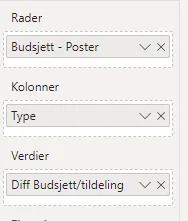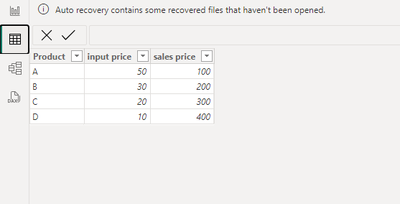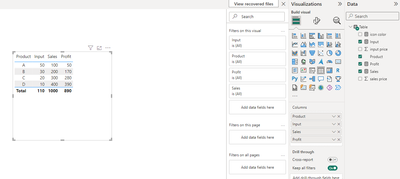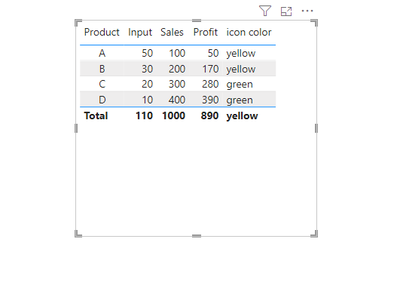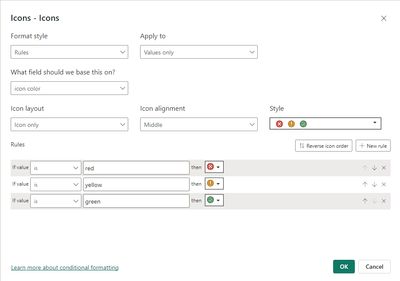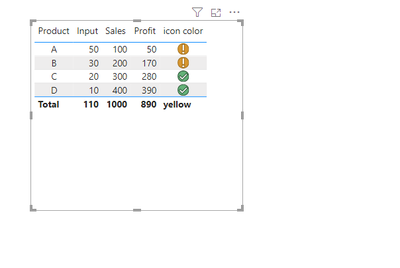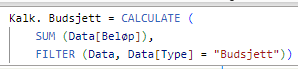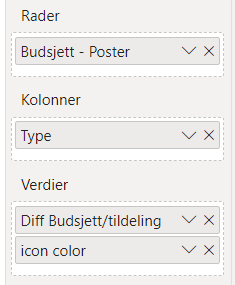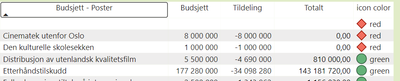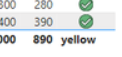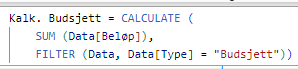- Power BI forums
- Updates
- News & Announcements
- Get Help with Power BI
- Desktop
- Service
- Report Server
- Power Query
- Mobile Apps
- Developer
- DAX Commands and Tips
- Custom Visuals Development Discussion
- Health and Life Sciences
- Power BI Spanish forums
- Translated Spanish Desktop
- Power Platform Integration - Better Together!
- Power Platform Integrations (Read-only)
- Power Platform and Dynamics 365 Integrations (Read-only)
- Training and Consulting
- Instructor Led Training
- Dashboard in a Day for Women, by Women
- Galleries
- Community Connections & How-To Videos
- COVID-19 Data Stories Gallery
- Themes Gallery
- Data Stories Gallery
- R Script Showcase
- Webinars and Video Gallery
- Quick Measures Gallery
- 2021 MSBizAppsSummit Gallery
- 2020 MSBizAppsSummit Gallery
- 2019 MSBizAppsSummit Gallery
- Events
- Ideas
- Custom Visuals Ideas
- Issues
- Issues
- Events
- Upcoming Events
- Community Blog
- Power BI Community Blog
- Custom Visuals Community Blog
- Community Support
- Community Accounts & Registration
- Using the Community
- Community Feedback
Register now to learn Fabric in free live sessions led by the best Microsoft experts. From Apr 16 to May 9, in English and Spanish.
- Power BI forums
- Forums
- Get Help with Power BI
- Desktop
- Conditional format on matrix table
- Subscribe to RSS Feed
- Mark Topic as New
- Mark Topic as Read
- Float this Topic for Current User
- Bookmark
- Subscribe
- Printer Friendly Page
- Mark as New
- Bookmark
- Subscribe
- Mute
- Subscribe to RSS Feed
- Permalink
- Report Inappropriate Content
Conditional format on matrix table
I want to make an icon conditional format on a matrix table but I have som issues. I can just make conditional format based on one column but I want it to compare with another one. I also just want the icons just on "Totalt" and not the sum of "Budsjett". I want the icons to come as follows:
Red: When "Totalt" is 0. Yellow: When "Totalt" is between 0-10% of "Budsjett". Green: When "Totalt" is over 10% of "Budsjett" Is this possible? How?
Picture 1: The matrix table.
Picture 2: How it is set up.
Picture 3: The measure on value ("Verdier").
- Mark as New
- Bookmark
- Subscribe
- Mute
- Subscribe to RSS Feed
- Permalink
- Report Inappropriate Content
Your solution is great, @johnbasha33 . It worked like a charm!
Hi, @Cheng2202
Have you already solved the current problem? I tried the workaround of johnbasha33 using the following sample data and it worked
I have the following table visual, and then I create one measure using the following DAX expression:
icon color =
SWITCH(TRUE(),
[Profit]*0.1>=[Input],"green",
[Profit]>0&&[Profit]*0.1<[Input],"yellow",
"red")Set the conditional formatting as follows:
Here are the results:
How to Get Your Question Answered Quickly
If it does not help, please provide more details with your desired output and pbix file without privacy information (or some sample data) .
Best Regards
Jianpeng Li
If this post helps, then please consider Accept it as the solution to help the other members find it more quickly.
- Mark as New
- Bookmark
- Subscribe
- Mute
- Subscribe to RSS Feed
- Permalink
- Report Inappropriate Content
Thanks for your help and sorry for late reply! Had much to do lately.
I encountered a problem with the measure. On "SELECTEDVALUE('YourTable'[Totalt])" and "SELECTEDVALUE('YourTable'[Budsjett])" I can't fill in as those numbers are from another measure and not in the table. The measure for..
..Totalt is:
..Budsjett is:
Do you have any solution for this? 😊
- Mark as New
- Bookmark
- Subscribe
- Mute
- Subscribe to RSS Feed
- Permalink
- Report Inappropriate Content
Hi, @Cheng2202
Thank you very much for your reply. If you're two measures, then your DAX expression looks like this:
icon color =
SWITCH(TRUE(),
[Totalt]>[Budsjett]*0.1,"green",
[Totalt]>0&&[Totalt]<=[Budsjett]*0.1,"yellow",
"red")Then you need to put these three measures in the matrix table and conditionally format the icon color.
How to Get Your Question Answered Quickly
If it does not help, please provide more details with your desired output and pbix file without privacy information (or some sample data) .
Best Regards
Jianpeng Li
If this post helps, then please consider Accept it as the solution to help the other members find it more quickly.
- Mark as New
- Bookmark
- Subscribe
- Mute
- Subscribe to RSS Feed
- Permalink
- Report Inappropriate Content
@v-jianpeng-msft And I also wondered how can I make it work on a matrix table and not a normal table as in your example:
In a normal table I can't get the right lines after first column and fat text in the last column:
Are there any solution for that? 🤔
- Mark as New
- Bookmark
- Subscribe
- Mute
- Subscribe to RSS Feed
- Permalink
- Report Inappropriate Content
- Mark as New
- Bookmark
- Subscribe
- Mute
- Subscribe to RSS Feed
- Permalink
- Report Inappropriate Content
To achieve conditional formatting based on multiple conditions and comparison between two columns in a matrix table in Power BI, you can follow these steps:
1. **Create Conditional Formatting Measure**:
Create a measure that calculates the color based on your conditions. You can use DAX expressions to evaluate the conditions and return the appropriate color code. Here's an example measure:
```DAX
Conditional Format =
VAR Totalt = SELECTEDVALUE('YourTable'[Totalt])
VAR Budsjett = SELECTEDVALUE('YourTable'[Budsjett])
VAR PercentOfBudsjett = Totalt / Budsjett
RETURN
SWITCH(
TRUE(),
Totalt = 0, "Red",
AND(PercentOfBudsjett > 0, PercentOfBudsjett <= 0.1), "Yellow",
PercentOfBudsjett > 0.1, "Green",
BLANK()
)
```
Replace `'YourTable'`, `'Totalt'`, and `'Budsjett'` with your actual table name and column names.
2. **Apply Conditional Formatting**:
Go to the conditional formatting settings for the "Totalt" column in your matrix table. Choose "Icon Sets" as the formatting type. Then, use the measure you created above as the field to base the icons on.
3. **Configure Icon Rules**:
Set up three icon rules corresponding to your conditions:
- Red: Rule where the measure equals "Red".
- Yellow: Rule where the measure equals "Yellow".
- Green: Rule where the measure equals "Green".
4. **Ensure Icons Only on "Totalt"**:
Make sure the conditional formatting is applied only to the "Totalt" values and not the "Budsjett" values. You can adjust the conditional formatting settings to target only the "Totalt" column.
By following these steps, you should be able to apply conditional formatting with icons based on multiple conditions and comparison between two columns in your matrix table in Power BI. Adjust the measure and rules as needed to fit your specific requirements.
Did I answer your question? Mark my post as a solution! Appreciate your Kudos !!
- Mark as New
- Bookmark
- Subscribe
- Mute
- Subscribe to RSS Feed
- Permalink
- Report Inappropriate Content
@johnbasha33 Replied to wrong message 😅:
Thanks for your help and sorry for late reply! Had much to do lately.
I encountered a problem with the measure. On "SELECTEDVALUE('YourTable'[Totalt])" and "SELECTEDVALUE('YourTable'[Budsjett])" I can't fill in as those numbers are from another measure and not in the table. The measure for..
..Totalt is:
..Budsjett is:
Do you have any solution for this? 😊
Helpful resources

Microsoft Fabric Learn Together
Covering the world! 9:00-10:30 AM Sydney, 4:00-5:30 PM CET (Paris/Berlin), 7:00-8:30 PM Mexico City

Power BI Monthly Update - April 2024
Check out the April 2024 Power BI update to learn about new features.

| User | Count |
|---|---|
| 104 | |
| 101 | |
| 79 | |
| 72 | |
| 64 |
| User | Count |
|---|---|
| 143 | |
| 109 | |
| 103 | |
| 82 | |
| 74 |