- Power BI forums
- Updates
- News & Announcements
- Get Help with Power BI
- Desktop
- Service
- Report Server
- Power Query
- Mobile Apps
- Developer
- DAX Commands and Tips
- Custom Visuals Development Discussion
- Health and Life Sciences
- Power BI Spanish forums
- Translated Spanish Desktop
- Power Platform Integration - Better Together!
- Power Platform Integrations (Read-only)
- Power Platform and Dynamics 365 Integrations (Read-only)
- Training and Consulting
- Instructor Led Training
- Dashboard in a Day for Women, by Women
- Galleries
- Community Connections & How-To Videos
- COVID-19 Data Stories Gallery
- Themes Gallery
- Data Stories Gallery
- R Script Showcase
- Webinars and Video Gallery
- Quick Measures Gallery
- 2021 MSBizAppsSummit Gallery
- 2020 MSBizAppsSummit Gallery
- 2019 MSBizAppsSummit Gallery
- Events
- Ideas
- Custom Visuals Ideas
- Issues
- Issues
- Events
- Upcoming Events
- Community Blog
- Power BI Community Blog
- Custom Visuals Community Blog
- Community Support
- Community Accounts & Registration
- Using the Community
- Community Feedback
Register now to learn Fabric in free live sessions led by the best Microsoft experts. From Apr 16 to May 9, in English and Spanish.
- Power BI forums
- Forums
- Get Help with Power BI
- Desktop
- Calculating Machine uptime - is this possible in P...
- Subscribe to RSS Feed
- Mark Topic as New
- Mark Topic as Read
- Float this Topic for Current User
- Bookmark
- Subscribe
- Printer Friendly Page
- Mark as New
- Bookmark
- Subscribe
- Mute
- Subscribe to RSS Feed
- Permalink
- Report Inappropriate Content
Calculating Machine uptime - is this possible in Power BI from the data available?
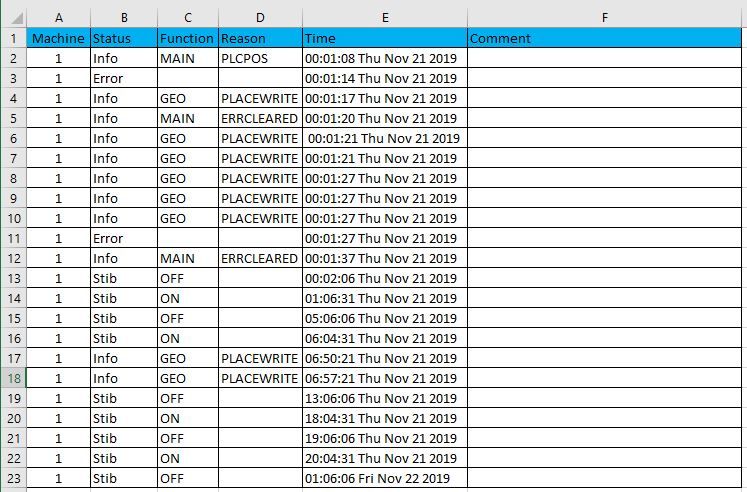 Available Raw Data
Available Raw Data2) Calculate the 'Inactive' time of the machine
3) For each row, add a calculated column showing the duration of the row (Elapsed Time)
4) For each row, add a calculated column stating whether the machine was 'Active' or 'Inactive' (Activity)
The machine stops being 'Active' when 'Status'="Stib" and 'Function'="OFF"
Where Active = 'Status'="Stib" and 'Function'="ON" in the current row or can find 'Status'="Stib" and 'Function'="ON" in the first available previous rows (before finding STIB OFF)
Where Inactive = 'Status'="Stib" and 'Function'="OFF" in the current row or can find 'Status'="Stib" and 'Function'="OFF" in the first available previous row (before finding STIB ON)
Solved! Go to Solution.
- Mark as New
- Bookmark
- Subscribe
- Mute
- Subscribe to RSS Feed
- Permalink
- Report Inappropriate Content
Cool question! I created a mockup of your data set (it's better to copy it into your question next time, rather than a screenshot, so we can replicate faster). I've loaded this into Power BI. The first thing I did was filter out irrelevant information (in the Query Editor), such that the Function column only shows ON or OFF. I then added an Index column, so my table looks like this when I start making my report:

Now, we need to lookup the next Time value with a change of Function. For clearity, we add it as a calculated column now. The formula is:
NextStatusChangeTime = CALCULATE(MIN(Table1[Time]), FILTER(Table1, Table1[Function] <> EARLIER(Table1[Function]) && Table1[Time] > EARLIER(Table1[Time])))
This looks at the table, applies a filter on it (by looking for a status other then current row Status, and to look for Time later then the current row Time. This result in the following table:
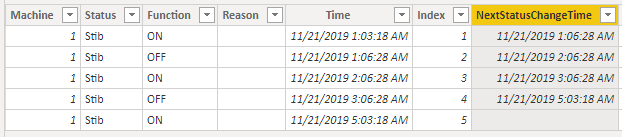
Next up is calculating the TimeDiff. We do this with the following calculated column:
TimeDiff = DATEDIFF(Table1[Time], Table1[NextStatusChangeTime], SECOND)Ofcourse you can change the time unit to whatever you want it to be, for example MINUTE. This results in the following table:

With this, you can calculate the total amount of active time, by creating a measure that sums the column TimeDiff where Function is ON:
TotalActiveTime = CALCULATE(SUM(Table1[TimeDiff]), FILTER(ALL(Table1), Table1[Function] = "ON"))Kind regards
Djerro123
-------------------------------
If this answered your question, please mark it as the Solution. This also helps others to find what they are looking for.
Kudo's are welcome 🙂
Did I answer your question? Mark my post as a solution!
Proud to be a Super User!
- Mark as New
- Bookmark
- Subscribe
- Mute
- Subscribe to RSS Feed
- Permalink
- Report Inappropriate Content
Cool question! I created a mockup of your data set (it's better to copy it into your question next time, rather than a screenshot, so we can replicate faster). I've loaded this into Power BI. The first thing I did was filter out irrelevant information (in the Query Editor), such that the Function column only shows ON or OFF. I then added an Index column, so my table looks like this when I start making my report:

Now, we need to lookup the next Time value with a change of Function. For clearity, we add it as a calculated column now. The formula is:
NextStatusChangeTime = CALCULATE(MIN(Table1[Time]), FILTER(Table1, Table1[Function] <> EARLIER(Table1[Function]) && Table1[Time] > EARLIER(Table1[Time])))
This looks at the table, applies a filter on it (by looking for a status other then current row Status, and to look for Time later then the current row Time. This result in the following table:
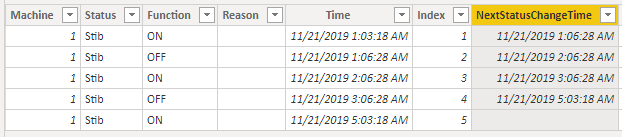
Next up is calculating the TimeDiff. We do this with the following calculated column:
TimeDiff = DATEDIFF(Table1[Time], Table1[NextStatusChangeTime], SECOND)Ofcourse you can change the time unit to whatever you want it to be, for example MINUTE. This results in the following table:

With this, you can calculate the total amount of active time, by creating a measure that sums the column TimeDiff where Function is ON:
TotalActiveTime = CALCULATE(SUM(Table1[TimeDiff]), FILTER(ALL(Table1), Table1[Function] = "ON"))Kind regards
Djerro123
-------------------------------
If this answered your question, please mark it as the Solution. This also helps others to find what they are looking for.
Kudo's are welcome 🙂
Did I answer your question? Mark my post as a solution!
Proud to be a Super User!
- Mark as New
- Bookmark
- Subscribe
- Mute
- Subscribe to RSS Feed
- Permalink
- Report Inappropriate Content
Thank you for the fabulous response @JarroVGIT .
Makes perfect sense.
Appreciate you taking the time and effort to explain
Helpful resources

Microsoft Fabric Learn Together
Covering the world! 9:00-10:30 AM Sydney, 4:00-5:30 PM CET (Paris/Berlin), 7:00-8:30 PM Mexico City

Power BI Monthly Update - April 2024
Check out the April 2024 Power BI update to learn about new features.

| User | Count |
|---|---|
| 98 | |
| 98 | |
| 80 | |
| 76 | |
| 66 |
| User | Count |
|---|---|
| 135 | |
| 109 | |
| 104 | |
| 83 | |
| 73 |
