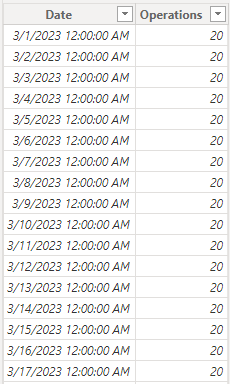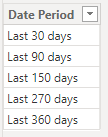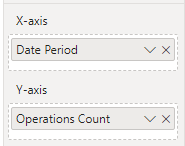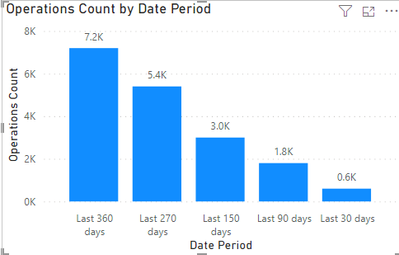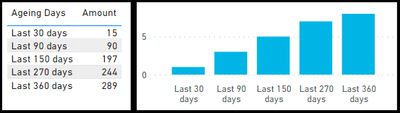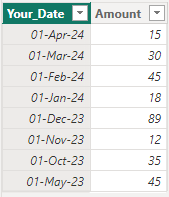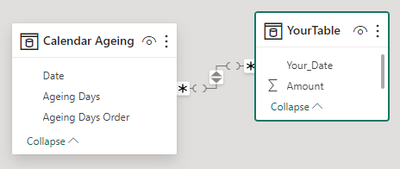- Power BI forums
- Updates
- News & Announcements
- Get Help with Power BI
- Desktop
- Service
- Report Server
- Power Query
- Mobile Apps
- Developer
- DAX Commands and Tips
- Custom Visuals Development Discussion
- Health and Life Sciences
- Power BI Spanish forums
- Translated Spanish Desktop
- Power Platform Integration - Better Together!
- Power Platform Integrations (Read-only)
- Power Platform and Dynamics 365 Integrations (Read-only)
- Training and Consulting
- Instructor Led Training
- Dashboard in a Day for Women, by Women
- Galleries
- Community Connections & How-To Videos
- COVID-19 Data Stories Gallery
- Themes Gallery
- Data Stories Gallery
- R Script Showcase
- Webinars and Video Gallery
- Quick Measures Gallery
- 2021 MSBizAppsSummit Gallery
- 2020 MSBizAppsSummit Gallery
- 2019 MSBizAppsSummit Gallery
- Events
- Ideas
- Custom Visuals Ideas
- Issues
- Issues
- Events
- Upcoming Events
- Community Blog
- Power BI Community Blog
- Custom Visuals Community Blog
- Community Support
- Community Accounts & Registration
- Using the Community
- Community Feedback
Register now to learn Fabric in free live sessions led by the best Microsoft experts. From Apr 16 to May 9, in English and Spanish.
- Power BI forums
- Forums
- Get Help with Power BI
- DAX Commands and Tips
- Separate DAX measures for time periods or can it b...
- Subscribe to RSS Feed
- Mark Topic as New
- Mark Topic as Read
- Float this Topic for Current User
- Bookmark
- Subscribe
- Printer Friendly Page
- Mark as New
- Bookmark
- Subscribe
- Mute
- Subscribe to RSS Feed
- Permalink
- Report Inappropriate Content
Separate DAX measures for time periods or can it be combined?
Hi
I've got multiple measures that are counting operations from the REST API based on dates.
- Operations total
- Operations in last 30 days
- Operations in last 90 days etc
Is there a more efficient way to do this without having 5 measures covering up to operations in the last 12 months?
Solved! Go to Solution.
- Mark as New
- Bookmark
- Subscribe
- Mute
- Subscribe to RSS Feed
- Permalink
- Report Inappropriate Content
Hi @analyst85 ,
Based on my testing, please try the following methods:
1.Create the simple table.
2.Create the new table.
3.Create the new measure to calculate operations for time periods.
Operations Count =
SWITCH(
TRUE(),
SELECTEDVALUE('Table Period'[Date Period]) = "Last 30 days", CALCULATE(SUM('Table'[Operations]), DATESINPERIOD('Table'[Date], LASTDATE('Table'[Date]), -30, DAY)),
SELECTEDVALUE('Table Period'[Date Period]) = "Last 90 days", CALCULATE(SUM('Table'[Operations]), DATESINPERIOD('Table'[Date], LASTDATE('Table'[Date]), -90, DAY)),
SELECTEDVALUE('Table Period'[Date Period]) = "Last 150 days", CALCULATE(SUM('Table'[Operations]), DATESINPERIOD('Table'[Date], LASTDATE('Table'[Date]), -150, DAY)),
SELECTEDVALUE('Table Period'[Date Period]) = "Last 270 days", CALCULATE(SUM('Table'[Operations]), DATESINPERIOD('Table'[Date], LASTDATE('Table'[Date]), -270, DAY)),
SELECTEDVALUE('Table Period'[Date Period]) = "Last 360 days", CALCULATE(SUM('Table'[Operations]), DATESINPERIOD('Table'[Date], LASTDATE('Table'[Date]), -360, DAY))
)
4.Drag the measure into the column visual.
5.The result is shown below.
Best Regards,
Wisdom Wu
If this post helps, then please consider Accept it as the solution to help the other members find it more quickly.
- Mark as New
- Bookmark
- Subscribe
- Mute
- Subscribe to RSS Feed
- Permalink
- Report Inappropriate Content
You could create this DAX table and link it your date.
Calendar Ageing =
VAR _today_date = TODAY()
VAR _result =
UNION (
ADDCOLUMNS (CALENDAR ( _today_date - 30, _today_date), "Ageing Days", "Last 30 days", "Ageing Days Order", 1)
, ADDCOLUMNS (CALENDAR ( _today_date - 90, _today_date), "Ageing Days", "Last 90 days", "Ageing Days Order", 2)
, ADDCOLUMNS (CALENDAR ( _today_date - 150, _today_date), "Ageing Days", "Last 150 days", "Ageing Days Order", 3)
, ADDCOLUMNS (CALENDAR ( _today_date - 270, _today_date), "Ageing Days", "Last 270 days", "Ageing Days Order", 4)
, ADDCOLUMNS (CALENDAR ( _today_date - 360, _today_date), "Ageing Days", "Last 360 days", "Ageing Days Order", 5)
)
RETURN
_result
- Mark as New
- Bookmark
- Subscribe
- Mute
- Subscribe to RSS Feed
- Permalink
- Report Inappropriate Content
You could create this DAX table and link it your date.
Calendar Ageing =
VAR _today_date = TODAY()
VAR _result =
UNION (
ADDCOLUMNS (CALENDAR ( _today_date - 30, _today_date), "Ageing Days", "Last 30 days", "Ageing Days Order", 1)
, ADDCOLUMNS (CALENDAR ( _today_date - 90, _today_date), "Ageing Days", "Last 90 days", "Ageing Days Order", 2)
, ADDCOLUMNS (CALENDAR ( _today_date - 150, _today_date), "Ageing Days", "Last 150 days", "Ageing Days Order", 3)
, ADDCOLUMNS (CALENDAR ( _today_date - 270, _today_date), "Ageing Days", "Last 270 days", "Ageing Days Order", 4)
, ADDCOLUMNS (CALENDAR ( _today_date - 360, _today_date), "Ageing Days", "Last 360 days", "Ageing Days Order", 5)
)
RETURN
_result
- Mark as New
- Bookmark
- Subscribe
- Mute
- Subscribe to RSS Feed
- Permalink
- Report Inappropriate Content
Hi @analyst85 ,
Based on my testing, please try the following methods:
1.Create the simple table.
2.Create the new table.
3.Create the new measure to calculate operations for time periods.
Operations Count =
SWITCH(
TRUE(),
SELECTEDVALUE('Table Period'[Date Period]) = "Last 30 days", CALCULATE(SUM('Table'[Operations]), DATESINPERIOD('Table'[Date], LASTDATE('Table'[Date]), -30, DAY)),
SELECTEDVALUE('Table Period'[Date Period]) = "Last 90 days", CALCULATE(SUM('Table'[Operations]), DATESINPERIOD('Table'[Date], LASTDATE('Table'[Date]), -90, DAY)),
SELECTEDVALUE('Table Period'[Date Period]) = "Last 150 days", CALCULATE(SUM('Table'[Operations]), DATESINPERIOD('Table'[Date], LASTDATE('Table'[Date]), -150, DAY)),
SELECTEDVALUE('Table Period'[Date Period]) = "Last 270 days", CALCULATE(SUM('Table'[Operations]), DATESINPERIOD('Table'[Date], LASTDATE('Table'[Date]), -270, DAY)),
SELECTEDVALUE('Table Period'[Date Period]) = "Last 360 days", CALCULATE(SUM('Table'[Operations]), DATESINPERIOD('Table'[Date], LASTDATE('Table'[Date]), -360, DAY))
)
4.Drag the measure into the column visual.
5.The result is shown below.
Best Regards,
Wisdom Wu
If this post helps, then please consider Accept it as the solution to help the other members find it more quickly.
Helpful resources

Microsoft Fabric Learn Together
Covering the world! 9:00-10:30 AM Sydney, 4:00-5:30 PM CET (Paris/Berlin), 7:00-8:30 PM Mexico City

Power BI Monthly Update - April 2024
Check out the April 2024 Power BI update to learn about new features.

| User | Count |
|---|---|
| 43 | |
| 26 | |
| 20 | |
| 14 | |
| 8 |
| User | Count |
|---|---|
| 75 | |
| 50 | |
| 47 | |
| 17 | |
| 17 |