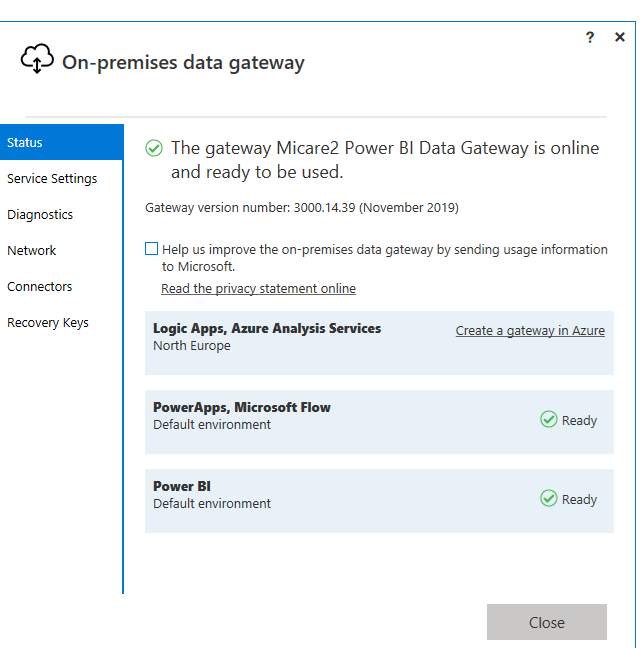Jumpstart your career with the Fabric Career Hub
Find everything you need to get certified on Fabric—skills challenges, live sessions, exam prep, role guidance, and more.
Get started- Power BI forums
- Updates
- News & Announcements
- Get Help with Power BI
- Desktop
- Service
- Report Server
- Power Query
- Mobile Apps
- Developer
- DAX Commands and Tips
- Custom Visuals Development Discussion
- Health and Life Sciences
- Power BI Spanish forums
- Translated Spanish Desktop
- Power Platform Integration - Better Together!
- Power Platform Integrations (Read-only)
- Power Platform and Dynamics 365 Integrations (Read-only)
- Training and Consulting
- Instructor Led Training
- Dashboard in a Day for Women, by Women
- Galleries
- Community Connections & How-To Videos
- COVID-19 Data Stories Gallery
- Themes Gallery
- Data Stories Gallery
- R Script Showcase
- Webinars and Video Gallery
- Quick Measures Gallery
- 2021 MSBizAppsSummit Gallery
- 2020 MSBizAppsSummit Gallery
- 2019 MSBizAppsSummit Gallery
- Events
- Ideas
- Custom Visuals Ideas
- Issues
- Issues
- Events
- Upcoming Events
- Community Blog
- Power BI Community Blog
- Custom Visuals Community Blog
- Community Support
- Community Accounts & Registration
- Using the Community
- Community Feedback
Grow your Fabric skills and prepare for the DP-600 certification exam by completing the latest Microsoft Fabric challenge.
- Power BI forums
- Forums
- Get Help with Power BI
- Service
- Re: Unable to connect to the data source undefined...
- Subscribe to RSS Feed
- Mark Topic as New
- Mark Topic as Read
- Float this Topic for Current User
- Bookmark
- Subscribe
- Printer Friendly Page
- Mark as New
- Bookmark
- Subscribe
- Mute
- Subscribe to RSS Feed
- Permalink
- Report Inappropriate Content
Unable to connect to the data source undefined.
Hi Team
We are currently having 4 dashboards and the schedule referesh is not working and receiving the below failure notifications.
Failure notifications.
Unable to connect to the data source.
Refresh failed:
Dashboard has failed to refresh.
Failure details: The last refresh attempt failed because of an internal service error. This is usually a transient issue. If you try again later and still see this message, contact support.
Next refresh for Micare 2.0_Total Patient_Data Extraction is scheduled for December 10, 2019 3:00 UTC.
Solved! Go to Solution.
- Mark as New
- Bookmark
- Subscribe
- Mute
- Subscribe to RSS Feed
- Permalink
- Report Inappropriate Content
Hi @vinu ,
You could remove the broken reports from the service and re-add them.
1. Open the report(s) in Power BI Desktop and clear the cache (file...options and settings... options)
2. Refresh the data in the desktop and save.
3. Open Power BI Service and remove the associated dataset(s).
Note: you'll need to remove the reports from any content packs before you can remove the reports and data from the service. Also you might want to make a note of the (failed) refresh schedule you had before doing this so you can recreate it exactly.
4. Hop back to Power BI Desktop and publish the report from Power BI Desktop to Service
5. Hop back to Power BI Service and set the refresh schedule back up
6. Add the reports back into any apps or content packs.
If this post helps, then please consider Accept it as the solution to help the other members find it.
- Mark as New
- Bookmark
- Subscribe
- Mute
- Subscribe to RSS Feed
- Permalink
- Report Inappropriate Content
Hi @vinu ,
You could remove the broken reports from the service and re-add them.
1. Open the report(s) in Power BI Desktop and clear the cache (file...options and settings... options)
2. Refresh the data in the desktop and save.
3. Open Power BI Service and remove the associated dataset(s).
Note: you'll need to remove the reports from any content packs before you can remove the reports and data from the service. Also you might want to make a note of the (failed) refresh schedule you had before doing this so you can recreate it exactly.
4. Hop back to Power BI Desktop and publish the report from Power BI Desktop to Service
5. Hop back to Power BI Service and set the refresh schedule back up
6. Add the reports back into any apps or content packs.
If this post helps, then please consider Accept it as the solution to help the other members find it.
- Mark as New
- Bookmark
- Subscribe
- Mute
- Subscribe to RSS Feed
- Permalink
- Report Inappropriate Content
Although this is marked as the Solution. This method unfornately doesn't work for me. 😞
Helpful resources

Europe’s largest Microsoft Fabric Community Conference
Join the community in Stockholm for expert Microsoft Fabric learning including a very exciting keynote from Arun Ulag, Corporate Vice President, Azure Data.

| User | Count |
|---|---|
| 52 | |
| 35 | |
| 32 | |
| 31 | |
| 25 |