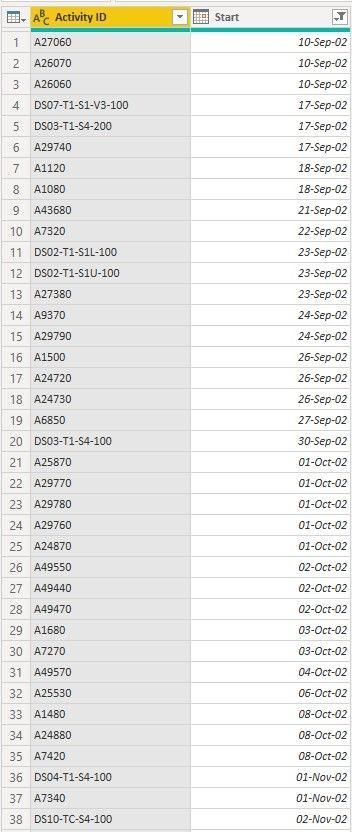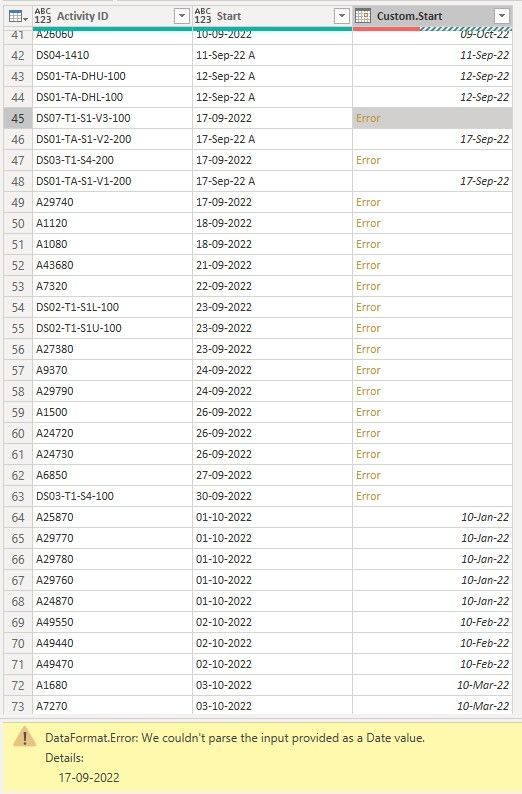- Power BI forums
- Updates
- News & Announcements
- Get Help with Power BI
- Desktop
- Service
- Report Server
- Power Query
- Mobile Apps
- Developer
- DAX Commands and Tips
- Custom Visuals Development Discussion
- Health and Life Sciences
- Power BI Spanish forums
- Translated Spanish Desktop
- Power Platform Integration - Better Together!
- Power Platform Integrations (Read-only)
- Power Platform and Dynamics 365 Integrations (Read-only)
- Training and Consulting
- Instructor Led Training
- Dashboard in a Day for Women, by Women
- Galleries
- Community Connections & How-To Videos
- COVID-19 Data Stories Gallery
- Themes Gallery
- Data Stories Gallery
- R Script Showcase
- Webinars and Video Gallery
- Quick Measures Gallery
- 2021 MSBizAppsSummit Gallery
- 2020 MSBizAppsSummit Gallery
- 2019 MSBizAppsSummit Gallery
- Events
- Ideas
- Custom Visuals Ideas
- Issues
- Issues
- Events
- Upcoming Events
- Community Blog
- Power BI Community Blog
- Custom Visuals Community Blog
- Community Support
- Community Accounts & Registration
- Using the Community
- Community Feedback
Register now to learn Fabric in free live sessions led by the best Microsoft experts. From Apr 16 to May 9, in English and Spanish.
- Power BI forums
- Forums
- Get Help with Power BI
- Power Query
- Remove (Asterisk "*" And Letter "A" from Date Row)
- Subscribe to RSS Feed
- Mark Topic as New
- Mark Topic as Read
- Float this Topic for Current User
- Bookmark
- Subscribe
- Printer Friendly Page
- Mark as New
- Bookmark
- Subscribe
- Mute
- Subscribe to RSS Feed
- Permalink
- Report Inappropriate Content
Remove (Asterisk "*" And Letter "A" from Date Row)
I am having a scenario where I have a table that contain a column as dates (Start), sometimes these dates end with either a letter (“A” or “*”) therefore I want to delete it from the Start dates
I have come up with a formula in Power Query as:
// This Code to Remove "*" and "A" from the Start date row
#"Custom Start Date" = Table.AddColumn(#"Promoted Headers", "Custom.Start", each let
x = Text.End([Start],1),
y = Text.From(Text.RemoveRange([Start],Text.Length([Start])-1)),
result = if x = "A" then y
else if x = "*" then y
else Text.From([Start])
in
result),And it works when the dates end with (“A” or “*”) but there is an error if the date does not end with these letters
I have attached both the Data Source and PBIX file
Solved! Go to Solution.
- Mark as New
- Bookmark
- Subscribe
- Mute
- Subscribe to RSS Feed
- Permalink
- Report Inappropriate Content
Hi! @2019
As there is a saying that there are zillions of ways to solve the problem in PBI. I am not very good with Power Query, but I used a column from the example and got the result. You can copy the below code in a blank query and test.
let
Source = Excel.Workbook(File.Contents("C:\Users\v-akukreja\Downloads\12 Week Data.xlsx"), null, true),
Data_Sheet = Source{[Item="Data",Kind="Sheet"]}[Data],
#"Promoted Headers" = Table.PromoteHeaders(Data_Sheet, [PromoteAllScalars=true]),
#"Changed Type" = Table.TransformColumnTypes(#"Promoted Headers",{{"Activity ID", type text}, {"Start", type text}, {"Finish", type date}}),
#"Added Custom Column" = Table.AddColumn(#"Changed Type", "Custom", each let splitStart = Splitter.SplitTextByCharacterTransition({"0".."9"}, (c) => not List.Contains({"0".."9"}, c))([Start]) in Text.Combine({Text.Combine(List.Transform({[Start]}, each Text.Start(_, 7)), "-"), Text.Middle(splitStart{1}?, 5), Text.Middle(splitStart{2}?, 3, 1)}), type text),
#"Changed Type1" = Table.TransformColumnTypes(#"Added Custom Column",{{"Custom", type date}})
in
#"Changed Type1"
Thanks,
Ankit Kukreja
www.linkedin.com/in/ankit-kukreja1904
- Mark as New
- Bookmark
- Subscribe
- Mute
- Subscribe to RSS Feed
- Permalink
- Report Inappropriate Content
Hi! @2019
As there is a saying that there are zillions of ways to solve the problem in PBI. I am not very good with Power Query, but I used a column from the example and got the result. You can copy the below code in a blank query and test.
let
Source = Excel.Workbook(File.Contents("C:\Users\v-akukreja\Downloads\12 Week Data.xlsx"), null, true),
Data_Sheet = Source{[Item="Data",Kind="Sheet"]}[Data],
#"Promoted Headers" = Table.PromoteHeaders(Data_Sheet, [PromoteAllScalars=true]),
#"Changed Type" = Table.TransformColumnTypes(#"Promoted Headers",{{"Activity ID", type text}, {"Start", type text}, {"Finish", type date}}),
#"Added Custom Column" = Table.AddColumn(#"Changed Type", "Custom", each let splitStart = Splitter.SplitTextByCharacterTransition({"0".."9"}, (c) => not List.Contains({"0".."9"}, c))([Start]) in Text.Combine({Text.Combine(List.Transform({[Start]}, each Text.Start(_, 7)), "-"), Text.Middle(splitStart{1}?, 5), Text.Middle(splitStart{2}?, 3, 1)}), type text),
#"Changed Type1" = Table.TransformColumnTypes(#"Added Custom Column",{{"Custom", type date}})
in
#"Changed Type1"
Thanks,
Ankit Kukreja
www.linkedin.com/in/ankit-kukreja1904
- Mark as New
- Bookmark
- Subscribe
- Mute
- Subscribe to RSS Feed
- Permalink
- Report Inappropriate Content
After further analysis, I have found out there are some dates ending with 02 instead of 22
As shown in below snapshot:
- Mark as New
- Bookmark
- Subscribe
- Mute
- Subscribe to RSS Feed
- Permalink
- Report Inappropriate Content
Hi! @2019
I see the same data in the custom column as available in your Start column. I am attaching the pbix for your ref.
Thanks,
Ankit Kukreja
www.linkedin.com/in/ankit-kukreja1904
- Mark as New
- Bookmark
- Subscribe
- Mute
- Subscribe to RSS Feed
- Permalink
- Report Inappropriate Content
Your method it worked, i am still trying to understand the steps that you followed
- Mark as New
- Bookmark
- Subscribe
- Mute
- Subscribe to RSS Feed
- Permalink
- Report Inappropriate Content
Thank you for your reply, as matter of fact the current problem if the date is correct and does not end with (“*” or “A”) is where I keep getting the error messages
- Mark as New
- Bookmark
- Subscribe
- Mute
- Subscribe to RSS Feed
- Permalink
- Report Inappropriate Content
@2019 ,
HI,
It does not show me any error in your query.
Have there a space befor the letter A or *?
May I know the error message?
Thank you
- Mark as New
- Bookmark
- Subscribe
- Mute
- Subscribe to RSS Feed
- Permalink
- Report Inappropriate Content
- Mark as New
- Bookmark
- Subscribe
- Mute
- Subscribe to RSS Feed
- Permalink
- Report Inappropriate Content
In power query space count as one letter.
So you have to remove last two letters.
Try following code.
// This Code to Remove "*" and "A" from the Start date row
#"Custom Start Date" = Table.AddColumn(#"Promoted Headers", "Custom.Start", each let
x = Text.End([Start],1),
y = Text.From(Text.RemoveRange([Start],Text.Length([Start])-2,2)),
result = if x = "A" then y
else if x = "*" then y
else Text.From([Start])
in
result),
Helpful resources

Microsoft Fabric Learn Together
Covering the world! 9:00-10:30 AM Sydney, 4:00-5:30 PM CET (Paris/Berlin), 7:00-8:30 PM Mexico City

Power BI Monthly Update - April 2024
Check out the April 2024 Power BI update to learn about new features.