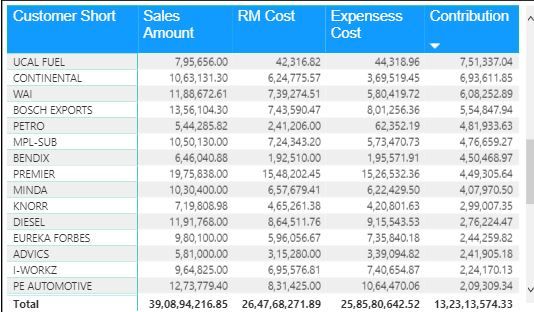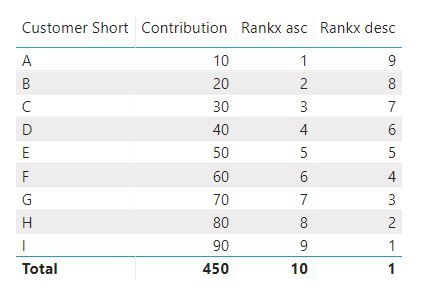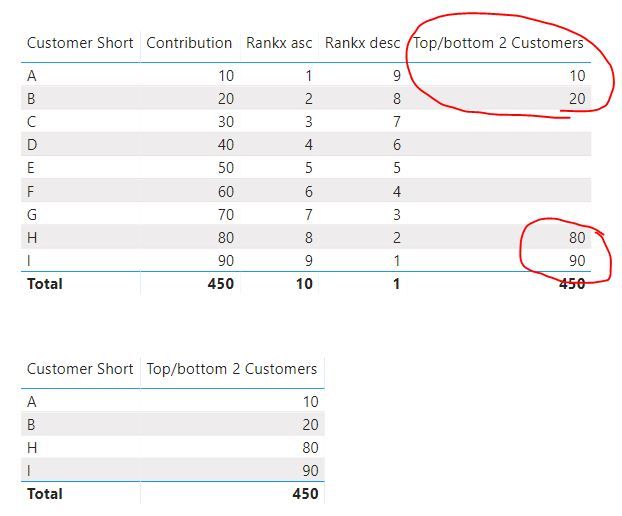- Power BI forums
- Updates
- News & Announcements
- Get Help with Power BI
- Desktop
- Service
- Report Server
- Power Query
- Mobile Apps
- Developer
- DAX Commands and Tips
- Custom Visuals Development Discussion
- Health and Life Sciences
- Power BI Spanish forums
- Translated Spanish Desktop
- Power Platform Integration - Better Together!
- Power Platform Integrations (Read-only)
- Power Platform and Dynamics 365 Integrations (Read-only)
- Training and Consulting
- Instructor Led Training
- Dashboard in a Day for Women, by Women
- Galleries
- Community Connections & How-To Videos
- COVID-19 Data Stories Gallery
- Themes Gallery
- Data Stories Gallery
- R Script Showcase
- Webinars and Video Gallery
- Quick Measures Gallery
- 2021 MSBizAppsSummit Gallery
- 2020 MSBizAppsSummit Gallery
- 2019 MSBizAppsSummit Gallery
- Events
- Ideas
- Custom Visuals Ideas
- Issues
- Issues
- Events
- Upcoming Events
- Community Blog
- Power BI Community Blog
- Custom Visuals Community Blog
- Community Support
- Community Accounts & Registration
- Using the Community
- Community Feedback
Register now to learn Fabric in free live sessions led by the best Microsoft experts. From Apr 16 to May 9, in English and Spanish.
- Power BI forums
- Forums
- Get Help with Power BI
- Desktop
- Re: How to drive the Top/Bottom 10 Customers.
- Subscribe to RSS Feed
- Mark Topic as New
- Mark Topic as Read
- Float this Topic for Current User
- Bookmark
- Subscribe
- Printer Friendly Page
- Mark as New
- Bookmark
- Subscribe
- Mute
- Subscribe to RSS Feed
- Permalink
- Report Inappropriate Content
How to drive the Top/Bottom 10 Customers.
Hi Team,
We have customers more than 100 and we would like to take the Top 10 customers and bottom 10 customers based on the contribution figures.
Can anyone please help with formulas/measures to drive the desirable results.
Solved! Go to Solution.
- Mark as New
- Bookmark
- Subscribe
- Mute
- Subscribe to RSS Feed
- Permalink
- Report Inappropriate Content
hi, @Anonymous
For your requirement, you could try this way as below:
Step1:
Create two rank measure for [Contribution] measure
Rankx asc= RANKX(ALL('Table'[Customer Short]),[Contribution],,ASC)
Rankx desc = RANKX(ALL('Table'[Customer Short]),[Contribution],,DESC)
Step2:
Create a conditional measure that shows Top/Bottom 10 Customers.
In my simple sample, I just show Top/Bottom 2 Customers
Top/bottom 2 Customers = IF([Rankx asc]<=2||[Rankx desc]<=2,[Contribution])
Result:
and here is my sample pbix file, please try it.
Regards,
Lin
If this post helps, then please consider Accept it as the solution to help the other members find it more quickly.
- Mark as New
- Bookmark
- Subscribe
- Mute
- Subscribe to RSS Feed
- Permalink
- Report Inappropriate Content
hi, @Anonymous
For your requirement, you could try this way as below:
Step1:
Create two rank measure for [Contribution] measure
Rankx asc= RANKX(ALL('Table'[Customer Short]),[Contribution],,ASC)
Rankx desc = RANKX(ALL('Table'[Customer Short]),[Contribution],,DESC)
Step2:
Create a conditional measure that shows Top/Bottom 10 Customers.
In my simple sample, I just show Top/Bottom 2 Customers
Top/bottom 2 Customers = IF([Rankx asc]<=2||[Rankx desc]<=2,[Contribution])
Result:
and here is my sample pbix file, please try it.
Regards,
Lin
If this post helps, then please consider Accept it as the solution to help the other members find it more quickly.
- Mark as New
- Bookmark
- Subscribe
- Mute
- Subscribe to RSS Feed
- Permalink
- Report Inappropriate Content
You can select you table visual then go to visual level filter and select the customer name-->advanced filter - - >top n--> drag the column name on which you want to rank your customer
Please give Kudos this effort and mark it as a solution if it helps.
Please take a quick glance at newly created dashboards : Restaurant Management Dashboard , HR Analytics Report , Hotel Management Report, Sales Analysis Report , Fortune 500 Companies Analysis , Revenue Tracking Dashboard
- Mark as New
- Bookmark
- Subscribe
- Mute
- Subscribe to RSS Feed
- Permalink
- Report Inappropriate Content
Hi @Anonymous
If this is a table visual, you can use the TopN/BottomN filter on the Contribution column
Ir it is an actual table, you can create another table with
TOPN( 10, Table1, Table1[Contribution], DESC ) // Top10
TOPN( 10, Table1, Table1[Contribution], ASC ) // Bottom10
Please mark the question solved when done and consider giving kudos if posts are helpful.
Cheers ![]()
- Mark as New
- Bookmark
- Subscribe
- Mute
- Subscribe to RSS Feed
- Permalink
- Report Inappropriate Content
Hi AlB,
Do I need to create the another table or can create measure or Column with given formula in exiting table.
I tried to create the column but thorowing error for the given measures, Can you please guide here
Thanks,
Maruti Kunjatwad
- Mark as New
- Bookmark
- Subscribe
- Mute
- Subscribe to RSS Feed
- Permalink
- Report Inappropriate Content
Like I said, you can create new tables or you can do it in table visuals. For creating tables, go to the "Modelling" tab and "New table" and enter the code as follows (Table1 is your original table, the one you show):
NewTableTop10 = TOPN( 10, Table1, Table1[Contribution], DESC )
then another one for the bottom 10:
NewTableBottom10 = TOPN( 10, Table1, Table1[Contribution], ASC )
Please mark the question solved when done and consider giving kudos if posts are helpful.
Cheers ![]()
Helpful resources

Microsoft Fabric Learn Together
Covering the world! 9:00-10:30 AM Sydney, 4:00-5:30 PM CET (Paris/Berlin), 7:00-8:30 PM Mexico City

Power BI Monthly Update - April 2024
Check out the April 2024 Power BI update to learn about new features.

| User | Count |
|---|---|
| 112 | |
| 100 | |
| 76 | |
| 64 | |
| 63 |
| User | Count |
|---|---|
| 140 | |
| 105 | |
| 102 | |
| 81 | |
| 67 |