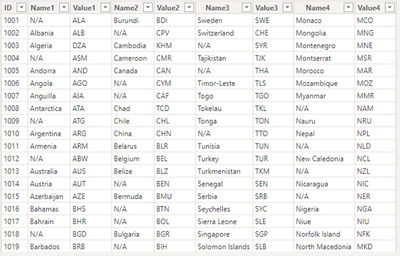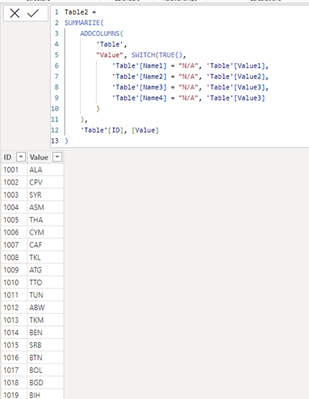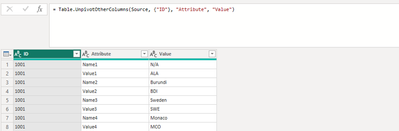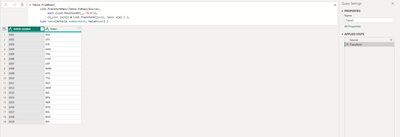- Power BI forums
- Updates
- News & Announcements
- Get Help with Power BI
- Desktop
- Service
- Report Server
- Power Query
- Mobile Apps
- Developer
- DAX Commands and Tips
- Custom Visuals Development Discussion
- Health and Life Sciences
- Power BI Spanish forums
- Translated Spanish Desktop
- Power Platform Integration - Better Together!
- Power Platform Integrations (Read-only)
- Power Platform and Dynamics 365 Integrations (Read-only)
- Training and Consulting
- Instructor Led Training
- Dashboard in a Day for Women, by Women
- Galleries
- Community Connections & How-To Videos
- COVID-19 Data Stories Gallery
- Themes Gallery
- Data Stories Gallery
- R Script Showcase
- Webinars and Video Gallery
- Quick Measures Gallery
- 2021 MSBizAppsSummit Gallery
- 2020 MSBizAppsSummit Gallery
- 2019 MSBizAppsSummit Gallery
- Events
- Ideas
- Custom Visuals Ideas
- Issues
- Issues
- Events
- Upcoming Events
- Community Blog
- Power BI Community Blog
- Custom Visuals Community Blog
- Community Support
- Community Accounts & Registration
- Using the Community
- Community Feedback
Earn a 50% discount on the DP-600 certification exam by completing the Fabric 30 Days to Learn It challenge.
- Power BI forums
- Community Blog
- Power BI Community Blog
- How to Filter similar Columns Based on Specific Co...
- Subscribe to RSS Feed
- Mark as New
- Mark as Read
- Bookmark
- Subscribe
- Printer Friendly Page
- Report Inappropriate Content
- Subscribe to RSS Feed
- Mark as New
- Mark as Read
- Bookmark
- Subscribe
- Printer Friendly Page
- Report Inappropriate Content
Scenario:
In some cases, we may need to construct a table that contains only those entries that satisfy certain filtering criteria. The purpose of this article is to illustrate how to use the Dax or M function to achieve this function.
Sample Data:
This is a table of records of country regions showing the abbreviations and names of the various countries. For the sample data, we need to extract the value of the Value column for each ID when the value of the Name column is "N/A".
How:
Solution 1:
For a given table our first thought is to use the Dax expression, through the SWITCH() statement with the SUMMARIZE() function to create the table that can be created for the target results.
Table2 =
SUMMARIZE(
ADDCOLUMNS(
'Table',
"Value", SWITCH(TRUE(),
'Table'[Name1] = "N/A", 'Table'[Value1],
'Table'[Name2] = "N/A", 'Table'[Value2],
'Table'[Name3] = "N/A", 'Table'[Value3],
'Table'[Name4] = "N/A", 'Table'[Value3]
)
),
'Table'[ID], [Value]
)
Solution 2:
For the above DAX expression, although its logic is clear and easy to understand, it inevitably involves the process of creating a new table. In small data volume projects, this is indeed a convenient and efficient method. However, when working with large datasets, using DAX to create a new table may place a considerable burden on computer memory, which in turn leads to problems of data duplication and redundancy. With this in mind, we turn our attention to M function, which excels in data cleaning and transformation and is a much better alternative.
What follows is an attempt to accomplish the above goal using native M Functions and custom functions.
let
Source = …,
#"Unpivoted Other Columns" = Table.UnpivotOtherColumns(Source, {"ID"}, "Attribute", "Value"),
#"Extracted Text Before Delimiter" = Table.TransformColumns(#"Unpivoted Other Columns", {{"Attribute", each Splitter.SplitTextByCharacterTransition((x)=> not List.Contains({x}, {"0".."9"}), {"0".."9"})(_){0} , type text}}),
#"Grouped Rows" = Table.Group(#"Extracted Text Before Delimiter", {"ID"}, {{"Value", each _{List.PositionOf([Value], "N/A")+1}[Value] , type text}})
in
#"Grouped Rows"
Next, I will analyze this code line by line:
1. #"Unpivoted Other Columns": This line of code unpivots all the columns in the "Source" table except "ID.
2. #"Extracted Text Before Delimiter": This line of code uses the Splitter.SplitTextByCharacterTransition function to split the text according to the character transition, to find the first character that is not a number, and then split the text, and then take the result of the split of the first element.
(1) Table.TransformColumns: This function is used to convert columns in a table. It accepts two parameters: the table to be converted and a set of conversion instructions.
(2) Splitter.SplitTextByCharacterTransition: This function is used to split text based on character conversion. It takes two arguments: a judgment function and a character set. The judgment function is used to determine when a character conversion occurs, and the character set specifies the characters that may cause the conversion.
(3) (x)=> not List.Contains({x}, {"0".."9"}): This is an anonymous function that checks if the current character x is not in the numeric character set "0"..." 9". If so, it returns true, indicating that the text should be split here.
(4) {"0".."9"})(_){0}: This is an indexed access to the result of the Splitter.SplitTextByCharacterTransition function. It selects the first element in the split result, the part of the text before the number, where the first {"0"..." 9"} defines which characters are considered to be numbers and is used to determine the trigger conditions for text splitting. For the second {"0"..." 9"} tells the function that the split operation should be performed when a character in the text changes from non-numeric to numeric.
3.#"Grouped Rows": This line of code groups the table according to the "ID" column and creates a new column "Value" for each grouping. The value of this new column is determined by finding the position of "N/A" in the "Value" column and taking the value of an element after that position.
The code _{List.PositionOf([Value], "N/A")+1}[Value] is an anonymous function applied to each group. It first uses the List.PositionOf function to find the position of the first occurrence of "N/A" in the Value column. Then, it adds 1 to this position to get the position of the first value after "N/A". Finally, it uses this position to select the corresponding value in the Value column.
Solution 3:
However, when we use M-functions, the native functions often don't meet our requirements, or we have to take a long detour to get to our destination. But we can further simplify this query by writing it using Lambda-style syntax.
For example, the following M function:
let
Source =…,
Transform = Table.FromRows(
List.TransformMany(Table.ToRows(Source),
each {List.PositionOf(_, "N/A")},
(x,y)=> {x{0}} & List.Transform({y+1}, (a)=> x{a} ) ),
type table[Article number=text, Value=text] )
in
Transform
Next, I will analyze this custom function:
1.Table.ToRows(Source): This converts the Source table into a list of rows, where each element is a record containing data for each row in the table.
2.each {List.PositionOf(_, "N/A")}: This parameter is a function that is applied to each row returned by Table.ToRows(Source).The List.PositionOf function is used to find the position of the string "N/A" in the row. This position will be used as the basis for subsequent processing.
3. (x,y)=> {x{0}} & List.Transform({y+1}, (a)=> x{a} ) ): It defines how to generate new elements based on the position found by List.PositionOf. This function takes two arguments:X is the current row and Y is the position of "N/A" in the row.
(1) {x{0}}: This extracts the first element from the current line X, i.e. "ID".
(2) List.Transform({y+1}, (a)=> x{a} ): This part of the code extracts the "Value" based on the "N/A" position y. The {y+1} is because the "Value" column is after the " Name " column, so we need to add 1 to the position we find. List.transform function then extracts the element at this position from row X.
To summarize, the List.TransformMany function iterates through each row of the Source table, finds the position of "N/A", and then creates a new record for each row containing the "ID" and the corresponding "Value". Finally, the Table.FromRows function converts this new list into a table with two columns: "ID" and "Value".
In this way, you can see that you can achieve the result we want using only one step.
Summary:
While there are many ways to dynamically generate similar columns that match the filtered values, we should consider the simplicity, amount of data, and operational feasibility, and wisely use the appropriate methods based on the characteristics of the data.
Author: Albert H.
Reviewer: Ula and Kerry
You must be a registered user to add a comment. If you've already registered, sign in. Otherwise, register and sign in.
- Integrating Power BI with Tableau and Google Data ...
- Use a Python script to annotate special points on ...
- How to compare data in different date ranges
- Split a column and store values into corresponding...
- [PowerBi] Measure Killer - external tool to clean ...
- Administering Microsoft Fabric: Strategies and Rea...
- Optimizing DAX in Power BI: A Comprehensive How-To...
- Design Mobile and Browser Layout view within Power...
- Mastering the Art of Storytelling with Power BI Co...
- Dynamic rollback of the previous N weeks of data
-
 Brunner_BI
on:
[PowerBi] Measure Killer - external tool to clean ...
Brunner_BI
on:
[PowerBi] Measure Killer - external tool to clean ...
-
 Fowmy
on:
Supercharge Your Visuals: Easy Conditional Formatt...
Fowmy
on:
Supercharge Your Visuals: Easy Conditional Formatt...
-
marcoselias
 on:
Power BI Dynamic Date Filters: Automatically Updat...
on:
Power BI Dynamic Date Filters: Automatically Updat...
- joseftantawi on: How to customize open-sourced custom visual.
- kalpeshdangar on: Creating Custom Calendars for Accurate Working Day...
- gwayne on: Embracing TMDL Functionalities in Power BI and Pre...
- jian123 on: Sharing Power Query tables
-
 Martin_D
on:
From the Desk of An Experienced Power BI Analyst
Martin_D
on:
From the Desk of An Experienced Power BI Analyst
-
 ibarrau
on:
[PowerQuery] Catch errors in a request http
ibarrau
on:
[PowerQuery] Catch errors in a request http
- Aditya07 on: How to import customised themes in Power BI - usin...
-
How To
580 -
Tips & Tricks
535 -
Support insights
121 -
Events
107 -
DAX
66 -
Power BI
65 -
Opinion
65 -
Power Query
62 -
Power BI Desktop
40 -
Power BI Dev Camp
36 -
Roundup
32 -
Power BI Embedded
20 -
Time Intelligence
19 -
Tips&Tricks
18 -
PowerBI REST API
12 -
Power BI Service
8 -
Power Query Tips & Tricks
8 -
finance
8 -
Direct Query
7 -
Power BI REST API
6 -
Auto ML
6 -
financial reporting
6 -
Data Analysis
6 -
Power Automate
6 -
Data Visualization
6 -
Python
6 -
Income Statement
5 -
powerbi
5 -
service
5 -
Power BI PowerShell
5 -
Machine Learning
5 -
Featured User Group Leader
5 -
Dax studio
5 -
External tool
4 -
Paginated Reports
4 -
Power BI Goals
4 -
PowerShell
4 -
Desktop
4 -
Bookmarks
4 -
Group By
4 -
Line chart
4 -
community
4 -
RLS
4 -
M language
4 -
Visuals
3 -
R script
3 -
Aggregation
3 -
Dataflow
3 -
calendar
3 -
Gateways
3 -
R
3 -
M Query
3 -
R visual
3 -
Webinar
3 -
CALCULATE
3 -
Reports
3 -
PowerApps
3 -
Data Science
3 -
Azure
3 -
Data model
3 -
Conditional Formatting
3 -
Visualisation
3 -
Administration
3 -
M code
3 -
SQL Server 2017 Express Edition
3 -
PUG
2 -
Custom Measures
2 -
Filtering
2 -
Row and column conversion
2 -
Python script
2 -
Nulls
2 -
DVW Analytics
2 -
Industrial App Store
2 -
Week
2 -
Date duration
2 -
parameter
2 -
Weekday Calendar
2 -
Support insights.
2 -
construct list
2 -
Formatting
2 -
Power Platform
2 -
Workday
2 -
external tools
2 -
slicers
2 -
SAP
2 -
index
2 -
RANKX
2 -
Integer
2 -
PBI Desktop
2 -
Date Dimension
2 -
Power BI Challenge
2 -
Query Parameter
2 -
Visualization
2 -
Tabular Editor
2 -
Date
2 -
SharePoint
2 -
Power BI Installation and Updates
2 -
How Things Work
2 -
troubleshooting
2 -
Date DIFF
2 -
Transform data
2 -
rank
2 -
ladataweb
2 -
Tips and Tricks
2 -
Incremental Refresh
2 -
Query Plans
2 -
Power BI & Power Apps
2 -
Random numbers
2 -
Day of the Week
2 -
Number Ranges
2 -
M
2 -
hierarchies
2 -
Power BI Anniversary
2 -
Language M
2 -
Custom Visual
2 -
VLOOKUP
2 -
pivot
2 -
calculated column
2 -
Power BI Premium Per user
2 -
inexact
2 -
Date Comparison
2 -
Split
2 -
Forecasting
2 -
REST API
2 -
Editor
2 -
Working with Non Standatd Periods
2 -
powerbi.tips
2 -
Custom function
2 -
Reverse
2 -
measure
2 -
Microsoft-flow
2 -
Paginated Report Builder
2 -
Power Pivot
1 -
Quick Tips
1 -
data
1 -
PBIRS
1 -
Usage Metrics in Power BI
1 -
HR Analytics
1 -
keepfilters
1 -
Connect Data
1 -
Financial Year
1 -
Schneider
1 -
dynamically delete records
1 -
Copy Measures
1 -
Friday
1 -
Table
1 -
Natural Query Language
1 -
Infographic
1 -
automation
1 -
Prediction
1 -
newworkspacepowerbi
1 -
Performance KPIs
1 -
Active Employee
1 -
Custom Date Range on Date Slicer
1 -
refresh error
1 -
PAS
1 -
certain duration
1 -
DA-100
1 -
bulk renaming of columns
1 -
Single Date Picker
1 -
Monday
1 -
PCS
1 -
Saturday
1 -
Q&A
1 -
Event
1 -
Custom Visuals
1 -
Free vs Pro
1 -
Format
1 -
Current Employees
1 -
date hierarchy
1 -
relationship
1 -
SIEMENS
1 -
Multiple Currency
1 -
Power BI Premium
1 -
On-premises data gateway
1 -
Binary
1 -
Power BI Connector for SAP
1 -
Sunday
1 -
update
1 -
Slicer
1 -
Visual
1 -
forecast
1 -
Regression
1 -
CICD
1 -
sport statistics
1 -
Intelligent Plant
1 -
Circular dependency
1 -
GE
1 -
Exchange rate
1 -
Dendrogram
1 -
range of values
1 -
activity log
1 -
Decimal
1 -
Charticulator Challenge
1 -
Field parameters
1 -
Training
1 -
Announcement
1 -
Features
1 -
domain
1 -
pbiviz
1 -
Color Map
1 -
Industrial
1 -
Weekday
1 -
Working Date
1 -
Space Issue
1 -
Emerson
1 -
Date Table
1 -
Cluster Analysis
1 -
Stacked Area Chart
1 -
union tables
1 -
Number
1 -
Start of Week
1 -
Tips& Tricks
1 -
deployment
1 -
ssrs traffic light indicators
1 -
SQL
1 -
trick
1 -
Scripts
1 -
Extract
1 -
Topper Color On Map
1 -
Historians
1 -
context transition
1 -
Custom textbox
1 -
OPC
1 -
Zabbix
1 -
Label: DAX
1 -
Business Analysis
1 -
Supporting Insight
1 -
rank value
1 -
Synapse
1 -
End of Week
1 -
Tips&Trick
1 -
Workspace
1 -
Theme Colours
1 -
Text
1 -
Flow
1 -
Publish to Web
1 -
patch
1 -
Top Category Color
1 -
A&E data
1 -
Previous Order
1 -
Substring
1 -
Wonderware
1 -
Power M
1 -
Format DAX
1 -
Custom functions
1 -
accumulative
1 -
DAX&Power Query
1 -
Premium Per User
1 -
GENERATESERIES
1 -
Showcase
1 -
custom connector
1 -
Waterfall Chart
1 -
Power BI On-Premise Data Gateway
1 -
step by step
1 -
Top Brand Color on Map
1 -
Tutorial
1 -
Previous Date
1 -
XMLA End point
1 -
color reference
1 -
Date Time
1 -
Marker
1 -
Lineage
1 -
CSV file
1 -
conditional accumulative
1 -
Matrix Subtotal
1 -
Check
1 -
null value
1 -
Report Server
1 -
Audit Logs
1 -
analytics pane
1 -
mahak
1 -
pandas
1 -
Networkdays
1 -
Button
1 -
Dataset list
1 -
Keyboard Shortcuts
1 -
Fill Function
1 -
LOOKUPVALUE()
1 -
Tips &Tricks
1 -
Plotly package
1 -
refresh M language Python script Support Insights
1 -
Excel
1 -
Cumulative Totals
1 -
Report Theme
1 -
Bookmarking
1 -
oracle
1 -
Canvas Apps
1 -
total
1 -
Filter context
1 -
Difference between two dates
1 -
get data
1 -
OSI
1 -
Query format convert
1 -
ETL
1 -
Json files
1 -
Merge Rows
1 -
CONCATENATEX()
1 -
take over Datasets;
1 -
Networkdays.Intl
1 -
Get row and column totals
1 -
Sameperiodlastyear
1 -
Office Theme
1 -
matrix
1 -
bar chart
1 -
Measures
1 -
powerbi argentina
1 -
Model Driven Apps
1 -
REMOVEFILTERS
1 -
XMLA endpoint
1 -
translations
1 -
OSI pi
1 -
Parquet
1 -
Change rows to columns
1 -
remove spaces
1 -
Azure AAD
1 -
Governance
1 -
Fun
1 -
Power BI gateway
1 -
gateway
1 -
Elementary
1 -
Custom filters
1 -
Vertipaq Analyzer
1 -
powerbi cordoba
1 -
DIisconnected Tables
1 -
Sandbox
1 -
Honeywell
1 -
Combine queries
1 -
X axis at different granularity
1 -
ADLS
1 -
Primary Key
1 -
Microsoft 365 usage analytics data
1 -
Randomly filter
1 -
Week of the Day
1 -
Get latest sign-in data for each user
1 -
Retail
1 -
Power BI Report Server
1 -
School
1 -
Cost-Benefit Analysis
1 -
ISV
1 -
Ties
1 -
unpivot
1 -
Practice Model
1 -
Continuous streak
1 -
ProcessVue
1 -
Create function
1 -
Table.Schema
1 -
Acknowledging
1 -
Postman
1 -
Text.ContainsAny
1 -
Power BI Show
1 -
query
1 -
Dynamic Visuals
1 -
KPI
1 -
Intro
1 -
Icons
1 -
Issues
1 -
function
1 -
stacked column chart
1 -
ho
1 -
ABB
1 -
KNN algorithm
1 -
List.Zip
1 -
optimization
1 -
Artificial Intelligence
1 -
Map Visual
1 -
Text.ContainsAll
1 -
Tuesday
1 -
API
1 -
Kingsley
1 -
Merge
1 -
variable
1 -
financial reporting hierarchies RLS
1 -
Featured Data Stories
1 -
MQTT
1 -
Custom Periods
1 -
Partial group
1 -
Reduce Size
1 -
FBL3N
1 -
Wednesday
1 -
help
1 -
group
1 -
Scorecard
1 -
Json
1 -
Tops
1 -
Multivalued column
1 -
pipeline
1 -
Path
1 -
Yokogawa
1 -
Dynamic calculation
1 -
Data Wrangling
1 -
native folded query
1 -
transform table
1 -
UX
1 -
Cell content
1 -
General Ledger
1 -
Thursday
1