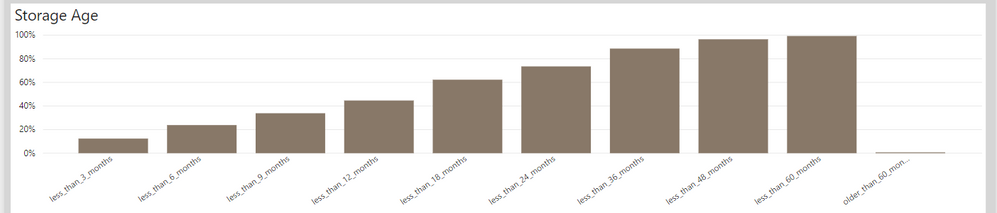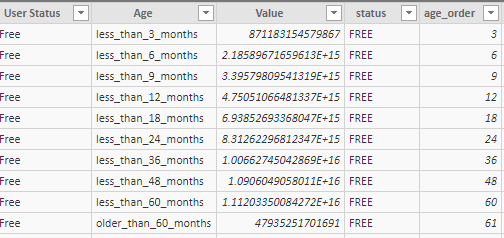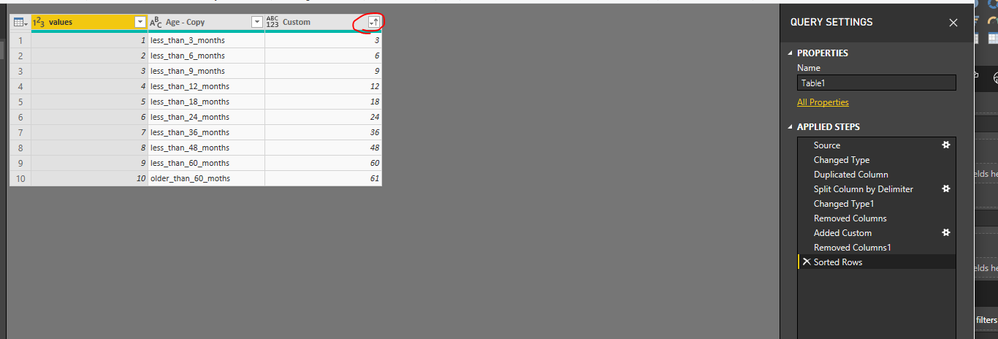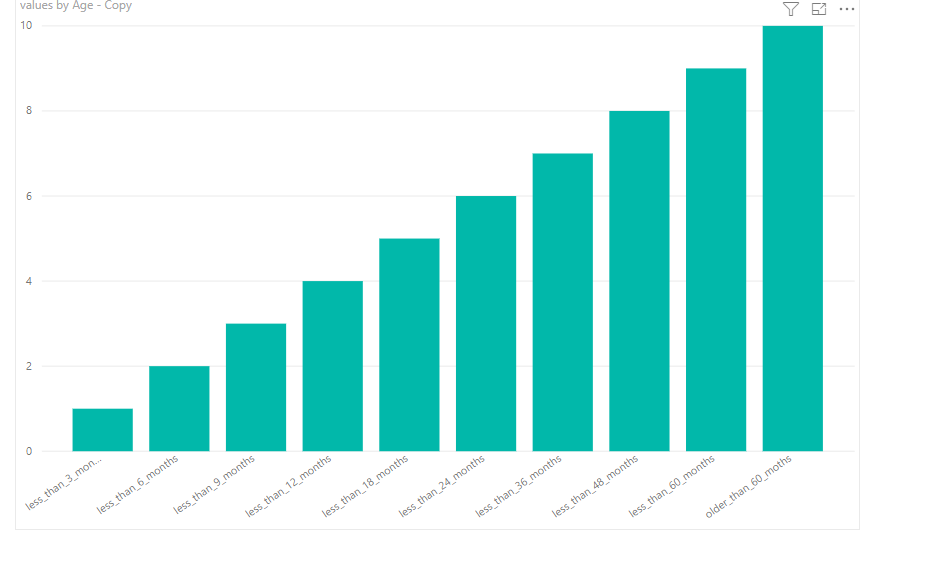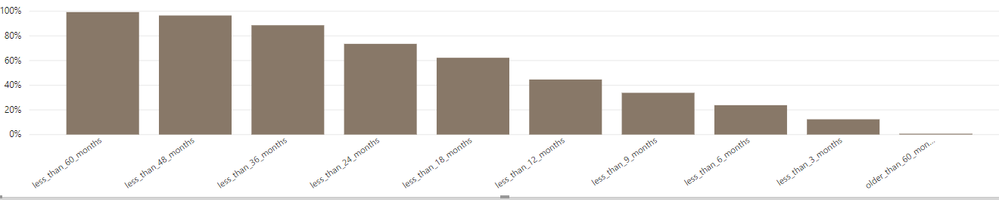- Power BI forums
- Updates
- News & Announcements
- Get Help with Power BI
- Desktop
- Service
- Report Server
- Power Query
- Mobile Apps
- Developer
- DAX Commands and Tips
- Custom Visuals Development Discussion
- Health and Life Sciences
- Power BI Spanish forums
- Translated Spanish Desktop
- Power Platform Integration - Better Together!
- Power Platform Integrations (Read-only)
- Power Platform and Dynamics 365 Integrations (Read-only)
- Training and Consulting
- Instructor Led Training
- Dashboard in a Day for Women, by Women
- Galleries
- Community Connections & How-To Videos
- COVID-19 Data Stories Gallery
- Themes Gallery
- Data Stories Gallery
- R Script Showcase
- Webinars and Video Gallery
- Quick Measures Gallery
- 2021 MSBizAppsSummit Gallery
- 2020 MSBizAppsSummit Gallery
- 2019 MSBizAppsSummit Gallery
- Events
- Ideas
- Custom Visuals Ideas
- Issues
- Issues
- Events
- Upcoming Events
- Community Blog
- Power BI Community Blog
- Custom Visuals Community Blog
- Community Support
- Community Accounts & Registration
- Using the Community
- Community Feedback
Register now to learn Fabric in free live sessions led by the best Microsoft experts. From Apr 16 to May 9, in English and Spanish.
- Power BI forums
- Forums
- Get Help with Power BI
- Service
- Re: how to not break bars order with removing "or...
- Subscribe to RSS Feed
- Mark Topic as New
- Mark Topic as Read
- Float this Topic for Current User
- Bookmark
- Subscribe
- Printer Friendly Page
- Mark as New
- Bookmark
- Subscribe
- Mute
- Subscribe to RSS Feed
- Permalink
- Report Inappropriate Content
how to not break bars order with removing "order" field
I have a bar chart displaying value over the period (3 months buckets from youngest to oldest)
data looks like that:
Sorting the chart didn't help, so I added column age-order so I can display it the way I need (to display values from "less than 3 months" to "older than 60 months"), I was only able to use "age-order" in the tooltip but of cause it shows in the tooltip
so the question is: are there other options? I don't want the end user to see it in the tooltip
Thank you
Solved! Go to Solution.
- Mark as New
- Bookmark
- Subscribe
- Mute
- Subscribe to RSS Feed
- Permalink
- Report Inappropriate Content
Hi @Anonymous ,
In your scenario, we should insert an age column in power query and make the table sorted by the custom column.We can split the Age column firstly, then we can insert a custom column by the splited columns and remove the unnecessary columns. Here is the M code for your reference.
l
let
Source = Table.FromRows(Json.Document(Binary.Decompress(Binary.FromText("Xc87CsAgEEXRvUxt4S9G1yIiQgQLoxDdP4EQmGHqA493Y4Re18q7lZFNvufYbYEABUlQckiaUUAyjJRGs9w82sFMWzTHzJArJzNLNj0vkGjhs9mv+hD8yyWk9AI=", BinaryEncoding.Base64), Compression.Deflate)), let _t = ((type text) meta [Serialized.Text = true]) in type table [Age = _t, values = _t]),
#"Changed Type" = Table.TransformColumnTypes(Source,{{"Age", type text}, {"values", Int64.Type}}),
#"Duplicated Column" = Table.DuplicateColumn(#"Changed Type", "Age", "Age - Copy"),
#"Split Column by Delimiter" = Table.SplitColumn(#"Duplicated Column", "Age", Splitter.SplitTextByDelimiter("_", QuoteStyle.Csv), {"Age.1", "Age.2", "Age.3", "Age.4"}),
#"Changed Type1" = Table.TransformColumnTypes(#"Split Column by Delimiter",{{"Age.1", type text}, {"Age.2", type text}, {"Age.3", Int64.Type}, {"Age.4", type text}}),
#"Removed Columns" = Table.RemoveColumns(#"Changed Type1",{"Age.2", "Age.4"}),
#"Added Custom" = Table.AddColumn(#"Removed Columns", "Custom", each if [Age.1]="less" then [Age.3] else if [Age.1] = "older" then [Age.3]+1 else [Age.3]),
#"Removed Columns1" = Table.RemoveColumns(#"Added Custom",{"Age.1", "Age.3"}),
#"Sorted Rows" = Table.Sort(#"Removed Columns1",{{"Custom", Order.Ascending}})
in
#"Sorted Rows"
Then we can get the result as we excepted.
PBIX as attached.
Regards,
Frank
If this post helps, then please consider Accept it as the solution to help the others find it more quickly.
- Mark as New
- Bookmark
- Subscribe
- Mute
- Subscribe to RSS Feed
- Permalink
- Report Inappropriate Content
Hi @Anonymous ,
Does that make sense? If so, kindly mark my answer as the solution to close the case please. Thanks in advance.
Regards,
Frank
If this post helps, then please consider Accept it as the solution to help the others find it more quickly.
- Mark as New
- Bookmark
- Subscribe
- Mute
- Subscribe to RSS Feed
- Permalink
- Report Inappropriate Content
@Anonymous within Data select Age column and go to Modeling tab (at the top) and go to Sort by Column and sort by age_order.
This should sort your Age column in the graph now automatically without needing to do sort by.
- Mark as New
- Bookmark
- Subscribe
- Mute
- Subscribe to RSS Feed
- Permalink
- Report Inappropriate Content
Hi @Anonymous ,
In your scenario, we should insert an age column in power query and make the table sorted by the custom column.We can split the Age column firstly, then we can insert a custom column by the splited columns and remove the unnecessary columns. Here is the M code for your reference.
l
let
Source = Table.FromRows(Json.Document(Binary.Decompress(Binary.FromText("Xc87CsAgEEXRvUxt4S9G1yIiQgQLoxDdP4EQmGHqA493Y4Re18q7lZFNvufYbYEABUlQckiaUUAyjJRGs9w82sFMWzTHzJArJzNLNj0vkGjhs9mv+hD8yyWk9AI=", BinaryEncoding.Base64), Compression.Deflate)), let _t = ((type text) meta [Serialized.Text = true]) in type table [Age = _t, values = _t]),
#"Changed Type" = Table.TransformColumnTypes(Source,{{"Age", type text}, {"values", Int64.Type}}),
#"Duplicated Column" = Table.DuplicateColumn(#"Changed Type", "Age", "Age - Copy"),
#"Split Column by Delimiter" = Table.SplitColumn(#"Duplicated Column", "Age", Splitter.SplitTextByDelimiter("_", QuoteStyle.Csv), {"Age.1", "Age.2", "Age.3", "Age.4"}),
#"Changed Type1" = Table.TransformColumnTypes(#"Split Column by Delimiter",{{"Age.1", type text}, {"Age.2", type text}, {"Age.3", Int64.Type}, {"Age.4", type text}}),
#"Removed Columns" = Table.RemoveColumns(#"Changed Type1",{"Age.2", "Age.4"}),
#"Added Custom" = Table.AddColumn(#"Removed Columns", "Custom", each if [Age.1]="less" then [Age.3] else if [Age.1] = "older" then [Age.3]+1 else [Age.3]),
#"Removed Columns1" = Table.RemoveColumns(#"Added Custom",{"Age.1", "Age.3"}),
#"Sorted Rows" = Table.Sort(#"Removed Columns1",{{"Custom", Order.Ascending}})
in
#"Sorted Rows"
Then we can get the result as we excepted.
PBIX as attached.
Regards,
Frank
If this post helps, then please consider Accept it as the solution to help the others find it more quickly.
- Mark as New
- Bookmark
- Subscribe
- Mute
- Subscribe to RSS Feed
- Permalink
- Report Inappropriate Content
Hi @Anonymous ,
Does that make sense? If so, kindly mark my answer as the solution to close the case please. Thanks in advance.
Regards,
Frank
If this post helps, then please consider Accept it as the solution to help the others find it more quickly.
- Mark as New
- Bookmark
- Subscribe
- Mute
- Subscribe to RSS Feed
- Permalink
- Report Inappropriate Content
@acbg sorry I meant age-order column (updated desc)
when I follow that the "Sort by column" use Age by default if I switch to age_order (the one that I need it to be sorted by) I receive an error
end removing age-order from the tooltip breaks the order
Helpful resources

Microsoft Fabric Learn Together
Covering the world! 9:00-10:30 AM Sydney, 4:00-5:30 PM CET (Paris/Berlin), 7:00-8:30 PM Mexico City

Power BI Monthly Update - April 2024
Check out the April 2024 Power BI update to learn about new features.