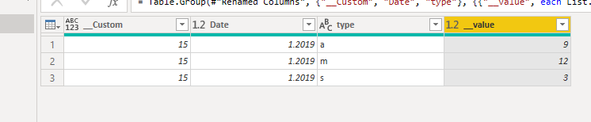- Power BI forums
- Updates
- News & Announcements
- Get Help with Power BI
- Desktop
- Service
- Report Server
- Power Query
- Mobile Apps
- Developer
- DAX Commands and Tips
- Custom Visuals Development Discussion
- Health and Life Sciences
- Power BI Spanish forums
- Translated Spanish Desktop
- Power Platform Integration - Better Together!
- Power Platform Integrations (Read-only)
- Power Platform and Dynamics 365 Integrations (Read-only)
- Training and Consulting
- Instructor Led Training
- Dashboard in a Day for Women, by Women
- Galleries
- Community Connections & How-To Videos
- COVID-19 Data Stories Gallery
- Themes Gallery
- Data Stories Gallery
- R Script Showcase
- Webinars and Video Gallery
- Quick Measures Gallery
- 2021 MSBizAppsSummit Gallery
- 2020 MSBizAppsSummit Gallery
- 2019 MSBizAppsSummit Gallery
- Events
- Ideas
- Custom Visuals Ideas
- Issues
- Issues
- Events
- Upcoming Events
- Community Blog
- Power BI Community Blog
- Custom Visuals Community Blog
- Community Support
- Community Accounts & Registration
- Using the Community
- Community Feedback
Register now to learn Fabric in free live sessions led by the best Microsoft experts. From Apr 16 to May 9, in English and Spanish.
- Power BI forums
- Forums
- Get Help with Power BI
- Service
- computed entity
- Subscribe to RSS Feed
- Mark Topic as New
- Mark Topic as Read
- Float this Topic for Current User
- Bookmark
- Subscribe
- Printer Friendly Page
- Mark as New
- Bookmark
- Subscribe
- Mute
- Subscribe to RSS Feed
- Permalink
- Report Inappropriate Content
computed entity
Hi,
I am getting data from a dataflow for my dataset. The dataflow that I receive data is huge, millions of records. It really slows down my report if I get it all. I wonder if it is possible to compute the dataflow and get the computed entity for my report.
For example; this is an example for the dataflow:
| Count | Date | type | value |
| a1 | 01.2019 | s | 1 |
| a2 | 01.2019 | m | 2 |
| a3 | 01.2019 | a | 1 |
| q1 | 01.2019 | s | 2 |
| q2 | 01.2019 | a | 1 |
| q3 | 01.2019 | m | 2 |
| w1 | 01.2019 | a | 1 |
| w2 | 01.2019 | a | 2 |
| w3 | 01.2019 | m | 2 |
| e1 | 01.2019 | a | 1 |
| e3 | 01.2019 | m | 2 |
| e4 | 01.2019 | a | 1 |
| e5 | 01.2019 | a | 2 |
| w4 | 01.2019 | m | 1 |
| w5 | 01.2019 | m | 3 |
I want to make a computed entity from this data and use it as a dataflow for my report. It should show:
| Date | type | value | count |
| 01.2019 | s | 3 | 15 |
| 01.2019 | m | 12 | 15 |
| 01.2019 | a | 9 | 15 |
In order to decrease the data size, I want to do it in this way:
Date: I should be able to selected the data for last 18 months.
Type: total of values for eah type category.
Value: total of values in that category
count: count of the count column at the previous table.
Is it possible to do it?
Thanks in advance!
Solved! Go to Solution.
- Mark as New
- Bookmark
- Subscribe
- Mute
- Subscribe to RSS Feed
- Permalink
- Report Inappropriate Content
Hi @IF ,
After you create a data stream and connect to the data source, transform the table in ‘Edit Query’, please refer to the following code.
let
Source = Excel.Workbook(File.Contents("C:\Users\lionelch\Desktop\Sample data\1.xlsx"), null, true),
Sheet3_Sheet = Source{[Item="Sheet3",Kind="Sheet"]}[Data],
#"Promoted Headers" = Table.PromoteHeaders(Sheet3_Sheet, [PromoteAllScalars=true]),
#"Changed Type" = Table.TransformColumnTypes(#"Promoted Headers",{{"Count", type text}, {"Date", type number}, {"type", type text}, {"value", Int64.Type}}),
#"Added Custom" = Table.AddColumn(#"Changed Type", "Custom", each Table.RowCount(#"Changed Type")),
#"Changed Type1" = Table.TransformColumnTypes(#"Added Custom",{{"value", Int64.Type}}),
#"Renamed Columns" = Table.RenameColumns(#"Changed Type1",{{"Custom", "__Custom"}}),
#"Grouped Rows" = Table.Group(#"Renamed Columns", {"__Custom", "Date", "type"}, {{"__value", each List.Sum([value]), type nullable number}})
in
#"Grouped Rows"
Xue Ding
If this post helps, then please consider Accept it as the solution to help the other members find it more quickly.
- Mark as New
- Bookmark
- Subscribe
- Mute
- Subscribe to RSS Feed
- Permalink
- Report Inappropriate Content
Hi @IF ,
After you create a data stream and connect to the data source, transform the table in ‘Edit Query’, please refer to the following code.
let
Source = Excel.Workbook(File.Contents("C:\Users\lionelch\Desktop\Sample data\1.xlsx"), null, true),
Sheet3_Sheet = Source{[Item="Sheet3",Kind="Sheet"]}[Data],
#"Promoted Headers" = Table.PromoteHeaders(Sheet3_Sheet, [PromoteAllScalars=true]),
#"Changed Type" = Table.TransformColumnTypes(#"Promoted Headers",{{"Count", type text}, {"Date", type number}, {"type", type text}, {"value", Int64.Type}}),
#"Added Custom" = Table.AddColumn(#"Changed Type", "Custom", each Table.RowCount(#"Changed Type")),
#"Changed Type1" = Table.TransformColumnTypes(#"Added Custom",{{"value", Int64.Type}}),
#"Renamed Columns" = Table.RenameColumns(#"Changed Type1",{{"Custom", "__Custom"}}),
#"Grouped Rows" = Table.Group(#"Renamed Columns", {"__Custom", "Date", "type"}, {{"__value", each List.Sum([value]), type nullable number}})
in
#"Grouped Rows"
Xue Ding
If this post helps, then please consider Accept it as the solution to help the other members find it more quickly.
Helpful resources

Microsoft Fabric Learn Together
Covering the world! 9:00-10:30 AM Sydney, 4:00-5:30 PM CET (Paris/Berlin), 7:00-8:30 PM Mexico City

Power BI Monthly Update - April 2024
Check out the April 2024 Power BI update to learn about new features.