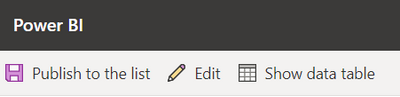- Power BI forums
- Updates
- News & Announcements
- Get Help with Power BI
- Desktop
- Service
- Report Server
- Power Query
- Mobile Apps
- Developer
- DAX Commands and Tips
- Custom Visuals Development Discussion
- Health and Life Sciences
- Power BI Spanish forums
- Translated Spanish Desktop
- Power Platform Integration - Better Together!
- Power Platform Integrations (Read-only)
- Power Platform and Dynamics 365 Integrations (Read-only)
- Training and Consulting
- Instructor Led Training
- Dashboard in a Day for Women, by Women
- Galleries
- Community Connections & How-To Videos
- COVID-19 Data Stories Gallery
- Themes Gallery
- Data Stories Gallery
- R Script Showcase
- Webinars and Video Gallery
- Quick Measures Gallery
- 2021 MSBizAppsSummit Gallery
- 2020 MSBizAppsSummit Gallery
- 2019 MSBizAppsSummit Gallery
- Events
- Ideas
- Custom Visuals Ideas
- Issues
- Issues
- Events
- Upcoming Events
- Community Blog
- Power BI Community Blog
- Custom Visuals Community Blog
- Community Support
- Community Accounts & Registration
- Using the Community
- Community Feedback
Register now to learn Fabric in free live sessions led by the best Microsoft experts. From Apr 16 to May 9, in English and Spanish.
- Power BI forums
- Forums
- Get Help with Power BI
- Service
- Visualize the SharePoint List in Power BI Service ...
- Subscribe to RSS Feed
- Mark Topic as New
- Mark Topic as Read
- Float this Topic for Current User
- Bookmark
- Subscribe
- Printer Friendly Page
- Mark as New
- Bookmark
- Subscribe
- Mute
- Subscribe to RSS Feed
- Permalink
- Report Inappropriate Content
Visualize the SharePoint List in Power BI Service Help
Hello all,
I do not have a license for Power BI Desktop, but I am trying to edit a report that I can make through SharePoint's Integrate with Power BI feature.
I have a SharePoint List created with data and the numeric columns have been changed to a number data type instead of single text. My issue is after I select Visualize the List in Power BI, it does not recognize the number columns as a number, and instead sees all fields as text. Because of this I am not able to do much with this report besides count records. Is there a way to change this on Power BI Service or is this something that can only be done through Desktop?
Thank you!
- Mark as New
- Bookmark
- Subscribe
- Mute
- Subscribe to RSS Feed
- Permalink
- Report Inappropriate Content
Hi, @ZidoL
Power BI Desktop is freeware and does not require a license. It is recommended that you connect to SharePoint List in Power BI Desktop before trying to change the data type of the columns.
The specific steps can be found in the following document.
https://docs.microsoft.com/en-us/power-bi/connect-data/desktop-sharepoint-online-list
Best Regards,
Community Support Team _Charlotte
If this post helps, then please consider Accept it as the solution to help the other members find it more quickly.
- Mark as New
- Bookmark
- Subscribe
- Mute
- Subscribe to RSS Feed
- Permalink
- Report Inappropriate Content
Hello, I was able to get IT to give me Power BI Desktop, and I connected to the SP List and created a report. However, I can't figure out how to get that report into the list under the drop down for Integrate > Power BI. My only option here is visualize the list, and when I do that it makes a new report in the Service, and I don't see a way in here to connect my existing report published to my workspace in BI.
- Mark as New
- Bookmark
- Subscribe
- Mute
- Subscribe to RSS Feed
- Permalink
- Report Inappropriate Content
Hi, @ZidoL
Post the existing report to the workspace, perhaps you can save the saved PBIX file and select Upload File in the corresponding workspace.
Is this the problem that is bothering you?
Best Regards,
Community Support Team _Charlotte
If this post helps, then please consider Accept it as the solution to help the other members find it more quickly.
- Mark as New
- Bookmark
- Subscribe
- Mute
- Subscribe to RSS Feed
- Permalink
- Report Inappropriate Content
No, so in SharePoint when looking at a List, you have this option:
This is what I cannot figure out. I don't see any way to link an existing published report to this place. My only choice is "Visualize the list", but when I do that it auto creates a report within the web version of BI from the list data, and doesn't give me a choice to use an existing report. If the option exists to visualize a report directly on this SharePoint List, I can't understand why I wouldn't be able to connect a report made on Desktop right here.
I want to also note that I am not trying to add a Power BI report as a SharePoint web part. I have already done that as an alternative on a separate page, but that is not ideal.
This what what you see after selecting Visualize the list:
Edit just allows me to edit the visualizations within Power BI Service online, and again there is no choice to just use an existing report.
- Mark as New
- Bookmark
- Subscribe
- Mute
- Subscribe to RSS Feed
- Permalink
- Report Inappropriate Content
Hi @ZidoL:
The only way to add to that menu is to create a report using the "Visualize the list" link in that menu. You cannot do so by saving or publishing from Power BI elsewhere. The links below will give you more information.
Please review the documentation specific to Power BI integration with SharePoint:
https://docs.microsoft.com/en-us/power-bi/create-reports/service-quick-create-sharepoint-list
Specifically, the Considerations & Limitations section says:
The reports and datasets created through this SharePoint experience are stored in special, system-generated workspaces hosted in shared capacity. Users aren't meant to access these workspaces outside of the SharePoint experience.
FYI @v-zhangti
- Mark as New
- Bookmark
- Subscribe
- Mute
- Subscribe to RSS Feed
- Permalink
- Report Inappropriate Content
Hi @ZidoL:
The only way to add to that menu is to create a report using the "Visualize the list" link in that menu. You cannot do so by saving or publishing from Power BI elsewhere. The links below will give you more information.
Please review the documentation specific to Power BI integration with SharePoint:
https://docs.microsoft.com/en-us/power-bi/create-reports/service-quick-create-sharepoint-list
Specifically, the Considerations & Limitations section says:
The reports and datasets created through this SharePoint experience are stored in special, system-generated workspaces hosted in shared capacity. Users aren't meant to access these workspaces outside of the SharePoint experience.
FYI @v-zhangti
Helpful resources

Microsoft Fabric Learn Together
Covering the world! 9:00-10:30 AM Sydney, 4:00-5:30 PM CET (Paris/Berlin), 7:00-8:30 PM Mexico City

Power BI Monthly Update - April 2024
Check out the April 2024 Power BI update to learn about new features.