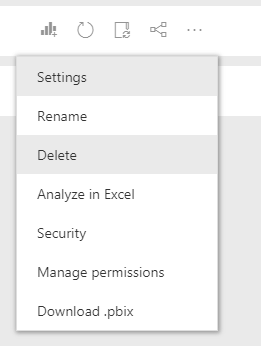- Power BI forums
- Updates
- News & Announcements
- Get Help with Power BI
- Desktop
- Service
- Report Server
- Power Query
- Mobile Apps
- Developer
- DAX Commands and Tips
- Custom Visuals Development Discussion
- Health and Life Sciences
- Power BI Spanish forums
- Translated Spanish Desktop
- Power Platform Integration - Better Together!
- Power Platform Integrations (Read-only)
- Power Platform and Dynamics 365 Integrations (Read-only)
- Training and Consulting
- Instructor Led Training
- Dashboard in a Day for Women, by Women
- Galleries
- Community Connections & How-To Videos
- COVID-19 Data Stories Gallery
- Themes Gallery
- Data Stories Gallery
- R Script Showcase
- Webinars and Video Gallery
- Quick Measures Gallery
- 2021 MSBizAppsSummit Gallery
- 2020 MSBizAppsSummit Gallery
- 2019 MSBizAppsSummit Gallery
- Events
- Ideas
- Custom Visuals Ideas
- Issues
- Issues
- Events
- Upcoming Events
- Community Blog
- Power BI Community Blog
- Custom Visuals Community Blog
- Community Support
- Community Accounts & Registration
- Using the Community
- Community Feedback
Register now to learn Fabric in free live sessions led by the best Microsoft experts. From Apr 16 to May 9, in English and Spanish.
- Power BI forums
- Forums
- Get Help with Power BI
- Service
- Using Azure SQL DB, cannot schedule refresh
- Subscribe to RSS Feed
- Mark Topic as New
- Mark Topic as Read
- Float this Topic for Current User
- Bookmark
- Subscribe
- Printer Friendly Page
- Mark as New
- Bookmark
- Subscribe
- Mute
- Subscribe to RSS Feed
- Permalink
- Report Inappropriate Content
Using Azure SQL DB, cannot schedule refresh
Hi,
I'm using an Azure SQL DB (import, not direct query) as the sole data source for a pbix. When it's uploaded to the power bi web app, I can refresh manually but I can't schedule refresh. "You can't schedule refresh for this dataset because one or more sources currently don't support refresh."
I can't find anything wrong with the queries that would stop this, e.g. all queries have "Include in report refresh" ticked. I only have one query that I've customised in the query editor:
let
Source = Sql.Database("tcp:{Database Server}.database.windows.net,1433", "{Database Name}"),
dbo_AssetAges = Source{[Schema="dbo",Item="Ages"]}[Data],
#"Sorted Rows" = Table.Sort(dbo_AssetAges,{{"Age", Order.Ascending}}),
#"Duplicated Column" = Table.DuplicateColumn(#"Sorted Rows", "Age", "Age - Copy"),
#"Renamed Columns" = Table.RenameColumns(#"Duplicated Column",{{"Age - Copy", "AgeCat"}}),
#"Changed Type" = Table.TransformColumnTypes(#"Renamed Columns",{{"AgeCat", type text}})
in
#"Changed Type"In fact. I've got another pbix, that is a direct copy (as in, I copied and pasted the first pbix) with slightly different tables/queries but same data source, and that schedules fine.
Any help would be appreciated.
Thanks,
Toby.
Solved! Go to Solution.
- Mark as New
- Bookmark
- Subscribe
- Mute
- Subscribe to RSS Feed
- Permalink
- Report Inappropriate Content
Hi guys,
I was able to fix this problem!
I simply deleted the dataset in the Power BI service by clicking on the workspace name, then selecting the context menu on the dataset and hitting delete.
I then published the .pbix again from Power BI desktop, and the refresh schedule controls were available to me. I'm not sure what the underlying cause was, but I imagine this is essentially the "turning it off and on" solution in Power BI 🙂
- Mark as New
- Bookmark
- Subscribe
- Mute
- Subscribe to RSS Feed
- Permalink
- Report Inappropriate Content
Hi guys,
I was able to fix this problem!
I simply deleted the dataset in the Power BI service by clicking on the workspace name, then selecting the context menu on the dataset and hitting delete.
I then published the .pbix again from Power BI desktop, and the refresh schedule controls were available to me. I'm not sure what the underlying cause was, but I imagine this is essentially the "turning it off and on" solution in Power BI 🙂
- Mark as New
- Bookmark
- Subscribe
- Mute
- Subscribe to RSS Feed
- Permalink
- Report Inappropriate Content
Hi @tobyb,
>>In fact. I've got another pbix, that is a direct copy (as in, I copied and pasted the first pbix) with slightly different tables/queries but same data source, and that schedules fine.
Based on error message, it seems like schedule refresh not support your query result.
Since I can't reproduce your issue, can you share some detail about these changes?
Regards,
Xiaoxin Sheng
If this post helps, please consider accept as solution to help other members find it more quickly.
- Mark as New
- Bookmark
- Subscribe
- Mute
- Subscribe to RSS Feed
- Permalink
- Report Inappropriate Content
@bajee I can't configure gateway settings for this, like you would an excel file, as those settings don't show up:
@v-shex-msft The difference between the dataset that schedules and that one that doesn't is the one that doesn't has 3 extra tables from the database. Also some of the tables have columns removed in query editor. That's all I can see.
Cheers.
- Mark as New
- Bookmark
- Subscribe
- Mute
- Subscribe to RSS Feed
- Permalink
- Report Inappropriate Content
Hi @tobyb,
Are there any append/merge operations or custom functions used in your query?
BTW, you can refer to below link document to share some detailed information.
Troubleshooting the on-premises data gateway
Tools for troubleshooting
Collecting logs from the gateway configurator
There are several logs you can collect for the gateway, and you should always start with the logs. The simplest way to collect logs after installing the gateway is through the user interface. In the On-premises data gateway user interface, select Diagnostics and then select the Export logslink near the bottom of the page, as shown in the following image.
Installer logs
%localappdata%\Temp\On-premises_data_gateway_*.log
Configuration logs
%localappdata%\Microsoft\On-premises Data Gateway\GatewayConfigurator*.log
On-premises data gateway service logs
C:\Users\PBIEgwService\AppData\Local\Microsoft\On-premises Data Gateway\Gateway*.log
Event Logs
The On-premises data gateway service event logs are present under Application and Services Logs.
Fiddler Trace
Fiddler is a free tool from Telerik that monitors HTTP traffic. You can see the back and forth with the Power BI service from the client machine. This may show errors and other related information.
Refresh History
When using the gateway for scheduled refresh, Refresh History can help you see what errors have occurred, as well as provide useful data if you should need to create a support request. You can view both scheduled, as well as on demand, refreshes. Here is how you can get to the Refresh History.
-
In the Power BI navigation pane, in Datasets, select a dataset > Open Menu > Schedule Refresh.
-
In Settings for... > Schedule Refresh, select Refresh History.
For additional information about troubleshooting refresh scenarios, take a look at the Troubleshooting Refresh Scenarios article.
Regards,
Xiaoxin Sheng
If this post helps, please consider accept as solution to help other members find it more quickly.
- Mark as New
- Bookmark
- Subscribe
- Mute
- Subscribe to RSS Feed
- Permalink
- Report Inappropriate Content
Hi Toby,
You have to configure the datasource for refresh. If your using Azure sql no need to install and configure the date way.
Since your using Azure sql server then go settting option in power bi service>select data souce option>click on gateway connection there you have to select connect directly so that your data source will configure with your Pro user id.
Then you can able to schedule the refresh.
Regards,
Bajee.
Helpful resources

Microsoft Fabric Learn Together
Covering the world! 9:00-10:30 AM Sydney, 4:00-5:30 PM CET (Paris/Berlin), 7:00-8:30 PM Mexico City

Power BI Monthly Update - April 2024
Check out the April 2024 Power BI update to learn about new features.