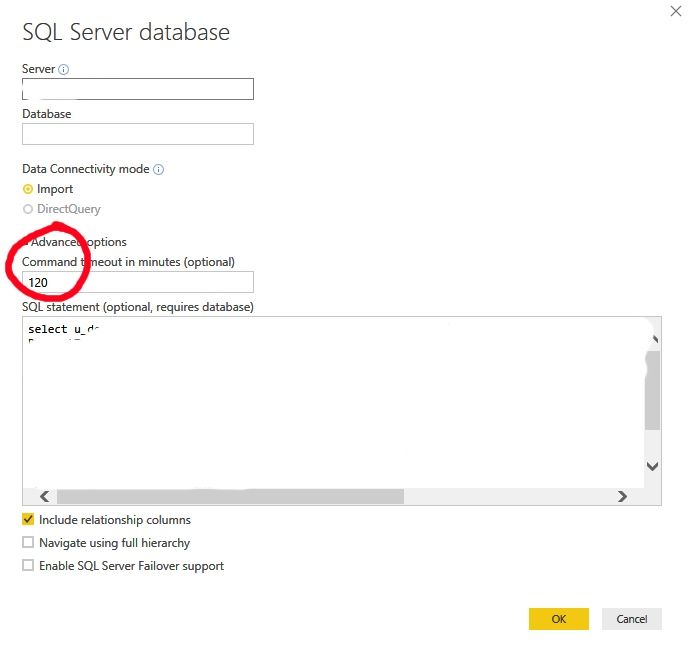- Power BI forums
- Updates
- News & Announcements
- Get Help with Power BI
- Desktop
- Service
- Report Server
- Power Query
- Mobile Apps
- Developer
- DAX Commands and Tips
- Custom Visuals Development Discussion
- Health and Life Sciences
- Power BI Spanish forums
- Translated Spanish Desktop
- Power Platform Integration - Better Together!
- Power Platform Integrations (Read-only)
- Power Platform and Dynamics 365 Integrations (Read-only)
- Training and Consulting
- Instructor Led Training
- Dashboard in a Day for Women, by Women
- Galleries
- Community Connections & How-To Videos
- COVID-19 Data Stories Gallery
- Themes Gallery
- Data Stories Gallery
- R Script Showcase
- Webinars and Video Gallery
- Quick Measures Gallery
- 2021 MSBizAppsSummit Gallery
- 2020 MSBizAppsSummit Gallery
- 2019 MSBizAppsSummit Gallery
- Events
- Ideas
- Custom Visuals Ideas
- Issues
- Issues
- Events
- Upcoming Events
- Community Blog
- Power BI Community Blog
- Custom Visuals Community Blog
- Community Support
- Community Accounts & Registration
- Using the Community
- Community Feedback
Register now to learn Fabric in free live sessions led by the best Microsoft experts. From Apr 16 to May 9, in English and Spanish.
- Power BI forums
- Forums
- Get Help with Power BI
- Service
- Timeout Refresh errors azure sql sources; refresh ...
- Subscribe to RSS Feed
- Mark Topic as New
- Mark Topic as Read
- Float this Topic for Current User
- Bookmark
- Subscribe
- Printer Friendly Page
- Mark as New
- Bookmark
- Subscribe
- Mute
- Subscribe to RSS Feed
- Permalink
- Report Inappropriate Content
Timeout Refresh errors azure sql sources; refresh time range 15 to 180 min? How to diagnose?
1) 2 pbix in powerbi service
2) refresh schedule at 12am and 2am when nothing is running on our azure sql instance
2a) refresh durations range from 17 minutes to 3 hours ; refresh failures range from 1 hr to 2 hrs over 13 days
3) all data sources in both are set to 3 hr timeout
4) desktop refreshes work
5) error ":{"type":1,"value":"Microsoft SQL: Execution Timeout Expired. The timeout period elapsed prior to completion of the operation or the server is not responding."}}],"exceptionCulprit":1}}}
Solved! Go to Solution.
- Mark as New
- Bookmark
- Subscribe
- Mute
- Subscribe to RSS Feed
- Permalink
- Report Inappropriate Content
Hi @Anonymous ,
Firstly, if your dataset is too large, it will fail to refresh until you filter the data model back down under 1 GB.
Secondly, you may improve the performance for the data model, see Power BI performance best practices , Power BI Performance Tips and Techniques.
In addition, you may specify appropriate value in “Command timeout in minutes (optional)" following steps below, then check if you can refresh successfully in Power BI Desktop.
- Click on the arrow for "Edit Queries" in your current Power BI Desktop file, select "Data Source Settings” in the dropdown.
- Click on "Change Source..." in the Data source settings pop-up window.
- Click on Advanced Options in the pop-up window, enter 120 minutes in the "Command timeout in minutes (optional)" textbox, then click OK.
For example in the SQL Server connection page:
You may also refer to the article: SQL SERVER – Timeout expired. The timeout period elapsed prior to completion of the operation .
Best Regards,
Amy
Community Support Team _ Amy
If this post helps, then please consider Accept it as the solution to help the other members find it more quickly.
- Mark as New
- Bookmark
- Subscribe
- Mute
- Subscribe to RSS Feed
- Permalink
- Report Inappropriate Content
Hi @Anonymous ,
Firstly, if your dataset is too large, it will fail to refresh until you filter the data model back down under 1 GB.
Secondly, you may improve the performance for the data model, see Power BI performance best practices , Power BI Performance Tips and Techniques.
In addition, you may specify appropriate value in “Command timeout in minutes (optional)" following steps below, then check if you can refresh successfully in Power BI Desktop.
- Click on the arrow for "Edit Queries" in your current Power BI Desktop file, select "Data Source Settings” in the dropdown.
- Click on "Change Source..." in the Data source settings pop-up window.
- Click on Advanced Options in the pop-up window, enter 120 minutes in the "Command timeout in minutes (optional)" textbox, then click OK.
For example in the SQL Server connection page:
You may also refer to the article: SQL SERVER – Timeout expired. The timeout period elapsed prior to completion of the operation .
Best Regards,
Amy
Community Support Team _ Amy
If this post helps, then please consider Accept it as the solution to help the other members find it more quickly.
- Mark as New
- Bookmark
- Subscribe
- Mute
- Subscribe to RSS Feed
- Permalink
- Report Inappropriate Content
Note that #3 only impacts the Connection timeout, there is currently no way to set the Command timeout in Power BI.
Helpful resources

Microsoft Fabric Learn Together
Covering the world! 9:00-10:30 AM Sydney, 4:00-5:30 PM CET (Paris/Berlin), 7:00-8:30 PM Mexico City

Power BI Monthly Update - April 2024
Check out the April 2024 Power BI update to learn about new features.