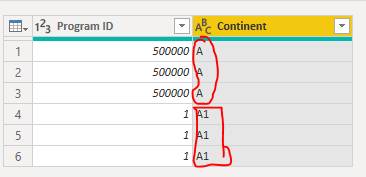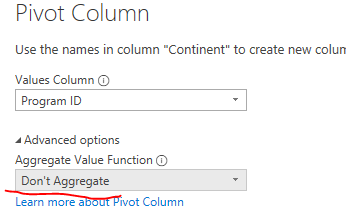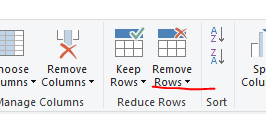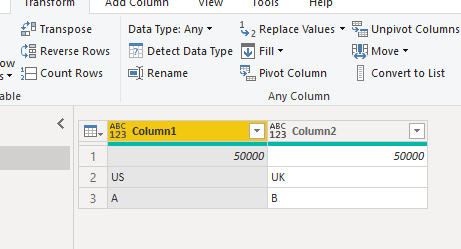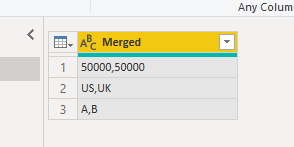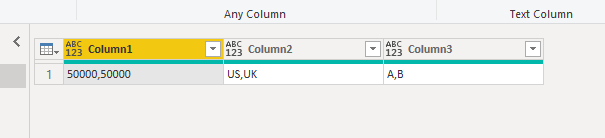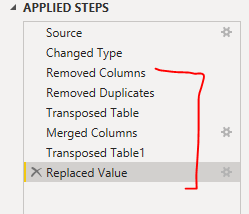- Power BI forums
- Updates
- News & Announcements
- Get Help with Power BI
- Desktop
- Service
- Report Server
- Power Query
- Mobile Apps
- Developer
- DAX Commands and Tips
- Custom Visuals Development Discussion
- Health and Life Sciences
- Power BI Spanish forums
- Translated Spanish Desktop
- Power Platform Integration - Better Together!
- Power Platform Integrations (Read-only)
- Power Platform and Dynamics 365 Integrations (Read-only)
- Training and Consulting
- Instructor Led Training
- Dashboard in a Day for Women, by Women
- Galleries
- Community Connections & How-To Videos
- COVID-19 Data Stories Gallery
- Themes Gallery
- Data Stories Gallery
- R Script Showcase
- Webinars and Video Gallery
- Quick Measures Gallery
- 2021 MSBizAppsSummit Gallery
- 2020 MSBizAppsSummit Gallery
- 2019 MSBizAppsSummit Gallery
- Events
- Ideas
- Custom Visuals Ideas
- Issues
- Issues
- Events
- Upcoming Events
- Community Blog
- Power BI Community Blog
- Custom Visuals Community Blog
- Community Support
- Community Accounts & Registration
- Using the Community
- Community Feedback
Register now to learn Fabric in free live sessions led by the best Microsoft experts. From Apr 16 to May 9, in English and Spanish.
- Power BI forums
- Forums
- Get Help with Power BI
- Service
- Re: There were too many elements in the enumeratio...
- Subscribe to RSS Feed
- Mark Topic as New
- Mark Topic as Read
- Float this Topic for Current User
- Bookmark
- Subscribe
- Printer Friendly Page
- Mark as New
- Bookmark
- Subscribe
- Mute
- Subscribe to RSS Feed
- Permalink
- Report Inappropriate Content
There were too many elements in the enumeration to complete the operation.
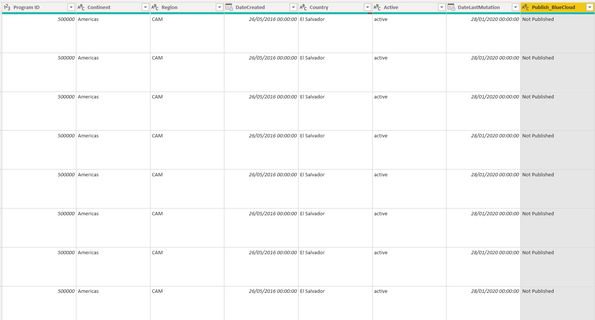
My current data looks like the above image and I want to have all the rows in the column ProjectID without any duplicates. I tried to unpivot and pivot the data and ended with pic2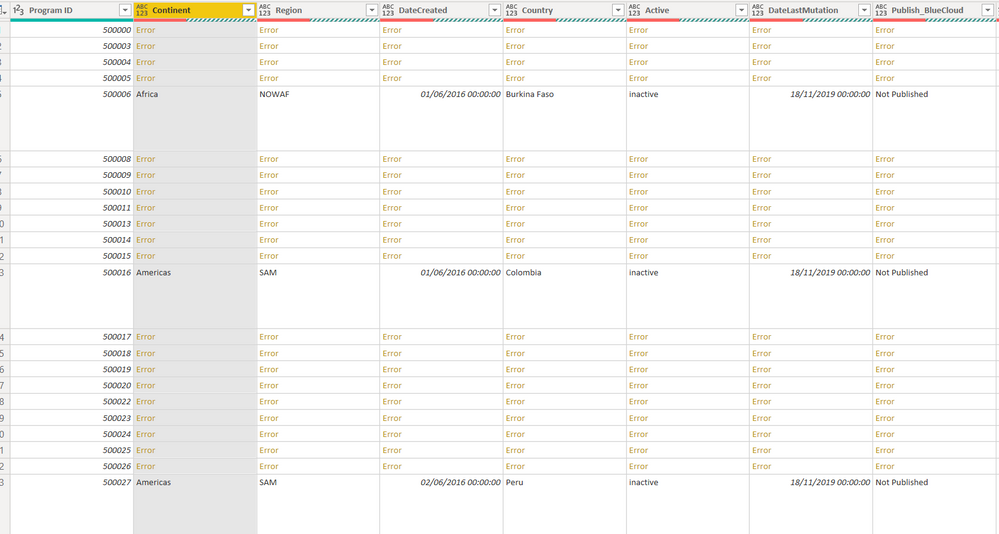
Although I got the required format, I get the error "There were too many elements in the enumeration to complete the operation". As you can see, it displays the non-duplicate rows but gives errors for the rest.
I looked at other threads with the same problem but it did not work out. Any help is appreciated. Thank you.
- Mark as New
- Bookmark
- Subscribe
- Mute
- Subscribe to RSS Feed
- Permalink
- Report Inappropriate Content
Hi @Anonymous ,
Error: "There were too many elements in the enumeration to complete the operation"
This error is because another column is not aggregated when you Pivot column.(When there are duplicate columns in your table.)
You can try using the "Remove Duplicates" feature.
Best regards,
Lionel Chen
If this post helps, then please consider Accept it as the solution to help the other members find it more quickly.
- Mark as New
- Bookmark
- Subscribe
- Mute
- Subscribe to RSS Feed
- Permalink
- Report Inappropriate Content
Hello @v-lionel-msft
Thank you your reply. The program ID in the picture has sub programs with IDs and each sub program has different country, region, donor etc. If I use remove dupliactes I will lose the sub project information. Please imagine a hierarchy where program is the top one and it has sub programs with respective info. I want all of these columns to correspond to one Program ID in a single row. I do not anyway need sub program ID in the end but let's take countries column for example. It should display all countries that belong to this program. In the same way, all the other columns should also correspond to the program ID.
Before : 50000 1 US A
2 UK B
3 US A
After: 50000 US,UK A,B
I hope I made it clear. Thank you.
- Mark as New
- Bookmark
- Subscribe
- Mute
- Subscribe to RSS Feed
- Permalink
- Report Inappropriate Content
Hi @Anonymous ,
Maybe you can do like this:
1. Remove [Column2]
2. Select columns 1 and 3 at the same time and delete duplicate columns, you can get this:
3. Transpose the table:
3. Merge the two columns:
4. Transpose the table again:
5. Replae the value:
You can refer to the applied steps in Edit Queries.
Best regards,
Lionel Chen
If this post helps, then please consider Accept it as the solution to help the other members find it more quickly.
- Mark as New
- Bookmark
- Subscribe
- Mute
- Subscribe to RSS Feed
- Permalink
- Report Inappropriate Content
What if you tried it on a subset of the columns to see if there is a particular row causing the issue?
You can do this by possibly filtering it out to a row which has valid data and see if you can enumerate that column as expected.
If that works then at least you have a point to further debug.
Also you can have a look at the Query Diagnostics to see what that says when Power Query is running.
- Mark as New
- Bookmark
- Subscribe
- Mute
- Subscribe to RSS Feed
- Permalink
- Report Inappropriate Content
Hello @GilbertQ
Thank you for you reply. I want to have one line per every project. I do not want any duplicates in the projectIDS and want all the other columns to correspond to the respective proejct. As I mentioned in the post, it displays all the rows (projects) which are single or do not have any duplicates. All the other rows (or projectIds) with multiple mentions are displaying errors.
Helpful resources

Microsoft Fabric Learn Together
Covering the world! 9:00-10:30 AM Sydney, 4:00-5:30 PM CET (Paris/Berlin), 7:00-8:30 PM Mexico City

Power BI Monthly Update - April 2024
Check out the April 2024 Power BI update to learn about new features.