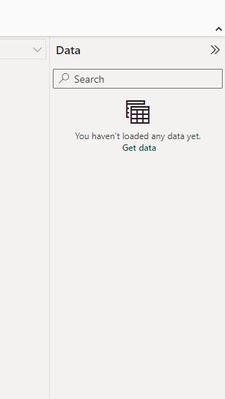- Power BI forums
- Updates
- News & Announcements
- Get Help with Power BI
- Desktop
- Service
- Report Server
- Power Query
- Mobile Apps
- Developer
- DAX Commands and Tips
- Custom Visuals Development Discussion
- Health and Life Sciences
- Power BI Spanish forums
- Translated Spanish Desktop
- Power Platform Integration - Better Together!
- Power Platform Integrations (Read-only)
- Power Platform and Dynamics 365 Integrations (Read-only)
- Training and Consulting
- Instructor Led Training
- Dashboard in a Day for Women, by Women
- Galleries
- Community Connections & How-To Videos
- COVID-19 Data Stories Gallery
- Themes Gallery
- Data Stories Gallery
- R Script Showcase
- Webinars and Video Gallery
- Quick Measures Gallery
- 2021 MSBizAppsSummit Gallery
- 2020 MSBizAppsSummit Gallery
- 2019 MSBizAppsSummit Gallery
- Events
- Ideas
- Custom Visuals Ideas
- Issues
- Issues
- Events
- Upcoming Events
- Community Blog
- Power BI Community Blog
- Custom Visuals Community Blog
- Community Support
- Community Accounts & Registration
- Using the Community
- Community Feedback
Register now to learn Fabric in free live sessions led by the best Microsoft experts. From Apr 16 to May 9, in English and Spanish.
- Power BI forums
- Forums
- Get Help with Power BI
- Service
- The column does not exist in the rowset
- Subscribe to RSS Feed
- Mark Topic as New
- Mark Topic as Read
- Float this Topic for Current User
- Bookmark
- Subscribe
- Printer Friendly Page
- Mark as New
- Bookmark
- Subscribe
- Mute
- Subscribe to RSS Feed
- Permalink
- Report Inappropriate Content
The column does not exist in the rowset
Bit of a Newbie...
I'm using PowerBI with a SharePoint List. The Report has been wokring fine for a while until I deleted a redundant column from the SharePoint List. Now I get the error "The <deleted> column does not exist in the rowset. Table: <SharePoint List>". I've tried refreshing the data but this fails.
How do I exclude the deleted column from the data set?
Solved! Go to Solution.
- Mark as New
- Bookmark
- Subscribe
- Mute
- Subscribe to RSS Feed
- Permalink
- Report Inappropriate Content
Thanks @v-shex-msf.
After stabbing buttons in the desktop app, I managed to refresh the query and republish the report. I was then a little panicked to see that thee of the four charts in the report were showing as in error. I traced this to a custom field in the report which identifies the creation month from the creation date. (It made sense that this field had been dropped, as it is not in the original data set.) Once I'd added this back in to each chart, the report functions correctly again.
- Mark as New
- Bookmark
- Subscribe
- Mute
- Subscribe to RSS Feed
- Permalink
- Report Inappropriate Content
Here was my solution to the same problem: Download the Report from Report Server and open in PBI Desktop. Click on 'Edit Queries' to get to the 'Power Query Editor'. For the suspected table in question (this might be trial and error on all tables), click on the 'Source' for the 'Applied Steps'. Find the source table/view in the list and click on the link in the 'Data' column. Power BI will tell you that you're about to create a navigation step - click Continue (as long as your existing navigation step hasn't been previously modified). Refresh all queries and apply changes to the report and refresh the data in the report etc. Save and re-upload to Report Server (don't forget to use 'Replace' to keep existing usage history). Hey presto! You might need to repeat for all tables you have in your report.
- Mark as New
- Bookmark
- Subscribe
- Mute
- Subscribe to RSS Feed
- Permalink
- Report Inappropriate Content
Thanks! Worked for me.
The Table View is
Search for your Table (that has column missing) in here
Refresh the data from your selected table (use the thre dots)
- Save
- Publish and Replace
- Fixed my Autorefresh.
- Mark as New
- Bookmark
- Subscribe
- Mute
- Subscribe to RSS Feed
- Permalink
- Report Inappropriate Content
Hi there, can I ask where to find the "Find the source table/view in the list and click on the link in the 'Data' column. Power BI will tell you that you're about to create a navigation step"? When I click on the Source, there is this folder link but from there I dont know where to click in the "data".
- Mark as New
- Bookmark
- Subscribe
- Mute
- Subscribe to RSS Feed
- Permalink
- Report Inappropriate Content
Hi @Mupps,
You can refer to below link which has similar issue:
The 'HasUniqueRoleAssignments' column does not exist in the rowset.
Regards,
Xiaoxin Sheng
If this post helps, please consider accept as solution to help other members find it more quickly.
- Mark as New
- Bookmark
- Subscribe
- Mute
- Subscribe to RSS Feed
- Permalink
- Report Inappropriate Content
Thanks @v-shex-msf.
After stabbing buttons in the desktop app, I managed to refresh the query and republish the report. I was then a little panicked to see that thee of the four charts in the report were showing as in error. I traced this to a custom field in the report which identifies the creation month from the creation date. (It made sense that this field had been dropped, as it is not in the original data set.) Once I'd added this back in to each chart, the report functions correctly again.
Helpful resources

Microsoft Fabric Learn Together
Covering the world! 9:00-10:30 AM Sydney, 4:00-5:30 PM CET (Paris/Berlin), 7:00-8:30 PM Mexico City

Power BI Monthly Update - April 2024
Check out the April 2024 Power BI update to learn about new features.