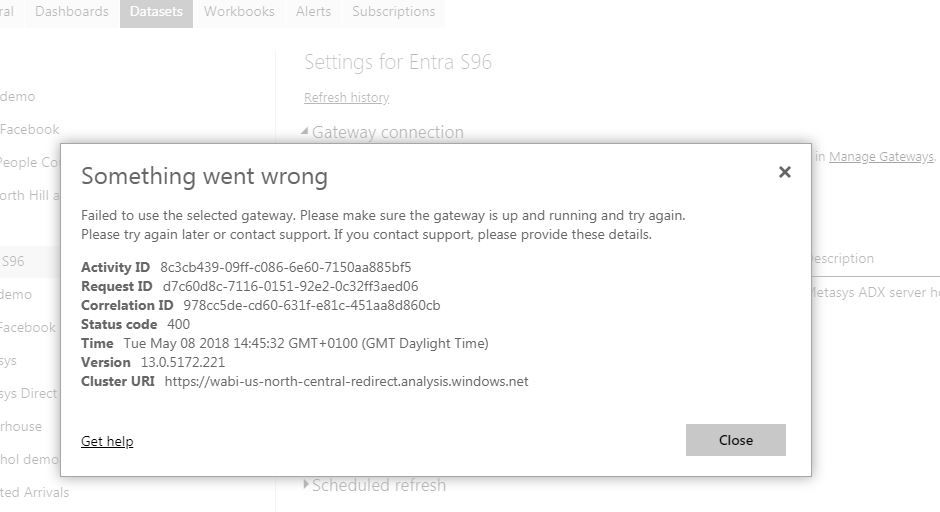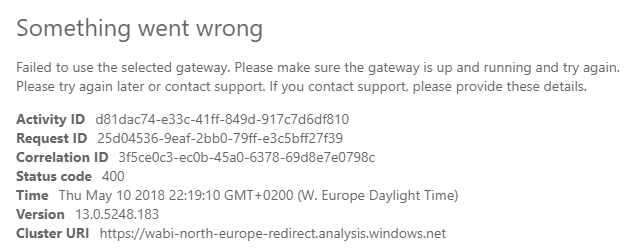- Power BI forums
- Updates
- News & Announcements
- Get Help with Power BI
- Desktop
- Service
- Report Server
- Power Query
- Mobile Apps
- Developer
- DAX Commands and Tips
- Custom Visuals Development Discussion
- Health and Life Sciences
- Power BI Spanish forums
- Translated Spanish Desktop
- Power Platform Integration - Better Together!
- Power Platform Integrations (Read-only)
- Power Platform and Dynamics 365 Integrations (Read-only)
- Training and Consulting
- Instructor Led Training
- Dashboard in a Day for Women, by Women
- Galleries
- Community Connections & How-To Videos
- COVID-19 Data Stories Gallery
- Themes Gallery
- Data Stories Gallery
- R Script Showcase
- Webinars and Video Gallery
- Quick Measures Gallery
- 2021 MSBizAppsSummit Gallery
- 2020 MSBizAppsSummit Gallery
- 2019 MSBizAppsSummit Gallery
- Events
- Ideas
- Custom Visuals Ideas
- Issues
- Issues
- Events
- Upcoming Events
- Community Blog
- Power BI Community Blog
- Custom Visuals Community Blog
- Community Support
- Community Accounts & Registration
- Using the Community
- Community Feedback
Register now to learn Fabric in free live sessions led by the best Microsoft experts. From Apr 16 to May 9, in English and Spanish.
- Power BI forums
- Forums
- Get Help with Power BI
- Service
- Re: 'Status code 400' error when connecting SQL da...
- Subscribe to RSS Feed
- Mark Topic as New
- Mark Topic as Read
- Float this Topic for Current User
- Bookmark
- Subscribe
- Printer Friendly Page
- Mark as New
- Bookmark
- Subscribe
- Mute
- Subscribe to RSS Feed
- Permalink
- Report Inappropriate Content
'Status code 400' error when connecting SQL data source to on-prem gateway
I have a connection to a remote SQL server data-source which works OK in PBI Desktop. I can add the data-source to the gateway in 'Manage Geteways' and the connection is successful. However, when I try to use the on-prem gateway for my datasource it fails with the unhelpful error "Something went wrong...", and a status code of 400. I have restarted the gateway service several times to no avail. I have turned on 'additional logging' but that doesn't show anything. Can anyone suggest why this might be failing, or advise how I can get more diagnostics?
- Mark as New
- Bookmark
- Subscribe
- Mute
- Subscribe to RSS Feed
- Permalink
- Report Inappropriate Content
Kindly use virtual machine gateway which stays online.
- Mark as New
- Bookmark
- Subscribe
- Mute
- Subscribe to RSS Feed
- Permalink
- Report Inappropriate Content
Same problem also for me.
Any ideas?
- Mark as New
- Bookmark
- Subscribe
- Mute
- Subscribe to RSS Feed
- Permalink
- Report Inappropriate Content
I have the same problem.
In 2 reports, only in 1 i receive this error message.
*edit - Im using Mysql only on report with error.
I uinstall and reinstall powerbi gateway, but the problem persists.
- Mark as New
- Bookmark
- Subscribe
- Mute
- Subscribe to RSS Feed
- Permalink
- Report Inappropriate Content
Hi All,
I am facing similar issue. See below. Wanted to know if there is some solution for this, or atleast possible reasons for this error message.
Failed to use the selected gateway. Please make sure the gateway is up and running and try again.
Please try again later or contact support. If you contact support, please provide these details.
- Activity ID6fb49f11-a628-4e9c-87f9-5ddd2ad9926e
- Request IDde8d5c11-31b7-6da2-d6cb-e0b07b17cd74
- Correlation ID643476b2-76f9-2a62-0670-9869661c8e49
- Status code400
- TimeThu Jul 09 2020 14:53:20 GMT-0700 (Pacific Daylight Time)
- Service version13.0.13804.93
- Client version2006.5.01795-train
- Cluster URIhttps://wabi-us-east2-redirect.analysis.windows.net/
- Mark as New
- Bookmark
- Subscribe
- Mute
- Subscribe to RSS Feed
- Permalink
- Report Inappropriate Content
I had the same issue when trying to publish a report. The Dataset used by the report had been published without errors shortly before, BUT: The On-premises gateway configuration was incomplete so the dataset could not refresh. Basically, the error when publishing the report was caused by the mangled gw config.
I was able to solve this by a) reconfiguring the gateway locally in the on-premises-machine and b) complete the gw configuration in the BI service. The final gw test in the Power BI service was successful and i was able to do a dataset refresh. Finally, i could publish my report without any issues.
Hope that helps
- Mark as New
- Bookmark
- Subscribe
- Mute
- Subscribe to RSS Feed
- Permalink
- Report Inappropriate Content
For me this issue was combined with the message "(privider:SSL Provider, Error:0 - the recieved certificate has expired.)"
I worked a long time with Microsoft on this – they were very helpful. In the end I believe it was due to the SQL server setup. Our SQL server did not have encryption enabled.
Microsoft asked me to test the following:
Please enable 'encrypt connections' in PowerBI Desktop in data source settings. we should expect the same "cert expired" failure.
if yes, Please double check the settings on their SQL Server to make sure the cert is configured correctly to support encrypted connections.
When I did that in desktop, instead of connecting I got the "(privider:SSL Provider, Error:0 - the recieved certificate has expired.)" message - indicating that the SQL server was not set up for encrytped connections.
As Microsoft put it.
Power BI Desktop will fall back to unencrypt connection, but the power bi service side won't. So, Please try this to know whether the setting of the encrypted connection to cause the problem.
Our database expert – sent me this link describing what he did to the SQL server:
The link to modifying the SQL Server setup:
I have read in another posts that suggested simply restarting the SQL server to fix the certificate issue – I believe we have done that before with the result that after a while the error returned. Now we have enabled encryption and it seems to be working for the time being.
Best of luck
- Mark as New
- Bookmark
- Subscribe
- Mute
- Subscribe to RSS Feed
- Permalink
- Report Inappropriate Content
Unfortunately I am still having the same problem and getting an unhelpful 'Status code 400' whenever I try to use an on-prem gateway for my datasource 😞
As before, the gateway appears as a suitable online gateway in PBI settings, but when I press the 'Apply' button then I get the 'status code 400' error with nothing significant that I can see in the gateway logs or elsewhere.
- Mark as New
- Bookmark
- Subscribe
- Mute
- Subscribe to RSS Feed
- Permalink
- Report Inappropriate Content
Yes, also for me it's all OK.
- Mark as New
- Bookmark
- Subscribe
- Mute
- Subscribe to RSS Feed
- Permalink
- Report Inappropriate Content
Seems that Microsoft fixed this, for me everything running fine now!
- Mark as New
- Bookmark
- Subscribe
- Mute
- Subscribe to RSS Feed
- Permalink
- Report Inappropriate Content
IT WORKS AGAIN!!
- Mark as New
- Bookmark
- Subscribe
- Mute
- Subscribe to RSS Feed
- Permalink
- Report Inappropriate Content
However this is a serious problem.
- Mark as New
- Bookmark
- Subscribe
- Mute
- Subscribe to RSS Feed
- Permalink
- Report Inappropriate Content
Same problem also for me.
Any ideas?
- Mark as New
- Bookmark
- Subscribe
- Mute
- Subscribe to RSS Feed
- Permalink
- Report Inappropriate Content
- Mark as New
- Bookmark
- Subscribe
- Mute
- Subscribe to RSS Feed
- Permalink
- Report Inappropriate Content
Thank you. It's almost my same situation. So we are in the hands of the delevopers!
- Mark as New
- Bookmark
- Subscribe
- Mute
- Subscribe to RSS Feed
- Permalink
- Report Inappropriate Content
Same problem - please help
- Mark as New
- Bookmark
- Subscribe
- Mute
- Subscribe to RSS Feed
- Permalink
- Report Inappropriate Content
Same problem 😞 plesae help
- Mark as New
- Bookmark
- Subscribe
- Mute
- Subscribe to RSS Feed
- Permalink
- Report Inappropriate Content
Exactly same problem here with on-prem gateway and MS SQL Server source
In the manage gateways section everything works
but when I try to apply the gateway to the dataset, I get the error
Please help.
Thank you,
Roberto
- Mark as New
- Bookmark
- Subscribe
- Mute
- Subscribe to RSS Feed
- Permalink
- Report Inappropriate Content
Did you map Power BI Service login with your Windows admin? See example here - http://community.powerbi.com/t5/Integrations-with-Files-and/Gateway-connected-but-can-not-access-SSA...
- Mark as New
- Bookmark
- Subscribe
- Mute
- Subscribe to RSS Feed
- Permalink
- Report Inappropriate Content
Thanks for the suggestion. I'm not using SSAS just standard SQL Server, so I'm not sure if mapping users applies. My Gateway is running on the same server as the SQL server database and is using a domain admin account so there shouldn't be a problem with permissions I don't think.
- Mark as New
- Bookmark
- Subscribe
- Mute
- Subscribe to RSS Feed
- Permalink
- Report Inappropriate Content
HI @alanperrott,
Please refer following link to share some detail content to help us clarify your scenario.
Troubleshooting the On-premises data gateway
Tools for troubleshooting
Collecting logs from the gateway configurator
There are several logs you can collect for the gateway, and you should always start with the logs. The simplest way to collect logs after installing the gateway is through the user interface. In the On-premises data gateway user interface, select Diagnostics and then select the Export logs link near the bottom of the page, as shown in the following image.
Installer logs
%localappdata%\Temp\On-premises_data_gateway_*.log
Configuration logs
%localappdata%\Microsoft\On-premises Data Gateway\GatewayConfigurator*.log
On-premises data gateway service logs
C:\Users\PBIEgwService\AppData\Local\Microsoft\On-premises Data Gateway\Gateway*.log
Event Logs
The On-premises data gateway service event logs are present under Application and Services Logs.
Fiddler Trace
Fiddler is a free tool from Telerik that monitors HTTP traffic. You can see the back and forth with the Power BI service from the client machine. This may show errors and other related information.
Refresh History
When using the gateway for scheduled refresh, Refresh History can help you see what errors have occurred, as well as provide useful data if you should need to create a support request. You can view both scheduled, as well as on demand, refreshes. Here is how you can get to the Refresh History.
-
In the Power BI navigation pane, in Datasets, select a dataset > Open Menu > Schedule Refresh.
-
In Settings for... > Schedule Refresh, select Refresh History.
BTW, it seems like power bi request can't achieve to your gateway, please double check on your database and gateway status.
400 Bad Request Error: What It Is and How to Fix It
Regards,
Xiaoxin Sheng
If this post helps, please consider accept as solution to help other members find it more quickly.
Helpful resources

Microsoft Fabric Learn Together
Covering the world! 9:00-10:30 AM Sydney, 4:00-5:30 PM CET (Paris/Berlin), 7:00-8:30 PM Mexico City

Power BI Monthly Update - April 2024
Check out the April 2024 Power BI update to learn about new features.