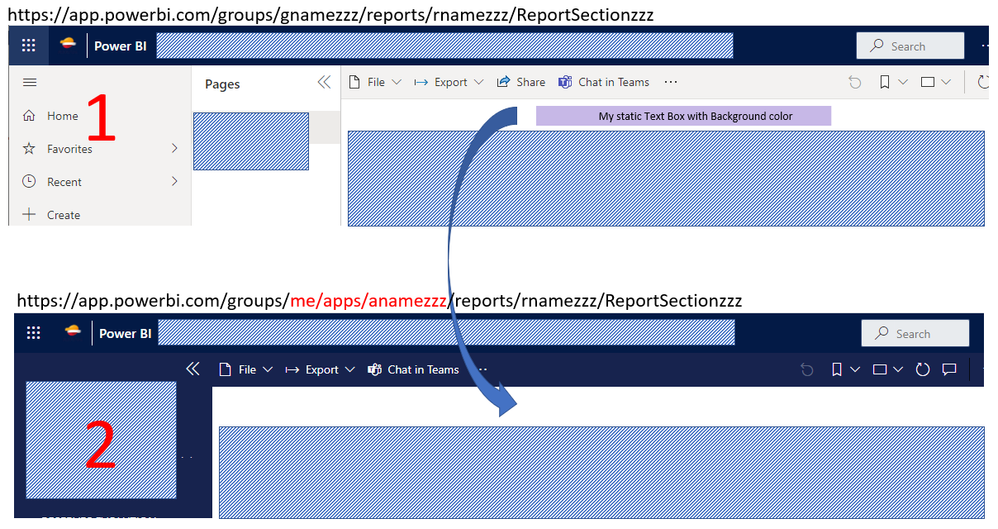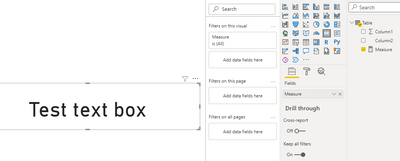- Power BI forums
- Updates
- News & Announcements
- Get Help with Power BI
- Desktop
- Service
- Report Server
- Power Query
- Mobile Apps
- Developer
- DAX Commands and Tips
- Custom Visuals Development Discussion
- Health and Life Sciences
- Power BI Spanish forums
- Translated Spanish Desktop
- Power Platform Integration - Better Together!
- Power Platform Integrations (Read-only)
- Power Platform and Dynamics 365 Integrations (Read-only)
- Training and Consulting
- Instructor Led Training
- Dashboard in a Day for Women, by Women
- Galleries
- Community Connections & How-To Videos
- COVID-19 Data Stories Gallery
- Themes Gallery
- Data Stories Gallery
- R Script Showcase
- Webinars and Video Gallery
- Quick Measures Gallery
- 2021 MSBizAppsSummit Gallery
- 2020 MSBizAppsSummit Gallery
- 2019 MSBizAppsSummit Gallery
- Events
- Ideas
- Custom Visuals Ideas
- Issues
- Issues
- Events
- Upcoming Events
- Community Blog
- Power BI Community Blog
- Custom Visuals Community Blog
- Community Support
- Community Accounts & Registration
- Using the Community
- Community Feedback
Register now to learn Fabric in free live sessions led by the best Microsoft experts. From Apr 16 to May 9, in English and Spanish.
- Power BI forums
- Forums
- Get Help with Power BI
- Service
- Re: Static Text Box not showing on published repor...
- Subscribe to RSS Feed
- Mark Topic as New
- Mark Topic as Read
- Float this Topic for Current User
- Bookmark
- Subscribe
- Printer Friendly Page
- Mark as New
- Bookmark
- Subscribe
- Mute
- Subscribe to RSS Feed
- Permalink
- Report Inappropriate Content
Static Text Box not showing on published report (in apps - workspace)
Hi all,
In my PBI report, I have a static text box on top of the report. This text box (with colored background) is showing in Desktop mode, showing in "Standalone report" mode (1) but not showing in "in Apps" mode (2).
Could you advise what setting needed to show that text box in "in Apps" (2) mode ?
By the way, what is the correct name to call the report in mode (1) and mode (2) ?
Thank you,
M
Solved! Go to Solution.
- Mark as New
- Bookmark
- Subscribe
- Mute
- Subscribe to RSS Feed
- Permalink
- Report Inappropriate Content
Hi @madrid ,
Based on my test, I cannot reproduce your scenario, would you please take the following steps to check whether the issue could be solved:
1. Clear your browser's cache and cookies and try again.
2. Please unpublished your app and republish it again.
Until the problem is solved, as a workaround:
You can use Card visual on Power BI desktop instead and try to create a Measure like this: Measure = "Text content you want to display".
Then put this measure into Card visual, turn off category label in the visual formatting, and you will get a graphic like the one shown below.
You can resize it to your satisfaction in the report and place it in the right place.
In addition, under mode 1 (Report in workspace) and mode 2 (Report in App), reports do not have additional special names, they are still called reports.
Hope it helps,
Caitlyn Yan
If this post helps then please consider Accept it as the solution to help the other members find it more quickly.
- Mark as New
- Bookmark
- Subscribe
- Mute
- Subscribe to RSS Feed
- Permalink
- Report Inappropriate Content
Finally I figured out the reason: After click on Publish from Power BI desktop, I need to go to PBI services (web) to click "Update App" in order to update the visualalization (if not, only data is updated but not the visual).
- Mark as New
- Bookmark
- Subscribe
- Mute
- Subscribe to RSS Feed
- Permalink
- Report Inappropriate Content
Finally I figured out the reason: After click on Publish from Power BI desktop, I need to go to PBI services (web) to click "Update App" in order to update the visualalization (if not, only data is updated but not the visual).
- Mark as New
- Bookmark
- Subscribe
- Mute
- Subscribe to RSS Feed
- Permalink
- Report Inappropriate Content
Hi @madrid ,
Based on my test, I cannot reproduce your scenario, would you please take the following steps to check whether the issue could be solved:
1. Clear your browser's cache and cookies and try again.
2. Please unpublished your app and republish it again.
Until the problem is solved, as a workaround:
You can use Card visual on Power BI desktop instead and try to create a Measure like this: Measure = "Text content you want to display".
Then put this measure into Card visual, turn off category label in the visual formatting, and you will get a graphic like the one shown below.
You can resize it to your satisfaction in the report and place it in the right place.
In addition, under mode 1 (Report in workspace) and mode 2 (Report in App), reports do not have additional special names, they are still called reports.
Hope it helps,
Caitlyn Yan
If this post helps then please consider Accept it as the solution to help the other members find it more quickly.
- Mark as New
- Bookmark
- Subscribe
- Mute
- Subscribe to RSS Feed
- Permalink
- Report Inappropriate Content
Any suggestions please ?!
Helpful resources

Microsoft Fabric Learn Together
Covering the world! 9:00-10:30 AM Sydney, 4:00-5:30 PM CET (Paris/Berlin), 7:00-8:30 PM Mexico City

Power BI Monthly Update - April 2024
Check out the April 2024 Power BI update to learn about new features.