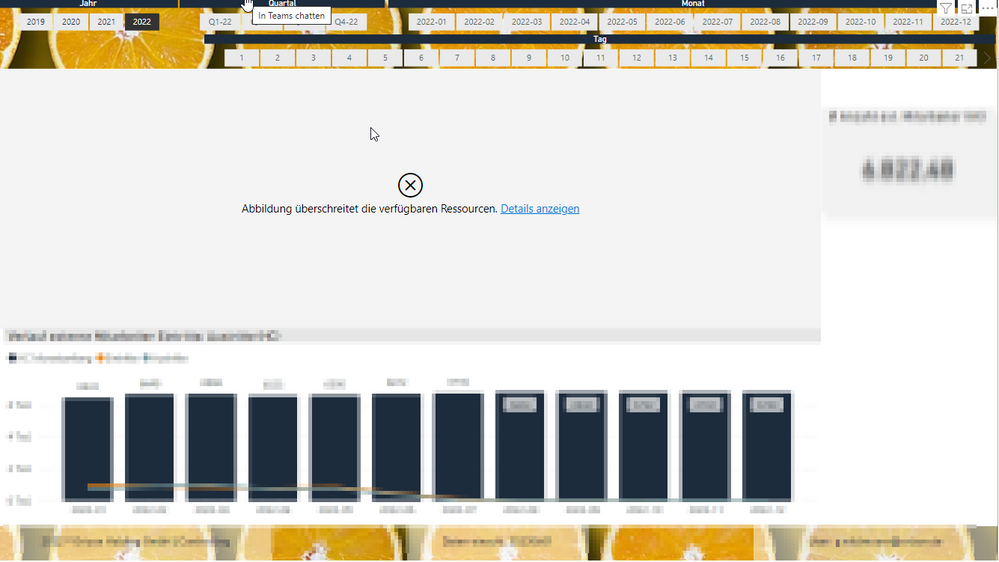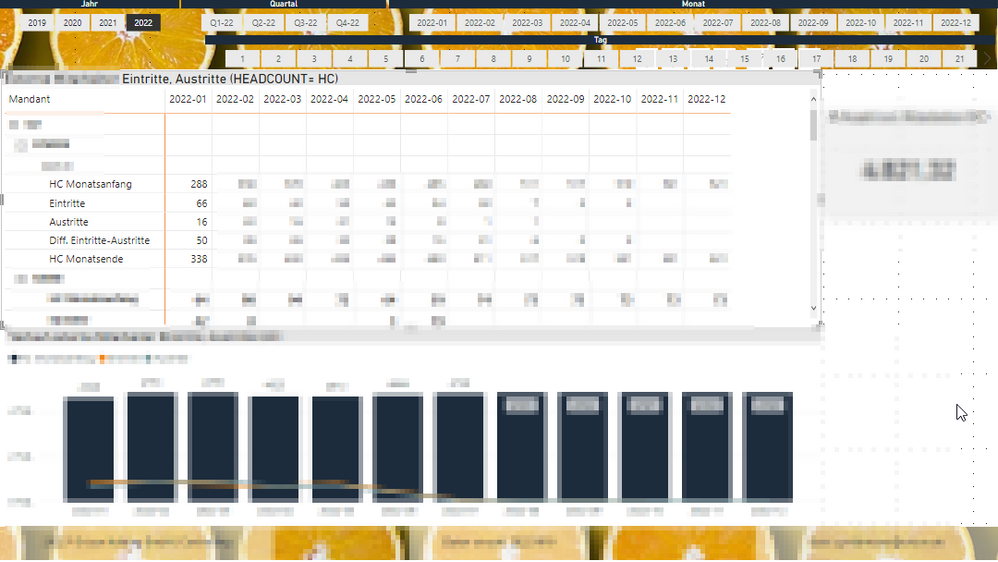- Power BI forums
- Updates
- News & Announcements
- Get Help with Power BI
- Desktop
- Service
- Report Server
- Power Query
- Mobile Apps
- Developer
- DAX Commands and Tips
- Custom Visuals Development Discussion
- Health and Life Sciences
- Power BI Spanish forums
- Translated Spanish Desktop
- Power Platform Integration - Better Together!
- Power Platform Integrations (Read-only)
- Power Platform and Dynamics 365 Integrations (Read-only)
- Training and Consulting
- Instructor Led Training
- Dashboard in a Day for Women, by Women
- Galleries
- Community Connections & How-To Videos
- COVID-19 Data Stories Gallery
- Themes Gallery
- Data Stories Gallery
- R Script Showcase
- Webinars and Video Gallery
- Quick Measures Gallery
- 2021 MSBizAppsSummit Gallery
- 2020 MSBizAppsSummit Gallery
- 2019 MSBizAppsSummit Gallery
- Events
- Ideas
- Custom Visuals Ideas
- Issues
- Issues
- Events
- Upcoming Events
- Community Blog
- Power BI Community Blog
- Custom Visuals Community Blog
- Community Support
- Community Accounts & Registration
- Using the Community
- Community Feedback
Register now to learn Fabric in free live sessions led by the best Microsoft experts. From Apr 16 to May 9, in English and Spanish.
- Power BI forums
- Forums
- Get Help with Power BI
- Service
- Service: Visual has exceeded available resources. ...
- Subscribe to RSS Feed
- Mark Topic as New
- Mark Topic as Read
- Float this Topic for Current User
- Bookmark
- Subscribe
- Printer Friendly Page
- Mark as New
- Bookmark
- Subscribe
- Mute
- Subscribe to RSS Feed
- Permalink
- Report Inappropriate Content
Service: Visual has exceeded available resources. Desktop: it works
Hi all,
i have a problem with one visualization in PowerBI service. The error is: Resources Exceeded. This visual has exceeded the available resources. Try filtering to decrease the amount of data displayed. Please try again later or contact support. If you contact support, please provide these details. ....
On the Desktop, the queries run immediately with a little delay. I appreciate if anyone can help me.
Solved! Go to Solution.
- Mark as New
- Bookmark
- Subscribe
- Mute
- Subscribe to RSS Feed
- Permalink
- Report Inappropriate Content
Hi @GeorgWildmoser ,
According to the documentation:
This visual has exceeded the available resources.
This visual has exceeded the available resources. Try filtering to decrease the amount of data displayed.
Your visual has attempted to query too much data for us to complete the result with the available resources. Try filtering the visual to reduce the amount of data in the result.
And you can follow the tips to optimize your report:
1.Do not expose in a view a column that is not necessary in the Power BI data model.
2.Optimize the DAX calculation used in this visual to use less memory and return faster or change what the visual displays.
3.Remove unnecessary precision or split granularity values to reduce cardinality(Significantly reduce highly unique datetime values by splitting the date and time into separate columns. )
4. It may also be that your local computer has insufficient content space. You can turn off the memory that is not needed in the local computer when you turn on the power bi desktop.
This is the related document, you can view this content:
The “Visual Has Exceeded The Available Resources” Error In Power BI
Visual has exceeded the available resources - Table Visual
Data Import Best Practices in Power BI
Best Regards,
Liu Yang
If this post helps, then please consider Accept it as the solution to help the other members find it more quickly.
- Mark as New
- Bookmark
- Subscribe
- Mute
- Subscribe to RSS Feed
- Permalink
- Report Inappropriate Content
Hi @GeorgWildmoser ,
According to the documentation:
This visual has exceeded the available resources.
This visual has exceeded the available resources. Try filtering to decrease the amount of data displayed.
Your visual has attempted to query too much data for us to complete the result with the available resources. Try filtering the visual to reduce the amount of data in the result.
And you can follow the tips to optimize your report:
1.Do not expose in a view a column that is not necessary in the Power BI data model.
2.Optimize the DAX calculation used in this visual to use less memory and return faster or change what the visual displays.
3.Remove unnecessary precision or split granularity values to reduce cardinality(Significantly reduce highly unique datetime values by splitting the date and time into separate columns. )
4. It may also be that your local computer has insufficient content space. You can turn off the memory that is not needed in the local computer when you turn on the power bi desktop.
This is the related document, you can view this content:
The “Visual Has Exceeded The Available Resources” Error In Power BI
Visual has exceeded the available resources - Table Visual
Data Import Best Practices in Power BI
Best Regards,
Liu Yang
If this post helps, then please consider Accept it as the solution to help the other members find it more quickly.
- Mark as New
- Bookmark
- Subscribe
- Mute
- Subscribe to RSS Feed
- Permalink
- Report Inappropriate Content
Hi George
on power bi desktop, the resource is based on your laptop/computer, where as in the service, it is based on the shared capacity ( if you are not using Premium Capacity).
Try simplifying your DAX calculation or reducing the data to be visualized in the matrix. Adding filters in the page helps too.
Helpful resources

Microsoft Fabric Learn Together
Covering the world! 9:00-10:30 AM Sydney, 4:00-5:30 PM CET (Paris/Berlin), 7:00-8:30 PM Mexico City

Power BI Monthly Update - April 2024
Check out the April 2024 Power BI update to learn about new features.