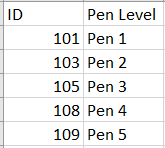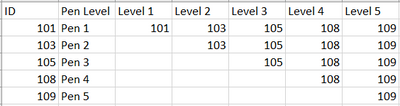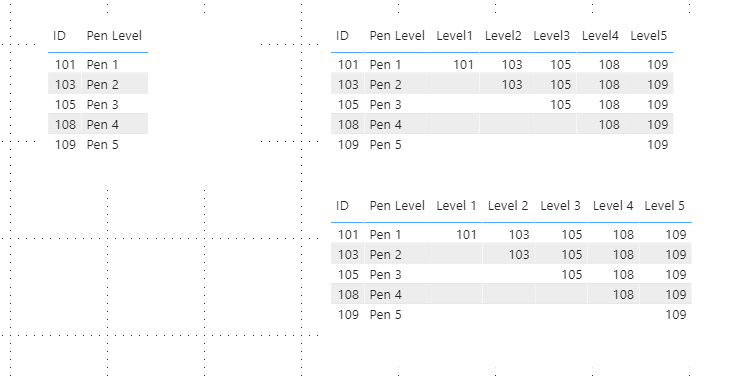- Power BI forums
- Updates
- News & Announcements
- Get Help with Power BI
- Desktop
- Service
- Report Server
- Power Query
- Mobile Apps
- Developer
- DAX Commands and Tips
- Custom Visuals Development Discussion
- Health and Life Sciences
- Power BI Spanish forums
- Translated Spanish Desktop
- Power Platform Integration - Better Together!
- Power Platform Integrations (Read-only)
- Power Platform and Dynamics 365 Integrations (Read-only)
- Training and Consulting
- Instructor Led Training
- Dashboard in a Day for Women, by Women
- Galleries
- Community Connections & How-To Videos
- COVID-19 Data Stories Gallery
- Themes Gallery
- Data Stories Gallery
- R Script Showcase
- Webinars and Video Gallery
- Quick Measures Gallery
- 2021 MSBizAppsSummit Gallery
- 2020 MSBizAppsSummit Gallery
- 2019 MSBizAppsSummit Gallery
- Events
- Ideas
- Custom Visuals Ideas
- Issues
- Issues
- Events
- Upcoming Events
- Community Blog
- Power BI Community Blog
- Custom Visuals Community Blog
- Community Support
- Community Accounts & Registration
- Using the Community
- Community Feedback
Register now to learn Fabric in free live sessions led by the best Microsoft experts. From Apr 16 to May 9, in English and Spanish.
- Power BI forums
- Forums
- Get Help with Power BI
- Service
- Re: Seperating Levels
- Subscribe to RSS Feed
- Mark Topic as New
- Mark Topic as Read
- Float this Topic for Current User
- Bookmark
- Subscribe
- Printer Friendly Page
- Mark as New
- Bookmark
- Subscribe
- Mute
- Subscribe to RSS Feed
- Permalink
- Report Inappropriate Content
Seperating Levels
Hello,
I have a table that ranks pens from 1 through 5.
I am trying to seperate them out in different columns and make it look somewhat like this. Would you have any suggestion on how I can seperate them out this way?
Solved! Go to Solution.
- Mark as New
- Bookmark
- Subscribe
- Mute
- Subscribe to RSS Feed
- Permalink
- Report Inappropriate Content
Hi @syasmin25
In addition to collinq reply, if you want to achieve your goal by Power Query Editor, collinq 's reply is close.
I add two steps duplicate ID column and Fill up the level1-level5 column.
You can copy my M query into your advance editor.
let
Source = Table.FromRows(Json.Document(Binary.Decompress(Binary.FromText("i45WMjQwVNJRCkjNUzBUitUB8Y2hfCMo3xTKN4byLaB8EyjfEso3VYqNBQA=", BinaryEncoding.Base64), Compression.Deflate)), let _t = ((type nullable text) meta [Serialized.Text = true]) in type table [ID = _t, #"Pen Level" = _t]),
#"Changed Type" = Table.TransformColumnTypes(Source,{{"ID", Int64.Type}, {"Pen Level", type text}}),
#"Duplicated Column" = Table.DuplicateColumn(#"Changed Type", "ID", "ID - Copy"),
#"Duplicated Column1" = Table.DuplicateColumn(#"Duplicated Column", "Pen Level", "Pen Level - Copy"),
#"Reordered Columns" = Table.ReorderColumns(#"Duplicated Column1",{"ID", "ID - Copy", "Pen Level", "Pen Level - Copy"}),
#"Replaced Value" = Table.ReplaceValue(#"Reordered Columns","Pen","Level",Replacer.ReplaceText,{"Pen Level - Copy"}),
#"Pivoted Column" = Table.Pivot(#"Replaced Value", List.Distinct(#"Replaced Value"[#"Pen Level - Copy"]), "Pen Level - Copy", "ID - Copy"),
#"Filled Up" = Table.FillUp(#"Pivoted Column",{"Level 1", "Level 2", "Level 3", "Level 4", "Level 5"})
in
#"Filled Up"Or you can achieve your goal by building a calculate table.
NewC_Table =
ADDCOLUMNS (
C_Table,
"Level1",
IF (
C_Table[Pen Level] <= "Pen 1",
MAXX ( FILTER ( C_Table, C_Table[Pen Level] <= "Pen 1" ), C_Table[ID] ),
BLANK ()
),
"Level2",
IF (
C_Table[Pen Level] <= "Pen 2",
MAXX ( FILTER ( C_Table, C_Table[Pen Level] <= "Pen 2" ), C_Table[ID] ),
BLANK ()
),
"Level3",
IF (
C_Table[Pen Level] <= "Pen 3",
MAXX ( FILTER ( C_Table, C_Table[Pen Level] <= "Pen 3" ), C_Table[ID] ),
BLANK ()
),
"Level4",
IF (
C_Table[Pen Level] <= "Pen 4",
MAXX ( FILTER ( C_Table, C_Table[Pen Level] <= "Pen 4" ), C_Table[ID] ),
BLANK ()
),
"Level5",
IF (
C_Table[Pen Level] <= "Pen 5",
MAXX ( FILTER ( C_Table, C_Table[Pen Level] <= "Pen 5" ), C_Table[ID] ),
BLANK ()
)
)Result is as below.
You can download the pbix file from this link: Seperating Levels
Best Regards,
Rico Zhou
If this post helps, then please consider Accept it as the solution to help the other members find it more quickly.
- Mark as New
- Bookmark
- Subscribe
- Mute
- Subscribe to RSS Feed
- Permalink
- Report Inappropriate Content
Hi @syasmin25
Could you tell me if your problem has been solved? If it is, kindly Accept it as the solution. More people will benefit from it. Or you are still confused about it, please provide me with more details about your table and your problem.
Best Regards,
Rico Zhou
- Mark as New
- Bookmark
- Subscribe
- Mute
- Subscribe to RSS Feed
- Permalink
- Report Inappropriate Content
Hi @syasmin25 there are probably a few ways to do this.
1st and easier I think is to Add 5 New Calculated Columns in Power Query.
E.g. Level1 = if [Pen Level]="Level"1 then [ID] else blank
and do the same for the rest of the Calculated columns looking into the different Levels
- Mark as New
- Bookmark
- Subscribe
- Mute
- Subscribe to RSS Feed
- Permalink
- Report Inappropriate Content
Hi @syasmin25
In addition to collinq reply, if you want to achieve your goal by Power Query Editor, collinq 's reply is close.
I add two steps duplicate ID column and Fill up the level1-level5 column.
You can copy my M query into your advance editor.
let
Source = Table.FromRows(Json.Document(Binary.Decompress(Binary.FromText("i45WMjQwVNJRCkjNUzBUitUB8Y2hfCMo3xTKN4byLaB8EyjfEso3VYqNBQA=", BinaryEncoding.Base64), Compression.Deflate)), let _t = ((type nullable text) meta [Serialized.Text = true]) in type table [ID = _t, #"Pen Level" = _t]),
#"Changed Type" = Table.TransformColumnTypes(Source,{{"ID", Int64.Type}, {"Pen Level", type text}}),
#"Duplicated Column" = Table.DuplicateColumn(#"Changed Type", "ID", "ID - Copy"),
#"Duplicated Column1" = Table.DuplicateColumn(#"Duplicated Column", "Pen Level", "Pen Level - Copy"),
#"Reordered Columns" = Table.ReorderColumns(#"Duplicated Column1",{"ID", "ID - Copy", "Pen Level", "Pen Level - Copy"}),
#"Replaced Value" = Table.ReplaceValue(#"Reordered Columns","Pen","Level",Replacer.ReplaceText,{"Pen Level - Copy"}),
#"Pivoted Column" = Table.Pivot(#"Replaced Value", List.Distinct(#"Replaced Value"[#"Pen Level - Copy"]), "Pen Level - Copy", "ID - Copy"),
#"Filled Up" = Table.FillUp(#"Pivoted Column",{"Level 1", "Level 2", "Level 3", "Level 4", "Level 5"})
in
#"Filled Up"Or you can achieve your goal by building a calculate table.
NewC_Table =
ADDCOLUMNS (
C_Table,
"Level1",
IF (
C_Table[Pen Level] <= "Pen 1",
MAXX ( FILTER ( C_Table, C_Table[Pen Level] <= "Pen 1" ), C_Table[ID] ),
BLANK ()
),
"Level2",
IF (
C_Table[Pen Level] <= "Pen 2",
MAXX ( FILTER ( C_Table, C_Table[Pen Level] <= "Pen 2" ), C_Table[ID] ),
BLANK ()
),
"Level3",
IF (
C_Table[Pen Level] <= "Pen 3",
MAXX ( FILTER ( C_Table, C_Table[Pen Level] <= "Pen 3" ), C_Table[ID] ),
BLANK ()
),
"Level4",
IF (
C_Table[Pen Level] <= "Pen 4",
MAXX ( FILTER ( C_Table, C_Table[Pen Level] <= "Pen 4" ), C_Table[ID] ),
BLANK ()
),
"Level5",
IF (
C_Table[Pen Level] <= "Pen 5",
MAXX ( FILTER ( C_Table, C_Table[Pen Level] <= "Pen 5" ), C_Table[ID] ),
BLANK ()
)
)Result is as below.
You can download the pbix file from this link: Seperating Levels
Best Regards,
Rico Zhou
If this post helps, then please consider Accept it as the solution to help the other members find it more quickly.
- Mark as New
- Bookmark
- Subscribe
- Mute
- Subscribe to RSS Feed
- Permalink
- Report Inappropriate Content
Hi @syasmin25 ,
I got it close.
here is my Advanced Editor.
let
Source = Table.FromRows(Json.Document(Binary.Decompress(Binary.FromText("i45WMjQwVNJRCkjNUzBUitUB8Y2hfCMo3xTKN4byLaB8EyjfEso3VYqNBQA=", BinaryEncoding.Base64), Compression.Deflate)), let _t = ((type nullable text) meta [Serialized.Text = true]) in type table [ID = _t, #"Pen Level" = _t]),
#"Changed Type" = Table.TransformColumnTypes(Source,{{"ID", Int64.Type}, {"Pen Level", type text}}),
#"Duplicated Column" = Table.DuplicateColumn(#"Changed Type", "Pen Level", "Pen Level - Copy"),
#"Replaced Value" = Table.ReplaceValue(#"Duplicated Column","Pen","Level",Replacer.ReplaceText,{"Pen Level - Copy"}),
#"Pivoted Column" = Table.Pivot(#"Replaced Value", List.Distinct(#"Replaced Value"[#"Pen Level - Copy"]), "Pen Level - Copy", "ID", List.Sum)
in
#"Pivoted Column"
I would appreciate Kudos if my response was helpful. I would also appreciate it if you would Mark this As a Solution if it solved the problem. Thanks!
Did I answer your question? Mark my post as a solution!
Proud to be a Datanaut!
Private message me for consulting or training needs.
Helpful resources

Microsoft Fabric Learn Together
Covering the world! 9:00-10:30 AM Sydney, 4:00-5:30 PM CET (Paris/Berlin), 7:00-8:30 PM Mexico City

Power BI Monthly Update - April 2024
Check out the April 2024 Power BI update to learn about new features.