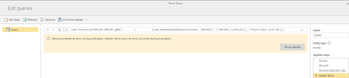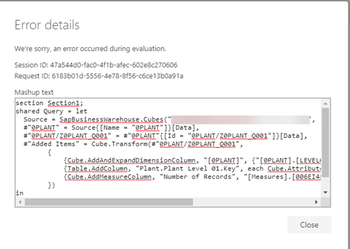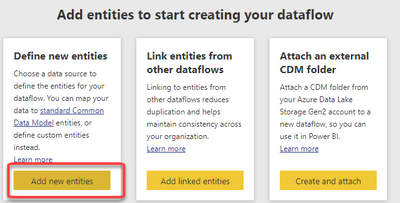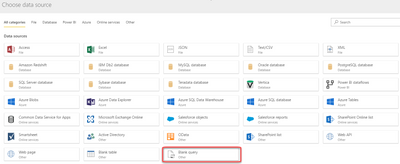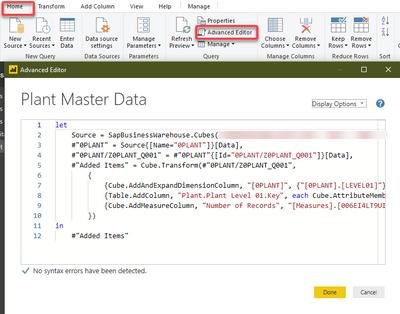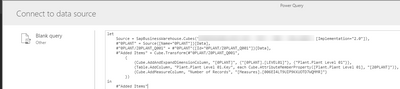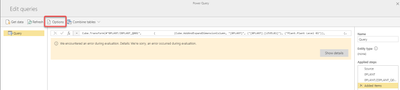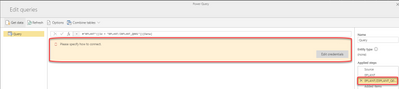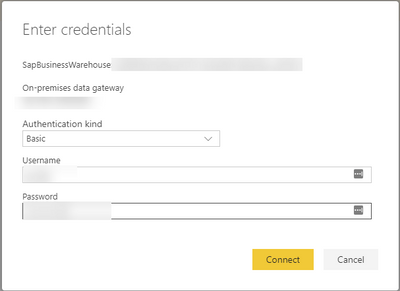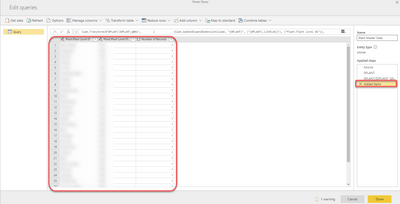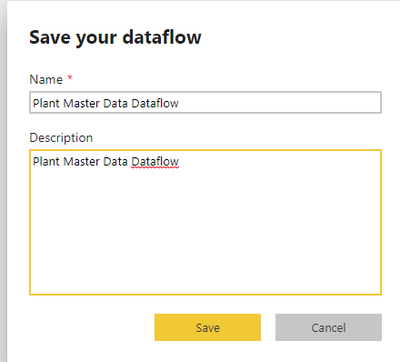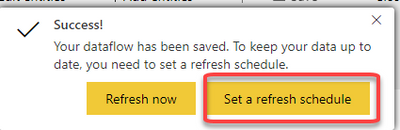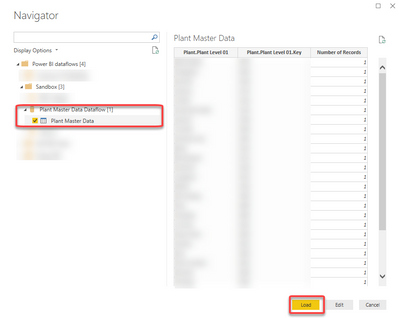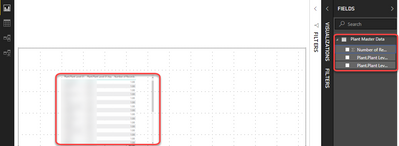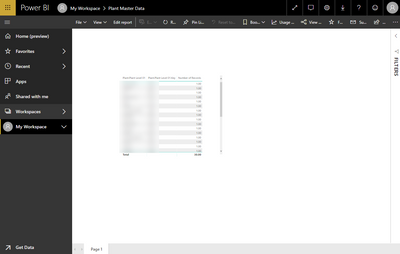- Power BI forums
- Updates
- News & Announcements
- Get Help with Power BI
- Desktop
- Service
- Report Server
- Power Query
- Mobile Apps
- Developer
- DAX Commands and Tips
- Custom Visuals Development Discussion
- Health and Life Sciences
- Power BI Spanish forums
- Translated Spanish Desktop
- Power Platform Integration - Better Together!
- Power Platform Integrations (Read-only)
- Power Platform and Dynamics 365 Integrations (Read-only)
- Training and Consulting
- Instructor Led Training
- Dashboard in a Day for Women, by Women
- Galleries
- Community Connections & How-To Videos
- COVID-19 Data Stories Gallery
- Themes Gallery
- Data Stories Gallery
- R Script Showcase
- Webinars and Video Gallery
- Quick Measures Gallery
- 2021 MSBizAppsSummit Gallery
- 2020 MSBizAppsSummit Gallery
- 2019 MSBizAppsSummit Gallery
- Events
- Ideas
- Custom Visuals Ideas
- Issues
- Issues
- Events
- Upcoming Events
- Community Blog
- Power BI Community Blog
- Custom Visuals Community Blog
- Community Support
- Community Accounts & Registration
- Using the Community
- Community Feedback
Register now to learn Fabric in free live sessions led by the best Microsoft experts. From Apr 16 to May 9, in English and Spanish.
- Power BI forums
- Forums
- Get Help with Power BI
- Service
- Re: SAP BW Dataflows
- Subscribe to RSS Feed
- Mark Topic as New
- Mark Topic as Read
- Float this Topic for Current User
- Bookmark
- Subscribe
- Printer Friendly Page
- Mark as New
- Bookmark
- Subscribe
- Mute
- Subscribe to RSS Feed
- Permalink
- Report Inappropriate Content
SAP BW Dataflows
I'm following the instructions posted here to add a dataflow for SAP Business Warehouse
https://docs.microsoft.com/en-us/power-bi/service-dataflows-data-sources
I've copied a query from Power BI Desktop that works in desktop and works if published to power bi service.
I take the m code from the desktop which contains no tranformations. I'm simply connecting to a BEx query and selecting a meaure and a column and when I paste the code into dataflow I get the following error:
Clicking on the 'Show Details' I get the following:
According to the URL I pasted above SAP Business Warehouse is supported. I've tested this with both the SAP Business Warehouse Applicaiton Server and the SAP Business Warehouse Message Server options. Both of them give me the same message.
Ideas? Thoughts?
Solved! Go to Solution.
- Mark as New
- Bookmark
- Subscribe
- Mute
- Subscribe to RSS Feed
- Permalink
- Report Inappropriate Content
I managed to get this to work but it was not straight forward. Not sure if this is a bug of just the fact that you have to jump through a couple of hoops to configure a blank query as opposed to setting up say a dataflow based on SQL Server. That said here are the steps that I followed in order to configure a dataflow based on SAP BW. Hopefully this will be helpful to someone else. Keep in mind that this is my first attempt at this so other than successfully making the connection I have no ideas on the limitations of setting this up.
1. Create a new dataflow in Power BI Service (*Note I created a new workspace based on the new way and not the old way).
2. Add New Entities
3. Select Blank Query
4. Copy your M-Code from Power BI Desktop Into the Blank Query window in Power BI Service
5. Once the screen loads you're going to see a message about an error during evaluation. Click the'Options' link in the header.
6. In the Options screen you'll notice that the on-premise data gateway defaults to (none). Click the drop down and select your on-premises data gateway (I suppose it's safe to say at this point that you need a gateway). Click OK
7. You'll notice that the same message appears about encountering an error during evaluation. In your applied steps select an item preceeding the step that your currently on (This is at least what worked for me). Once you do that hopefully you'll see a new message that tells you to specifiy how to connect with a button that allows you to enter your credentials. Click the 'edit credentials' button
8. For SAP BW I selected Basic authenticaion then I entered my username/password that I would typically use to log into sap bw sap gui.
9. Once you have successfully entered your credentials you should be able to click on the last step within your applied steps and if all goes we'll you'll see that your data has loaded. Click 'Done'
10. Name your dataflow
11. Schedule a refresh (Just like you would do for a dataset).
12. From within Power BI Desktop select get data and select Power BI dataflows
13. Select the dataflow that you just created
14. Create a report
15. Publish your report (I published this bad boy to my workspace) and your done.
Again, other than succesfully creating the dataflow to pull data from SAP Datawarehouse I have to other information. Are there any limitations on the types of transformations that I can do? Are there any limitations regarding data refresh? At this point I'm just happy to have got this configured, created a report, and published the report to a workspace other than the workspace that the dataflow was created in. I'm not sure why we can't share datasets in the same manner. Or even create multiple apps from the same workspace. I also assume that at some point I'll get to the point where I need to have a premium license in order to do anything with this. That said, this appears to be a step in the right direction. Hope it helps.
- Mark as New
- Bookmark
- Subscribe
- Mute
- Subscribe to RSS Feed
- Permalink
- Report Inappropriate Content
I managed to get this to work but it was not straight forward. Not sure if this is a bug of just the fact that you have to jump through a couple of hoops to configure a blank query as opposed to setting up say a dataflow based on SQL Server. That said here are the steps that I followed in order to configure a dataflow based on SAP BW. Hopefully this will be helpful to someone else. Keep in mind that this is my first attempt at this so other than successfully making the connection I have no ideas on the limitations of setting this up.
1. Create a new dataflow in Power BI Service (*Note I created a new workspace based on the new way and not the old way).
2. Add New Entities
3. Select Blank Query
4. Copy your M-Code from Power BI Desktop Into the Blank Query window in Power BI Service
5. Once the screen loads you're going to see a message about an error during evaluation. Click the'Options' link in the header.
6. In the Options screen you'll notice that the on-premise data gateway defaults to (none). Click the drop down and select your on-premises data gateway (I suppose it's safe to say at this point that you need a gateway). Click OK
7. You'll notice that the same message appears about encountering an error during evaluation. In your applied steps select an item preceeding the step that your currently on (This is at least what worked for me). Once you do that hopefully you'll see a new message that tells you to specifiy how to connect with a button that allows you to enter your credentials. Click the 'edit credentials' button
8. For SAP BW I selected Basic authenticaion then I entered my username/password that I would typically use to log into sap bw sap gui.
9. Once you have successfully entered your credentials you should be able to click on the last step within your applied steps and if all goes we'll you'll see that your data has loaded. Click 'Done'
10. Name your dataflow
11. Schedule a refresh (Just like you would do for a dataset).
12. From within Power BI Desktop select get data and select Power BI dataflows
13. Select the dataflow that you just created
14. Create a report
15. Publish your report (I published this bad boy to my workspace) and your done.
Again, other than succesfully creating the dataflow to pull data from SAP Datawarehouse I have to other information. Are there any limitations on the types of transformations that I can do? Are there any limitations regarding data refresh? At this point I'm just happy to have got this configured, created a report, and published the report to a workspace other than the workspace that the dataflow was created in. I'm not sure why we can't share datasets in the same manner. Or even create multiple apps from the same workspace. I also assume that at some point I'll get to the point where I need to have a premium license in order to do anything with this. That said, this appears to be a step in the right direction. Hope it helps.
- Mark as New
- Bookmark
- Subscribe
- Mute
- Subscribe to RSS Feed
- Permalink
- Report Inappropriate Content
Nice guide! @Anonymous
I get to step 8, but after typing in my credentials the 'Please specify how to connect' box just reappears.
Did you do anything else or special in this step?
What version of the gateway are you running?
And what is the BW system version?
- I'm just trying to debug why my setup apparently isn't working...
- Mark as New
- Bookmark
- Subscribe
- Mute
- Subscribe to RSS Feed
- Permalink
- Report Inappropriate Content
Sorry @Anonymous, Just saw that your post.
It's possible that you didn't enter the correct credentials. After Step eight that message disappears but there is a blank screen. The data doesn't load until I go to the last step 'Added Items'.
Not sure what version of the gatway we are on but it was recently updated.
For BW we have BW on Hana and it's 7.5
I'm sure you've done this but make sure you can log into the SAP GUI without single signon. This way you can ensure your username/password work. Because we use Single Sign and our passwords expire every 60 or 90 days I've seen situations where the single sign on still works but if you're being prompted to sign in with username/password then it fails. And depednign on what your logging into it may not indicate that your account has expired. Not sure if this could be a situation you're facing or not.
One last thing, do you have SAP BW configured in your gateway?
Let me know.
- Mark as New
- Bookmark
- Subscribe
- Mute
- Subscribe to RSS Feed
- Permalink
- Report Inappropriate Content
No worries about the late reply!
I have done some debugging with Microsoft support, and the culprit seems to be our language settings in SAP BW. When connecting to BW we have to specify the language.
That works fine with the connector in Power BI Desktop and the Service.
But as Dataflows doesn't yet have a dedicated SAP BW connector the language settings won't get pushed through to the BW system resulting in a failed login attempt. I guess it's just a matter of time before Microsoft ports over the normal BW connector to Dataflows and then it will work just fine.
- Mark as New
- Bookmark
- Subscribe
- Mute
- Subscribe to RSS Feed
- Permalink
- Report Inappropriate Content
I have just encountered this problem. I hope they will read this message.
Helpful resources

Microsoft Fabric Learn Together
Covering the world! 9:00-10:30 AM Sydney, 4:00-5:30 PM CET (Paris/Berlin), 7:00-8:30 PM Mexico City

Power BI Monthly Update - April 2024
Check out the April 2024 Power BI update to learn about new features.