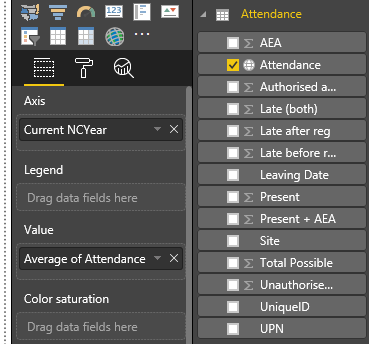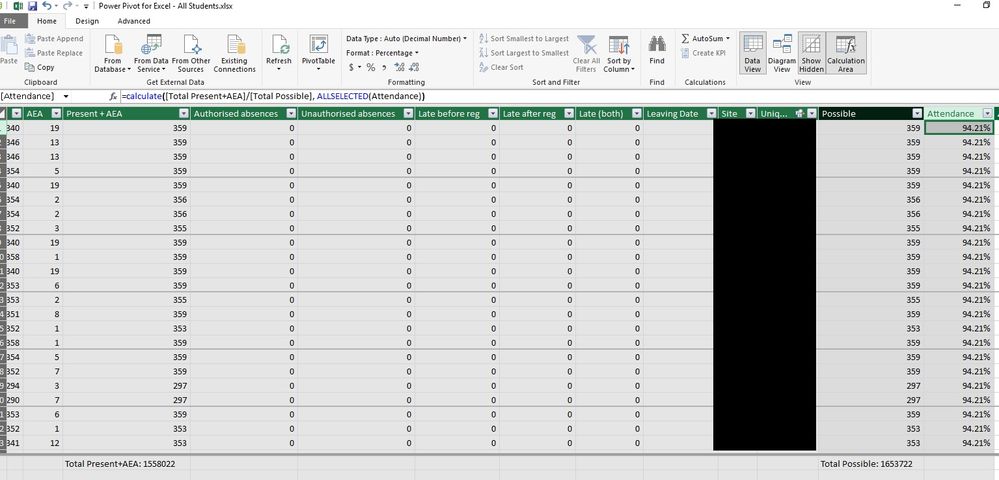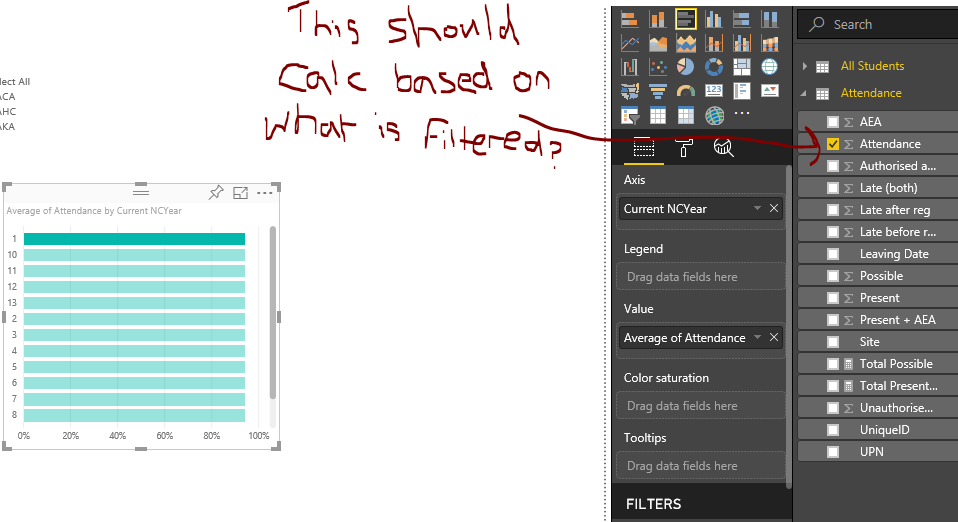- Power BI forums
- Updates
- News & Announcements
- Get Help with Power BI
- Desktop
- Service
- Report Server
- Power Query
- Mobile Apps
- Developer
- DAX Commands and Tips
- Custom Visuals Development Discussion
- Health and Life Sciences
- Power BI Spanish forums
- Translated Spanish Desktop
- Power Platform Integration - Better Together!
- Power Platform Integrations (Read-only)
- Power Platform and Dynamics 365 Integrations (Read-only)
- Training and Consulting
- Instructor Led Training
- Dashboard in a Day for Women, by Women
- Galleries
- Community Connections & How-To Videos
- COVID-19 Data Stories Gallery
- Themes Gallery
- Data Stories Gallery
- R Script Showcase
- Webinars and Video Gallery
- Quick Measures Gallery
- 2021 MSBizAppsSummit Gallery
- 2020 MSBizAppsSummit Gallery
- 2019 MSBizAppsSummit Gallery
- Events
- Ideas
- Custom Visuals Ideas
- Issues
- Issues
- Events
- Upcoming Events
- Community Blog
- Power BI Community Blog
- Custom Visuals Community Blog
- Community Support
- Community Accounts & Registration
- Using the Community
- Community Feedback
Register now to learn Fabric in free live sessions led by the best Microsoft experts. From Apr 16 to May 9, in English and Spanish.
- Power BI forums
- Forums
- Get Help with Power BI
- Service
- Re: Reports: Measurement field isn't dynamic?
- Subscribe to RSS Feed
- Mark Topic as New
- Mark Topic as Read
- Float this Topic for Current User
- Bookmark
- Subscribe
- Printer Friendly Page
- Mark as New
- Bookmark
- Subscribe
- Mute
- Subscribe to RSS Feed
- Permalink
- Report Inappropriate Content
Reports: Measurement field isn't dynamic?
Hi,
Me again.
On desktop version, if I add a measurement to the Power BI Data Model then it becomes dynamic and calculates on reports. I'm sure the icon next to the field was a little calculator.
On online version (which I'm currently restricted to at work), I add the measurement to the Excel Data Model (which is where the reports get data from) - but now Power BI Reports want to treat it like any other field (i.e. it wants to count, sum, average it rather than simply running it!). The icon next to it has become a globe (see screenshot below).
Is this only a feature available in Desktop, or do I have to do something different to make it work in the Online version?
As context... we're running a series of midnight CSV 'data dumps' into Sharepoint. I am using an Excel Spreadsheet (saved in the same Sharepoint directory) which uses Power Query to append these CSVs into separate queries, which are then linked via a person ID in the data model (using relationships). I've used Get Data to (hopefully) make a connection between Power BI and my Power Queries/Pivots - but please let me know if I'm barking up the wrong tree with my approach here.
Thanks
Steve
Solved! Go to Solution.
- Mark as New
- Bookmark
- Subscribe
- Mute
- Subscribe to RSS Feed
- Permalink
- Report Inappropriate Content
Hi all,
I figured it out... I'm such a newbie! I didn't appreciate the difference between a Calculated Column and a Measurement Column.
I deleted the calculation columns you see in the screenshot, and create a pivot table (using the Excel Data Model as a source). I then right clicked one of my tables (in the field-view sidebar) and clicked 'Add Measurement'. Followed the instructions from there, and now it behaves as expected.
Hope this helps anyone else new to Excel > BI Service -- always consider the difference between a calculated column and a mesaurement!
Thanks
Steve
- Mark as New
- Bookmark
- Subscribe
- Mute
- Subscribe to RSS Feed
- Permalink
- Report Inappropriate Content
It would appear that due to using the Online reporting experience you are not able to configure the properties for your field, which in turn means that you cannot change it in the Power BI Service.
What I would suggest doing is to see if you can change the underlying data type in your Excel file and if that works?
- Mark as New
- Bookmark
- Subscribe
- Mute
- Subscribe to RSS Feed
- Permalink
- Report Inappropriate Content
Hi Gilbert,
Thank you for your reply.
I think the issue must be with my data model. I've changed the field from a straight DIVIDE of each individual row (where each student has their own attendance figure) to a calculate of the totals, and a filther on all selected, which I thought might solve it. Unfortunately it hasn't - the field still doesn't seem to be a calculate field in the table.
Here is my data model and the formula I used:
Here is how this is appearing in reports on Service:
The issue seems to be that my calculate field in the data model isn't being understood proprly by Service. Which means I must be doing something daft, but I've spent several hours looking at this now and I can't figure out what?
- Mark as New
- Bookmark
- Subscribe
- Mute
- Subscribe to RSS Feed
- Permalink
- Report Inappropriate Content
Hi all,
I figured it out... I'm such a newbie! I didn't appreciate the difference between a Calculated Column and a Measurement Column.
I deleted the calculation columns you see in the screenshot, and create a pivot table (using the Excel Data Model as a source). I then right clicked one of my tables (in the field-view sidebar) and clicked 'Add Measurement'. Followed the instructions from there, and now it behaves as expected.
Hope this helps anyone else new to Excel > BI Service -- always consider the difference between a calculated column and a mesaurement!
Thanks
Steve
Helpful resources

Microsoft Fabric Learn Together
Covering the world! 9:00-10:30 AM Sydney, 4:00-5:30 PM CET (Paris/Berlin), 7:00-8:30 PM Mexico City

Power BI Monthly Update - April 2024
Check out the April 2024 Power BI update to learn about new features.