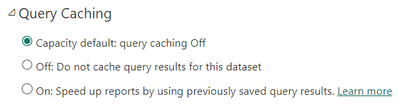- Power BI forums
- Updates
- News & Announcements
- Get Help with Power BI
- Desktop
- Service
- Report Server
- Power Query
- Mobile Apps
- Developer
- DAX Commands and Tips
- Custom Visuals Development Discussion
- Health and Life Sciences
- Power BI Spanish forums
- Translated Spanish Desktop
- Power Platform Integration - Better Together!
- Power Platform Integrations (Read-only)
- Power Platform and Dynamics 365 Integrations (Read-only)
- Training and Consulting
- Instructor Led Training
- Dashboard in a Day for Women, by Women
- Galleries
- Community Connections & How-To Videos
- COVID-19 Data Stories Gallery
- Themes Gallery
- Data Stories Gallery
- R Script Showcase
- Webinars and Video Gallery
- Quick Measures Gallery
- 2021 MSBizAppsSummit Gallery
- 2020 MSBizAppsSummit Gallery
- 2019 MSBizAppsSummit Gallery
- Events
- Ideas
- Custom Visuals Ideas
- Issues
- Issues
- Events
- Upcoming Events
- Community Blog
- Power BI Community Blog
- Custom Visuals Community Blog
- Community Support
- Community Accounts & Registration
- Using the Community
- Community Feedback
Register now to learn Fabric in free live sessions led by the best Microsoft experts. From Apr 16 to May 9, in English and Spanish.
- Power BI forums
- Forums
- Get Help with Power BI
- Service
- Refresh in service fails when changing columns in ...
- Subscribe to RSS Feed
- Mark Topic as New
- Mark Topic as Read
- Float this Topic for Current User
- Bookmark
- Subscribe
- Printer Friendly Page
- Mark as New
- Bookmark
- Subscribe
- Mute
- Subscribe to RSS Feed
- Permalink
- Report Inappropriate Content
Refresh in service fails when changing columns in the data source, but works on desktop
I'm reading a csv file which is saved in a Sharepoint folder.
The csv file is made of a variable number of columns. 9 columns always exist and have always the same names. In addition, depending on the data I want to analyze, a certain number of custom columns (at least 1, often 10-20) exist in the file. Their number and headers vary depending on the dataset.
I have implemented a solution that works smoothly in Power BI desktop. I am able to read all columns of the csv, promote headers, and reference the custom columns in a dynamic way without explicitly writing their names in all the steps I need to do next (change type, reorder, additional columns).
Here is the code for the file reading:
Source = SharePoint.Files("https://cellply.sharepoint.com/", [ApiVersion = 15]),
Filter = Table.SelectRows(Source, each([Folder Path] = "myFolderPath")),
SelectCSV = Table.First(Table.SelectRows(Filter, each([Extension]=".csv"))), //get first file with extension .csv in "myFolderPath"
GetData = SelectCSV[Content],
CSV = Csv.Document(GetData, [Delimiter=",", Encoding=1252, QuoteStyle=QuoteStyle.None]), //I don't specify the number of columns to read, so I read all the columns existing in the file
#"Promoted Headers" = Table.PromoteHeaders(CSV, [PromoteAllScalars=true])
This code imports all the columns of my csv file, regardless of how many they are and how they are named. This query works with no problems on Power BI Desktop, but when I publish the report to the service, the refresh fails every time I change the dataset with one with a different number of columns or with the same number but at least one different name in the columns. The refresh error I get is: The 'Custom column 1' column does not exist in the rowset. Table: Table1.
I have already tried several workaround that I list below, but none worked.
1) I specify to always read 9 columns and collect the extracolumns in a 10th column, that I then split using the comma delimiter since I know columns are comma-separated:
CSV = Csv.Document(GetData, 9, ",", ExtraValues.List, 1252),
#"Extracted Values" = Table.TransformColumns(CSV, {"Column10", each Text.Combine(List.Transform(_, Text.From), ","), type text}),
dyn_names_count = List.Count(Text.Split(Table.Column(#"Extracted Values", "Column10"){0}, ",")),
#"Split Column by Delimiter" = Table.SplitColumn(#"Extracted Values", "Column10", Splitter.SplitTextByDelimiter(",", QuoteStyle.None), dyn_names_count)
2) Following the workaround #1 I read the csv again from the folder after I compute the number of custom columns:
CSV2 = Csv.Document(GetData, 9 + dyn_names_count, ",", ExtraValues.Ignore, 1252)
3) Finally, since I can also know dynamically the costom columns names, I used the explicit names to read the csv again.
dyn_names = Text.Split(Table.Column(#"Extracted Values", "Column10"){0}, ","),
static_names = List.FirstN(Table.ColumnNames(Table.PromoteHeaders(CSV, [PromoteAllScalars=true])),9),
names_complete = List.Combine({static_names, dyn_names}),
CSV2 = Csv.Document(GetData, [Columns = names_complete, Delimiter = ",", Encoding = 1252, QuoteStyle=QuoteStyle.None])
All these 3 workaround work correctly on Desktop but give the refresh error on service.
Some forum I read suggested to clear the cache on the desktop app, I did it and republished the report, but nothing changed. My Power BI service uses a capacity that has cache disabled by default.
Any help is appreciated, thanks!
- Mark as New
- Bookmark
- Subscribe
- Mute
- Subscribe to RSS Feed
- Permalink
- Report Inappropriate Content
The problem I have is very similar to what described here: https://community.powerbi.com/t5/Community-Blog/Refresh-error-The-xxxx-column-does-not-exist-in-the-...
I am wondering if there is a way to update the column structure (number of columns and their names) without republishing the report from the desktop to the service.
As I described in the posts above, I have no static references to the columns, and I am able to read the csv for exactly the columns it features every time, so I don't understand why the data structure is sticked to what I published to the service the first time.
- Mark as New
- Bookmark
- Subscribe
- Mute
- Subscribe to RSS Feed
- Permalink
- Report Inappropriate Content
The refresh also fails even if I do not promote headers and leave column names as "Column1", "Column2", ...
If I use a dataset with N columns ("Column1", ..., "ColumnN") in Power BI desktop and then publish the report to the service, then if I refresh using a dataset with M columns ("Column1", ..., "ColumnM") it fails because it doesn't find a column called "ColumnX" (X depend on the difference between N and M).
- Mark as New
- Bookmark
- Subscribe
- Mute
- Subscribe to RSS Feed
- Permalink
- Report Inappropriate Content
Hi @rrita
I personally have not worked with variable columns in Power Query. What I do know is that often what happens is that it runs a top 1000 before brining the data in when using Power BI desktop. But in the Power BI Service it does not do this, so that is why in the PBI Service it is expecting a certain column name and it cannot find it so it fails.
I would suggest trying to find a way to always have the same columns or another option is to demote the column names at the first step, so that the column name is not hard-coded.
Helpful resources

Microsoft Fabric Learn Together
Covering the world! 9:00-10:30 AM Sydney, 4:00-5:30 PM CET (Paris/Berlin), 7:00-8:30 PM Mexico City

Power BI Monthly Update - April 2024
Check out the April 2024 Power BI update to learn about new features.