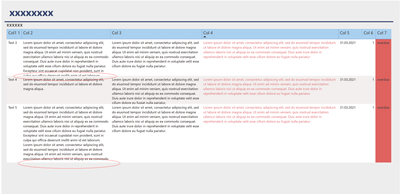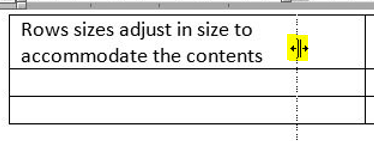- Power BI forums
- Updates
- News & Announcements
- Get Help with Power BI
- Desktop
- Service
- Report Server
- Power Query
- Mobile Apps
- Developer
- DAX Commands and Tips
- Custom Visuals Development Discussion
- Health and Life Sciences
- Power BI Spanish forums
- Translated Spanish Desktop
- Power Platform Integration - Better Together!
- Power Platform Integrations (Read-only)
- Power Platform and Dynamics 365 Integrations (Read-only)
- Training and Consulting
- Instructor Led Training
- Dashboard in a Day for Women, by Women
- Galleries
- Community Connections & How-To Videos
- COVID-19 Data Stories Gallery
- Themes Gallery
- Data Stories Gallery
- R Script Showcase
- Webinars and Video Gallery
- Quick Measures Gallery
- 2021 MSBizAppsSummit Gallery
- 2020 MSBizAppsSummit Gallery
- 2019 MSBizAppsSummit Gallery
- Events
- Ideas
- Custom Visuals Ideas
- Issues
- Issues
- Events
- Upcoming Events
- Community Blog
- Power BI Community Blog
- Custom Visuals Community Blog
- Community Support
- Community Accounts & Registration
- Using the Community
- Community Feedback
Register now to learn Fabric in free live sessions led by the best Microsoft experts. From Apr 16 to May 9, in English and Spanish.
- Power BI forums
- Forums
- Get Help with Power BI
- Service
- Problem with table visual when converting to PDF (...
- Subscribe to RSS Feed
- Mark Topic as New
- Mark Topic as Read
- Float this Topic for Current User
- Bookmark
- Subscribe
- Printer Friendly Page
- Mark as New
- Bookmark
- Subscribe
- Mute
- Subscribe to RSS Feed
- Permalink
- Report Inappropriate Content
Problem with table visual when converting to PDF (text lines are cut off)
Hello,
I have a question regarding the table visual when converting from Power BI to PDF. When created in Power BI, the tables look good and contain all the texts in the cells of the tables. However, when converting to PDF, the table contents of some cells are partially cut off or some lines are cut off completely (see attached screenshot als an example). What is the reason for this and is there a way to avoid this problem?
Thank you very much for your help!
Kind regards
- Mark as New
- Bookmark
- Subscribe
- Mute
- Subscribe to RSS Feed
- Permalink
- Report Inappropriate Content
Hi @HAPBI
I tested the situation you mentioned. When there is too much text in the table, it cannot be displayed completely, you need to drag up and down .But the exported to PDF is a fixed image,there is no way to drag the content down display.
In Service, it is displayed in the form of a table, so you can drag and drop to display all the content. However, in PDF, it is fixed as a picture, and there is no way to display all the content. Unless you export it in excel format .
You can also put your opinions in Ideas.
https://ideas.powerbi.com/ideas/
Best Regards
Community Support Team _ Ailsa Tao
If this post helps, then please consider Accept it as the solution to help the other members find it more quickly.
- Mark as New
- Bookmark
- Subscribe
- Mute
- Subscribe to RSS Feed
- Permalink
- Report Inappropriate Content
Hi,
thanks for your reply.
It is a bit strange, because the text in Power BI itself is not too long and the table is displayed nicely with complete text. Only after the PDF conversion the text is then cut off. So you don't know about the problem before the conversion until you then see the finished PDF.
Thanks for the hint for the ideas forum. I will put an idea there.
Best regards
- Mark as New
- Bookmark
- Subscribe
- Mute
- Subscribe to RSS Feed
- Permalink
- Report Inappropriate Content
Thanks for your answer!
How does the workaround ("resizing the visual in Power BI") you mentioned work? Since in Power BI the tables look fine, I don't know what I could do there?! I wouldn't mind having to do the workaround on every refresh, if that would solve the problem....
- Mark as New
- Bookmark
- Subscribe
- Mute
- Subscribe to RSS Feed
- Permalink
- Report Inappropriate Content
Just place the cursor between the edges of the cells and drag up or down/right or left until the cell is displayed on its full size. This is done the same way as adjusting a table on Word, Power Point.
(Vertically or horizontally)
- Mark as New
- Bookmark
- Subscribe
- Mute
- Subscribe to RSS Feed
- Permalink
- Report Inappropriate Content
Strange, it does not work for me. Maybe I am using an old Power BI version (April 2021) that does not support this feature yet. I can only increase and decrease the columns horizontally in the table header. But vertically I can neither adjust the table header nor individual row heights in the table.
- Mark as New
- Bookmark
- Subscribe
- Mute
- Subscribe to RSS Feed
- Permalink
- Report Inappropriate Content
Hey, you are right, vertically it isn't possible yet!
On this case, try to make the columns wider then and collapse the ones that have space "leftover", that should give you the full size of the cell.
Also, I have remembered another solution in case you are working only with tables: paginated reports. Just note that they require a Pro License and Premium workspace to be created-
- Mark as New
- Bookmark
- Subscribe
- Mute
- Subscribe to RSS Feed
- Permalink
- Report Inappropriate Content
It is because visuals get extracted as images, not as tabular data. Unfortunately, the only workaround I know is resizing the visual on Power BI to get the fit you need, but this is not efficient as you would need to do this every time data gets refreshed.
Helpful resources

Microsoft Fabric Learn Together
Covering the world! 9:00-10:30 AM Sydney, 4:00-5:30 PM CET (Paris/Berlin), 7:00-8:30 PM Mexico City

Power BI Monthly Update - April 2024
Check out the April 2024 Power BI update to learn about new features.