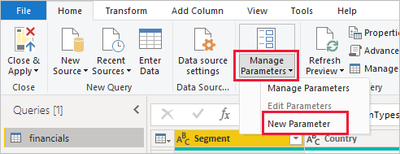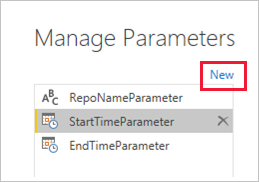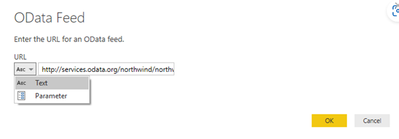- Power BI forums
- Updates
- News & Announcements
- Get Help with Power BI
- Desktop
- Service
- Report Server
- Power Query
- Mobile Apps
- Developer
- DAX Commands and Tips
- Custom Visuals Development Discussion
- Health and Life Sciences
- Power BI Spanish forums
- Translated Spanish Desktop
- Power Platform Integration - Better Together!
- Power Platform Integrations (Read-only)
- Power Platform and Dynamics 365 Integrations (Read-only)
- Training and Consulting
- Instructor Led Training
- Dashboard in a Day for Women, by Women
- Galleries
- Community Connections & How-To Videos
- COVID-19 Data Stories Gallery
- Themes Gallery
- Data Stories Gallery
- R Script Showcase
- Webinars and Video Gallery
- Quick Measures Gallery
- 2021 MSBizAppsSummit Gallery
- 2020 MSBizAppsSummit Gallery
- 2019 MSBizAppsSummit Gallery
- Events
- Ideas
- Custom Visuals Ideas
- Issues
- Issues
- Events
- Upcoming Events
- Community Blog
- Power BI Community Blog
- Custom Visuals Community Blog
- Community Support
- Community Accounts & Registration
- Using the Community
- Community Feedback
Register now to learn Fabric in free live sessions led by the best Microsoft experts. From Apr 16 to May 9, in English and Spanish.
- Power BI forums
- Forums
- Get Help with Power BI
- Service
- Problem Resfresh: credential interference between ...
- Subscribe to RSS Feed
- Mark Topic as New
- Mark Topic as Read
- Float this Topic for Current User
- Bookmark
- Subscribe
- Printer Friendly Page
- Mark as New
- Bookmark
- Subscribe
- Mute
- Subscribe to RSS Feed
- Permalink
- Report Inappropriate Content
Problem Resfresh: credential interference between workspaces connected to Dynamic365BusinessCentral
Hi, I am currently working with different and independent companies which use Dynamic 365 Business Central ERP.
For each company we create its own workspace where the Dataset (whose origin is Dynamic 365 Business Central connector) and Dashboard are published.
Whenever we create a new workspace for a new company in the Power BI service and add a dataset which is also using a Dynamic 365 Business Central connector and enter the new credentials , the automatic refresh of the rest of the workspaces (which also use Dynamic 365 Business Central connector) is disabled, because the new credentials are spreaded to all the worksapces.
As I explained before, each company is independent from the rest and so are their credentials.
Is there a way to use more than one workspace connected to a Dynamic 365 Business Central connector without credentials interference?
- Mark as New
- Bookmark
- Subscribe
- Mute
- Subscribe to RSS Feed
- Permalink
- Report Inappropriate Content
Hi , @AdelaItcon1
According to your case requirements, you seem to want to link to multiple workspaces of D365 data sources as data sources, but do not want to switch back and forth, too time-consuming, for your needs, I strongly recommend that you use Power query dynamic parameter as a parameter to connect to the data source in the desktop, so that after you publish the report to the service, you can also dynamically switch the parameter values according to your needs. For details, you can refer to the following steps:
In Power BI Desktop, select Home > Transform data > Transform data to open the Power Query Editor.
In the Power Query Editor, select New Parameters under Manage Parameters in the ribbon.
In the Manage Parameters window, fill out the information about the parameter. For more information, refer to :
Parameters - Power Query | Microsoft Learn
Select New to add more parameters.
When you're done adding parameters, select OK.
You can then select these parameters when you connect to the data source:
Then when publishing to the service, you can manually enter or select parameter values to choose which D365 workspace data source you can refresh.
However, for this function you need to carefully refer to this restriction, it has restrictions on the type of parameters, you can choose to create a parameter of type "Text" to avoid encountering restrictions:
Grayed-out fields aren't editable. "Any" or "Binary" type parameters work in Power BI Desktop, but we currently don't support them in the service, for security reasons.
Please refer to these three official documents for details, they will be very helpful to you!
Dynamic M query parameters in Power BI Desktop - Power BI | Microsoft Learn
Edit parameter settings in the Power BI service - Power BI | Microsoft Learn
There is also a blog with specific tutorial steps, which you can also refer to:
Power BI Desktop Query Parameters, Part 1 (biinsight.com)
Thank you for your time and sharing, and thank you for your support and understanding of PowerBI!
Best Regards,
Aniya Zhang
If this post helps, then please consider Accept it as the solution to help the other members find it more quickly
Helpful resources

Microsoft Fabric Learn Together
Covering the world! 9:00-10:30 AM Sydney, 4:00-5:30 PM CET (Paris/Berlin), 7:00-8:30 PM Mexico City

Power BI Monthly Update - April 2024
Check out the April 2024 Power BI update to learn about new features.