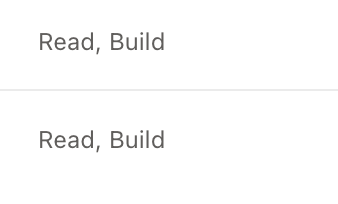- Power BI forums
- Updates
- News & Announcements
- Get Help with Power BI
- Desktop
- Service
- Report Server
- Power Query
- Mobile Apps
- Developer
- DAX Commands and Tips
- Custom Visuals Development Discussion
- Health and Life Sciences
- Power BI Spanish forums
- Translated Spanish Desktop
- Power Platform Integration - Better Together!
- Power Platform Integrations (Read-only)
- Power Platform and Dynamics 365 Integrations (Read-only)
- Training and Consulting
- Instructor Led Training
- Dashboard in a Day for Women, by Women
- Galleries
- Community Connections & How-To Videos
- COVID-19 Data Stories Gallery
- Themes Gallery
- Data Stories Gallery
- R Script Showcase
- Webinars and Video Gallery
- Quick Measures Gallery
- 2021 MSBizAppsSummit Gallery
- 2020 MSBizAppsSummit Gallery
- 2019 MSBizAppsSummit Gallery
- Events
- Ideas
- Custom Visuals Ideas
- Issues
- Issues
- Events
- Upcoming Events
- Community Blog
- Power BI Community Blog
- Custom Visuals Community Blog
- Community Support
- Community Accounts & Registration
- Using the Community
- Community Feedback
Register now to learn Fabric in free live sessions led by the best Microsoft experts. From Apr 16 to May 9, in English and Spanish.
- Power BI forums
- Forums
- Get Help with Power BI
- Service
- Permission and Pin reports
- Subscribe to RSS Feed
- Mark Topic as New
- Mark Topic as Read
- Float this Topic for Current User
- Bookmark
- Subscribe
- Printer Friendly Page
- Mark as New
- Bookmark
- Subscribe
- Mute
- Subscribe to RSS Feed
- Permalink
- Report Inappropriate Content
Permission and Pin reports
Good morning!
We are starting to share reports with certain users. We have created a workspace and we have given the users access to the report rather than to the workspace. We have given them access to read and build, but unfortunately, they are not able to pin visuals and create their own dashboards. Does anyone have an idea why? and what we need to change.?
This access is in the report and not in the dataset.
Solved! Go to Solution.
- Mark as New
- Bookmark
- Subscribe
- Mute
- Subscribe to RSS Feed
- Permalink
- Report Inappropriate Content
In Power BI, the ability to pin visuals and create dashboards is controlled by the workspace permissions. If you have given users access to a report but not to the workspace, they may not have the necessary permissions to pin visuals or create dashboards.
To resolve this issue, you can change the workspace permissions to give the users the necessary access. Here's how:
Go to the workspace in Power BI Service where the report is stored.
In the workspace, click on Access and then click Edit permissions.
In the Edit permissions dialog box, select the users or groups you want to give access to, and then choose Contributor from the drop-down list.
Click Save to apply the changes.
By giving users Contributor access to the workspace, they will be able to pin visuals and create their own dashboards based on the report.
Note: It's important to understand that granting Contributor access to a workspace will give users the ability to make changes to content within that workspace, so use caution when granting this level of access.
- Mark as New
- Bookmark
- Subscribe
- Mute
- Subscribe to RSS Feed
- Permalink
- Report Inappropriate Content
In Power BI, the ability to pin visuals and create dashboards is controlled by the workspace permissions. If you have given users access to a report but not to the workspace, they may not have the necessary permissions to pin visuals or create dashboards.
To resolve this issue, you can change the workspace permissions to give the users the necessary access. Here's how:
Go to the workspace in Power BI Service where the report is stored.
In the workspace, click on Access and then click Edit permissions.
In the Edit permissions dialog box, select the users or groups you want to give access to, and then choose Contributor from the drop-down list.
Click Save to apply the changes.
By giving users Contributor access to the workspace, they will be able to pin visuals and create their own dashboards based on the report.
Note: It's important to understand that granting Contributor access to a workspace will give users the ability to make changes to content within that workspace, so use caution when granting this level of access.
Helpful resources

Microsoft Fabric Learn Together
Covering the world! 9:00-10:30 AM Sydney, 4:00-5:30 PM CET (Paris/Berlin), 7:00-8:30 PM Mexico City

Power BI Monthly Update - April 2024
Check out the April 2024 Power BI update to learn about new features.