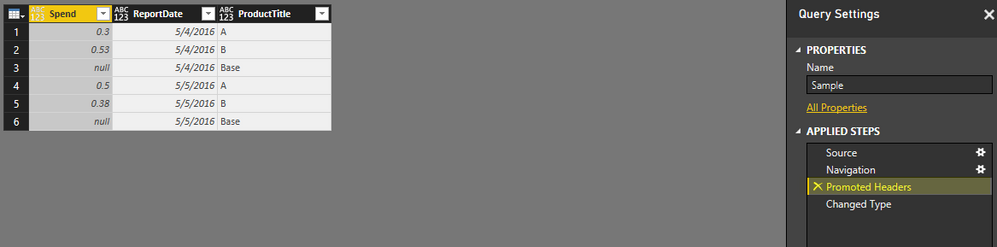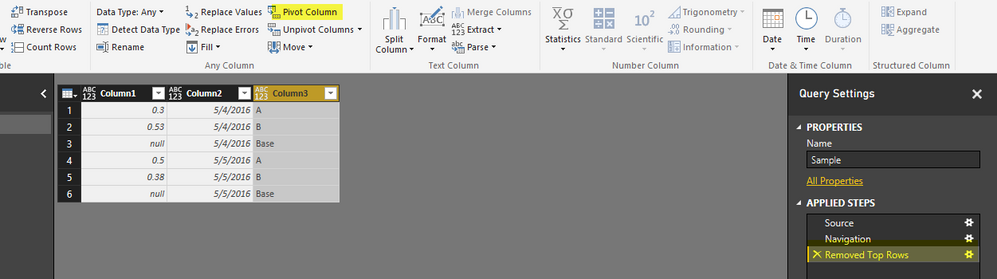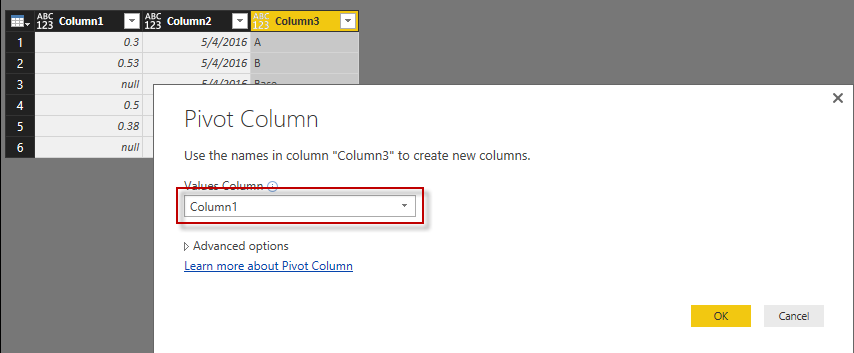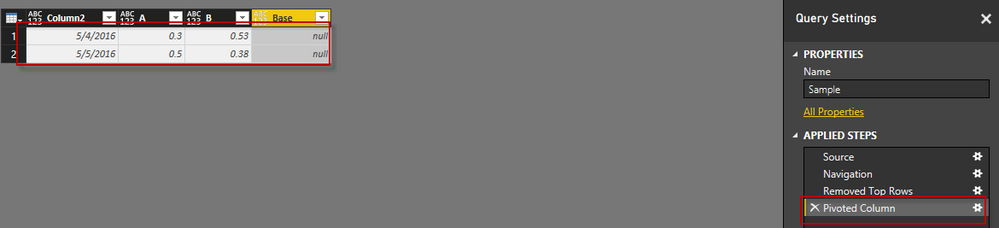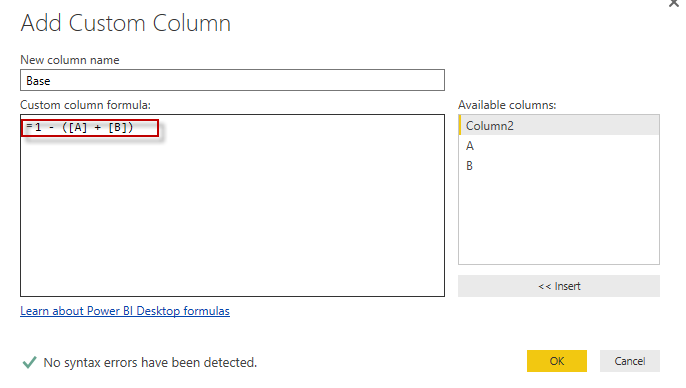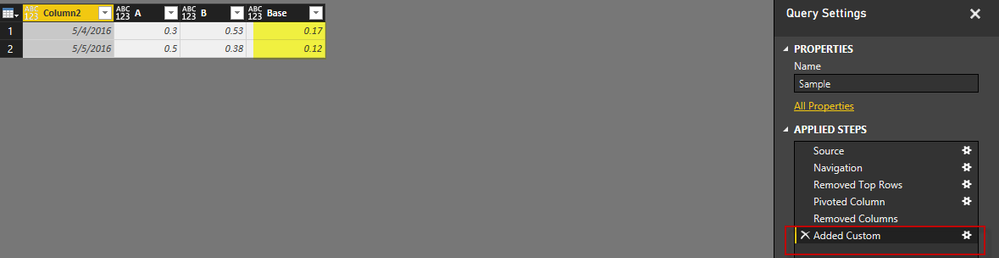- Power BI forums
- Updates
- News & Announcements
- Get Help with Power BI
- Desktop
- Service
- Report Server
- Power Query
- Mobile Apps
- Developer
- DAX Commands and Tips
- Custom Visuals Development Discussion
- Health and Life Sciences
- Power BI Spanish forums
- Translated Spanish Desktop
- Power Platform Integration - Better Together!
- Power Platform Integrations (Read-only)
- Power Platform and Dynamics 365 Integrations (Read-only)
- Training and Consulting
- Instructor Led Training
- Dashboard in a Day for Women, by Women
- Galleries
- Community Connections & How-To Videos
- COVID-19 Data Stories Gallery
- Themes Gallery
- Data Stories Gallery
- R Script Showcase
- Webinars and Video Gallery
- Quick Measures Gallery
- 2021 MSBizAppsSummit Gallery
- 2020 MSBizAppsSummit Gallery
- 2019 MSBizAppsSummit Gallery
- Events
- Ideas
- Custom Visuals Ideas
- Issues
- Issues
- Events
- Upcoming Events
- Community Blog
- Power BI Community Blog
- Custom Visuals Community Blog
- Community Support
- Community Accounts & Registration
- Using the Community
- Community Feedback
Register now to learn Fabric in free live sessions led by the best Microsoft experts. From Apr 16 to May 9, in English and Spanish.
- Power BI forums
- Forums
- Get Help with Power BI
- Service
- Re: Need Help On Power Query Code
- Subscribe to RSS Feed
- Mark Topic as New
- Mark Topic as Read
- Float this Topic for Current User
- Bookmark
- Subscribe
- Printer Friendly Page
- Mark as New
- Bookmark
- Subscribe
- Mute
- Subscribe to RSS Feed
- Permalink
- Report Inappropriate Content
Need Help On Power Query Code
Can somebody help me with the Power Query code by which I can update the value for Column Spend for against ProductTitle Diff whose formula is Base = 1 – SUM(Spend). Data may increase and pattern is shown below. The source is SharePoint list. I will have to show this data on Donut chart in Power BI.
Spend ReportDate ProductTitle Spend ReportDate ProductTitle
0.3 5/4/2016 A 0.3 5/4/2016 A
0.53 5/4/2016 B 0.53 5/4/2016 B
5/4/2016 Base 0.17 5/4/2016 Base
Spend ReportDate ProductTitle Spend ReportDate ProductTitle
0.3 5/4/2016 A 0.3 5/4/2016 A
0.53 5/4/2016 B 0.53 5/4/2016 B
5/4/2016 Base 0.17 5/4/2016 Base
0.5 6/5/2016 A 0.5 6/5/2016 A
0.38 6/5/2016 B 0.38 6/5/2016 B
6/5/2016 Base 0.12 6/5/2016 Base
Solved! Go to Solution.
- Mark as New
- Bookmark
- Subscribe
- Mute
- Subscribe to RSS Feed
- Permalink
- Report Inappropriate Content
Here are the detailed steps for achieving this. I am asuming that your Product title has same pattren.
I have used below sample data in excel
Connected with Excel and edit the query
After this remove the two steps from right area "Chagne Type" and Promoted Headers". It will bring your column hearders as data row. Now remove first row by going to Home Table and clicking Remove Rows button. You need to mention 1 as number of rows to be deleted.
Now your data set will look like this.
Now select Column3 and click on Pivot Column button under Transformations Tab
select Column1 as Value column in popup and click Ok. It will pivot your data to a new format as below
Now remove the Base Column and Add new Column Base with Below Formula
You base value has been calculated. See below for reference
- Mark as New
- Bookmark
- Subscribe
- Mute
- Subscribe to RSS Feed
- Permalink
- Report Inappropriate Content
Here are the detailed steps for achieving this. I am asuming that your Product title has same pattren.
I have used below sample data in excel
Connected with Excel and edit the query
After this remove the two steps from right area "Chagne Type" and Promoted Headers". It will bring your column hearders as data row. Now remove first row by going to Home Table and clicking Remove Rows button. You need to mention 1 as number of rows to be deleted.
Now your data set will look like this.
Now select Column3 and click on Pivot Column button under Transformations Tab
select Column1 as Value column in popup and click Ok. It will pivot your data to a new format as below
Now remove the Base Column and Add new Column Base with Below Formula
You base value has been calculated. See below for reference
- Mark as New
- Bookmark
- Subscribe
- Mute
- Subscribe to RSS Feed
- Permalink
- Report Inappropriate Content
Thank You so much Habib for your time and support. This solution has helped me to complete my task. Thanks again...![]()
Helpful resources

Microsoft Fabric Learn Together
Covering the world! 9:00-10:30 AM Sydney, 4:00-5:30 PM CET (Paris/Berlin), 7:00-8:30 PM Mexico City

Power BI Monthly Update - April 2024
Check out the April 2024 Power BI update to learn about new features.