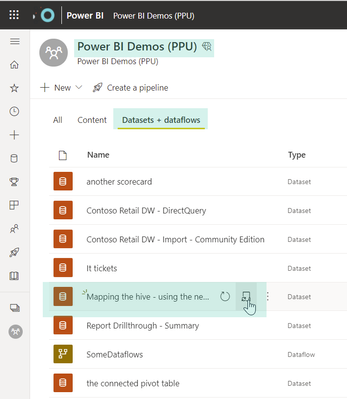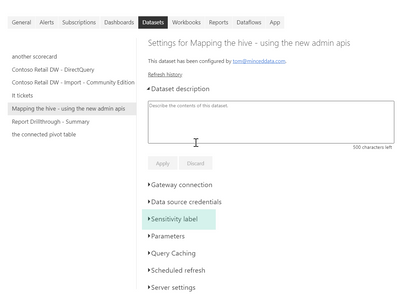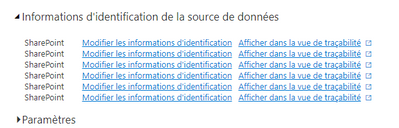- Power BI forums
- Updates
- News & Announcements
- Get Help with Power BI
- Desktop
- Service
- Report Server
- Power Query
- Mobile Apps
- Developer
- DAX Commands and Tips
- Custom Visuals Development Discussion
- Health and Life Sciences
- Power BI Spanish forums
- Translated Spanish Desktop
- Power Platform Integration - Better Together!
- Power Platform Integrations (Read-only)
- Power Platform and Dynamics 365 Integrations (Read-only)
- Training and Consulting
- Instructor Led Training
- Dashboard in a Day for Women, by Women
- Galleries
- Community Connections & How-To Videos
- COVID-19 Data Stories Gallery
- Themes Gallery
- Data Stories Gallery
- R Script Showcase
- Webinars and Video Gallery
- Quick Measures Gallery
- 2021 MSBizAppsSummit Gallery
- 2020 MSBizAppsSummit Gallery
- 2019 MSBizAppsSummit Gallery
- Events
- Ideas
- Custom Visuals Ideas
- Issues
- Issues
- Events
- Upcoming Events
- Community Blog
- Power BI Community Blog
- Custom Visuals Community Blog
- Community Support
- Community Accounts & Registration
- Using the Community
- Community Feedback
Register now to learn Fabric in free live sessions led by the best Microsoft experts. From Apr 16 to May 9, in English and Spanish.
- Power BI forums
- Forums
- Get Help with Power BI
- Service
- Multiple credential issue - report connexions to m...
- Subscribe to RSS Feed
- Mark Topic as New
- Mark Topic as Read
- Float this Topic for Current User
- Bookmark
- Subscribe
- Printer Friendly Page
- Mark as New
- Bookmark
- Subscribe
- Mute
- Subscribe to RSS Feed
- Permalink
- Report Inappropriate Content
Multiple credential issue - report connexions to multiple sharepoint subfolders
Hello,
I usually just digg the forums but couldn't find my specific case.
Here it is :
- My report is connected to various sharepoint folders (1 forlder per region, with private access for the local salesman and myself)
- I connect to the folder with a parameter + a folder specification (Source = SharePoint.Files(#"parameter"&"local folder", [ApiVersion = 15]), and link all their files with a calendar table.
- When published, I get 1 data set for the whole thing
- I then used power automate to update the dataset when anything was changed in any of the sharepoint folders (1 flow per folder)
- It work perfectly from pBI Desktop.
The problem : I keep on getting a credential issues when I try to update it (manually or thanks to the flow) in my workspace.
I tried doing the same thing with a data set only using one folder as a source and everything works. The dataset is updated and refreshing the report online updates the data.
My only requirement is that each region's salesman can only see their files at all point. (I took care of the row level security within the report)
I was considering dataflows too, but they stay in a "Pending Validation" state constantly (like reported in THIS post)
This is my first time creating an online reporting system like this so I might have overlooked basic principles.
Thank you in advance for your help,
Anthony
Solved! Go to Solution.
- Mark as New
- Bookmark
- Subscribe
- Mute
- Subscribe to RSS Feed
- Permalink
- Report Inappropriate Content
Hey @Anthony_Dest ,
if you publish a Power BI Desktop report to a workspace inside the Power BI workspace, it's important to remember that credentials used for the connection to the data sources will not be published with all the other content. This is due to security and privacy concerns.
For this reason, it is necessary that you authenticate again after you have published your report.
Navigate to the dataset inside the workspace at the Power BI Service:
From here you can navigate to the settings of the dataset using the Schedule refresh icon, check the section Data source credentials:
Maybe you have to re-enter the credentials to authenticate against the SharePoint online site again.
If this does not help you, might consider providing more details on the error message. You will find these detail on the refresh history list, this list is also available on the dataset settings site:
Here you will find a list of the last refreshes of the dataset. If there is an error you can get detailed error information by just click on error.
Hopefully, this provides some ideas on how to tackle your challenge.
Regards,
Tom
Did I answer your question? Mark my post as a solution, this will help others!
Proud to be a Super User!
I accept Kudos 😉
Hamburg, Germany
- Mark as New
- Bookmark
- Subscribe
- Mute
- Subscribe to RSS Feed
- Permalink
- Report Inappropriate Content
Hello again.
Today I gained access to my settings again. Thenks to your advice, I realised that I made a silly mistake.
When I saw the error notifications, I thought they pilled up after failing multiple times.
But every line is a single (but unindentified) credential to update.
Sorry again, for it beeing in french.
I guess I was so caught up in the project that I just didn't think twice about it.
Thanks for you help @TomMartens .
Best regards,
Anthony
- Mark as New
- Bookmark
- Subscribe
- Mute
- Subscribe to RSS Feed
- Permalink
- Report Inappropriate Content
Hey @Anthony_Dest ,
if you publish a Power BI Desktop report to a workspace inside the Power BI workspace, it's important to remember that credentials used for the connection to the data sources will not be published with all the other content. This is due to security and privacy concerns.
For this reason, it is necessary that you authenticate again after you have published your report.
Navigate to the dataset inside the workspace at the Power BI Service:
From here you can navigate to the settings of the dataset using the Schedule refresh icon, check the section Data source credentials:
Maybe you have to re-enter the credentials to authenticate against the SharePoint online site again.
If this does not help you, might consider providing more details on the error message. You will find these detail on the refresh history list, this list is also available on the dataset settings site:
Here you will find a list of the last refreshes of the dataset. If there is an error you can get detailed error information by just click on error.
Hopefully, this provides some ideas on how to tackle your challenge.
Regards,
Tom
Did I answer your question? Mark my post as a solution, this will help others!
Proud to be a Super User!
I accept Kudos 😉
Hamburg, Germany
- Mark as New
- Bookmark
- Subscribe
- Mute
- Subscribe to RSS Feed
- Permalink
- Report Inappropriate Content
Hi @TomMartens and thank you for your answer.
I delayed my answer because, for some reason, I am unable to go into my dataset's settings. When I click on it, nothing happens. Except sometimes when it tries to load but lands on the workspace again. Same thing for the schedule refresh button.
About the credential, I checked them out and re entered them multiple times before. Still getting the same issue.
From memory, it made me log in with my professional account and that was it.
Here are screenshots (sorry, my organisation forces french)
You can here see the first dataset used as a test with no error. The second one with the error. The only difference betwin them is that the second one is bigger and fetches informations in multiple subfolders of the sharepoint.
It says : "Scheduled refresh failed because at least one data source doesn't have credential informations."
I will update this post as soon as I can get into the settings again.
Regards,
Anthony
Helpful resources

Microsoft Fabric Learn Together
Covering the world! 9:00-10:30 AM Sydney, 4:00-5:30 PM CET (Paris/Berlin), 7:00-8:30 PM Mexico City

Power BI Monthly Update - April 2024
Check out the April 2024 Power BI update to learn about new features.