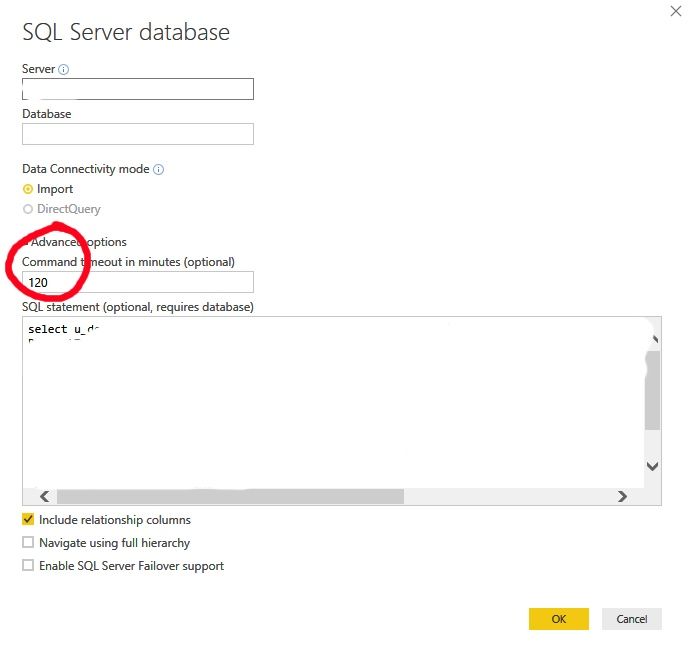- Power BI forums
- Updates
- News & Announcements
- Get Help with Power BI
- Desktop
- Service
- Report Server
- Power Query
- Mobile Apps
- Developer
- DAX Commands and Tips
- Custom Visuals Development Discussion
- Health and Life Sciences
- Power BI Spanish forums
- Translated Spanish Desktop
- Power Platform Integration - Better Together!
- Power Platform Integrations (Read-only)
- Power Platform and Dynamics 365 Integrations (Read-only)
- Training and Consulting
- Instructor Led Training
- Dashboard in a Day for Women, by Women
- Galleries
- Community Connections & How-To Videos
- COVID-19 Data Stories Gallery
- Themes Gallery
- Data Stories Gallery
- R Script Showcase
- Webinars and Video Gallery
- Quick Measures Gallery
- 2021 MSBizAppsSummit Gallery
- 2020 MSBizAppsSummit Gallery
- 2019 MSBizAppsSummit Gallery
- Events
- Ideas
- Custom Visuals Ideas
- Issues
- Issues
- Events
- Upcoming Events
- Community Blog
- Power BI Community Blog
- Custom Visuals Community Blog
- Community Support
- Community Accounts & Registration
- Using the Community
- Community Feedback
Register now to learn Fabric in free live sessions led by the best Microsoft experts. From Apr 16 to May 9, in English and Spanish.
- Power BI forums
- Forums
- Get Help with Power BI
- Service
- Re: MS SQL server timeout
- Subscribe to RSS Feed
- Mark Topic as New
- Mark Topic as Read
- Float this Topic for Current User
- Bookmark
- Subscribe
- Printer Friendly Page
- Mark as New
- Bookmark
- Subscribe
- Mute
- Subscribe to RSS Feed
- Permalink
- Report Inappropriate Content
MS SQL server timeout
Hello PBI team,
we have following scenario:
a) On-Premise Data Gateway is installed on an app server,
b) MS SQL as a source data is geographically elsewhere,
c) 3 reports published on PBI service, each max 3 MB:
1 report with 3 queries
2 report with 4 queries
3 report with 1 query
All ports from app server allowed to Azure, as well Azure data center reachable from SQL server. App server allowed to communicate on port 1433 towards SQL server.
All reports (data sets) had been scheduled to refresh for a moth without a single failure. Then suddenly from 1st of March, only 1 report is being updated every day, also without a single failure, #3 with 1 query. The other ones always fail:
- when scheduled, timeout happens after around 55 mins
- when refreshed on demand from PBI service, timeout happens between 10-20 mins.
Type or error:
Microsoft SQL: Execution Timeout Expired. The timeout period elapsed prior to completion of the operation or the server is not responding.
What we tried:
- republishing 2 reports, still the same.
We are really frustrated, as network team says all is good.
Any ideas please, what went wrong?
Thank you very much for help!
Jan Rambousek
| Underlying error code: | -2147467259 Table: Query1. |
| Underlying error message: | Microsoft SQL: Execution Timeout Expired. The timeout period elapsed prior to completion of the operation or the server is not responding. |
| DM_ErrorDetailNameCode_UnderlyingHResult: | -2147467259 |
| Microsoft.Data.Mashup.ValueError.Class: | 11 |
| Microsoft.Data.Mashup.ValueError.DataSourceKind: | SQL |
| Microsoft.Data.Mashup.ValueError.DataSourcePath: | xxxxxxx |
| Microsoft.Data.Mashup.ValueError.Message: | Execution Timeout Expired. The timeout period elapsed prior to completion of the operation or the server is not responding. |
| Microsoft.Data.Mashup.ValueError.Number: | -2 |
| Microsoft.Data.Mashup.ValueError.Reason: | DataSource.Error |
| Cluster URI: | WABI-US-NORTH-CENTRAL-redirect.analysis.windows.net |
| Activity ID: | 7c3d4321-07d5-4f14-81b4-a99ecf2ae78a |
| Request ID: | 22b38473-5eb1-4167-9af2-04fc727d48af |
| Time: | 2018-03-14 10:24:48Z |
Solved! Go to Solution.
- Mark as New
- Bookmark
- Subscribe
- Mute
- Subscribe to RSS Feed
- Permalink
- Report Inappropriate Content
Hi,
we have checked on the SQL server timeout and it set far beoynd our timeout error. We have one more time republished all reports and manually set timeout to 120min prior to publishing to PBI service and it worked. Very strangely, now data sets are refreshed normally without hitting original timeout period of around 55 mins.
I just hope this will be stable now 🙂
Thanks for help!
Jan
- Mark as New
- Bookmark
- Subscribe
- Mute
- Subscribe to RSS Feed
- Permalink
- Report Inappropriate Content
- Mark as New
- Bookmark
- Subscribe
- Mute
- Subscribe to RSS Feed
- Permalink
- Report Inappropriate Content
Hi,
we have checked on the SQL server timeout and it set far beoynd our timeout error. We have one more time republished all reports and manually set timeout to 120min prior to publishing to PBI service and it worked. Very strangely, now data sets are refreshed normally without hitting original timeout period of around 55 mins.
I just hope this will be stable now 🙂
Thanks for help!
Jan
- Mark as New
- Bookmark
- Subscribe
- Mute
- Subscribe to RSS Feed
- Permalink
- Report Inappropriate Content
Hi @JanRambo
How do you:
1/check the SQL Server timeout?
2/ and set manually set timeout of the report to 120min prior to publishing to PBI service?
Thanks in advance,
Dung Anh
- Mark as New
- Bookmark
- Subscribe
- Mute
- Subscribe to RSS Feed
- Permalink
- Report Inappropriate Content
Hi Dung Anh,
we have an internal team supporting our SQL server, so I can not help with that, sorry.
ad 2/ You need to edit each query settings, before publishing to PBI service.
- Mark as New
- Bookmark
- Subscribe
- Mute
- Subscribe to RSS Feed
- Permalink
- Report Inappropriate Content
- Mark as New
- Bookmark
- Subscribe
- Mute
- Subscribe to RSS Feed
- Permalink
- Report Inappropriate Content
Hi @JanRambo,
Please refer to below link to share some details contents about your issue:
Troubleshooting the on-premises data gateway
Tools for troubleshooting
Collecting logs from the gateway configurator
There are several logs you can collect for the gateway, and you should always start with the logs. The simplest way to collect logs after installing the gateway is through the user interface. In the On-premises data gateway user interface, select Diagnostics and then select the Export logslink near the bottom of the page, as shown in the following image.
Installer logs
%localappdata%\Temp\On-premises_data_gateway_*.log
Configuration logs
%localappdata%\Microsoft\On-premises Data Gateway\GatewayConfigurator*.log
On-premises data gateway service logs
C:\Users\PBIEgwService\AppData\Local\Microsoft\On-premises Data Gateway\Gateway*.log
Event Logs
The On-premises data gateway service event logs are present under Application and Services Logs.
Fiddler Trace
Fiddler is a free tool from Telerik that monitors HTTP traffic. You can see the back and forth with the Power BI service from the client machine. This may show errors and other related information.
Refresh History
When using the gateway for scheduled refresh, Refresh History can help you see what errors have occurred, as well as provide useful data if you should need to create a support request. You can view both scheduled, as well as on demand, refreshes. Here is how you can get to the Refresh History.
-
In the Power BI navigation pane, in Datasets, select a dataset > Open Menu > Schedule Refresh.
-
In Settings for... > Schedule Refresh, select Refresh History.
E.g.
Refresh history, local gateway log, trace session...
Regards,
Xiaoxin Sheng
If this post helps, please consider accept as solution to help other members find it more quickly.
Helpful resources

Microsoft Fabric Learn Together
Covering the world! 9:00-10:30 AM Sydney, 4:00-5:30 PM CET (Paris/Berlin), 7:00-8:30 PM Mexico City

Power BI Monthly Update - April 2024
Check out the April 2024 Power BI update to learn about new features.