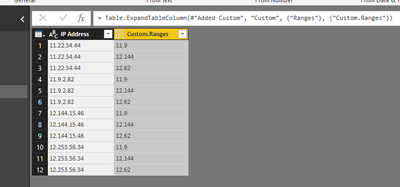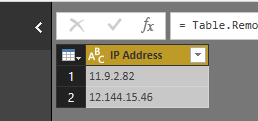- Power BI forums
- Updates
- News & Announcements
- Get Help with Power BI
- Desktop
- Service
- Report Server
- Power Query
- Mobile Apps
- Developer
- DAX Commands and Tips
- Custom Visuals Development Discussion
- Health and Life Sciences
- Power BI Spanish forums
- Translated Spanish Desktop
- Power Platform Integration - Better Together!
- Power Platform Integrations (Read-only)
- Power Platform and Dynamics 365 Integrations (Read-only)
- Training and Consulting
- Instructor Led Training
- Dashboard in a Day for Women, by Women
- Galleries
- Community Connections & How-To Videos
- COVID-19 Data Stories Gallery
- Themes Gallery
- Data Stories Gallery
- R Script Showcase
- Webinars and Video Gallery
- Quick Measures Gallery
- 2021 MSBizAppsSummit Gallery
- 2020 MSBizAppsSummit Gallery
- 2019 MSBizAppsSummit Gallery
- Events
- Ideas
- Custom Visuals Ideas
- Issues
- Issues
- Events
- Upcoming Events
- Community Blog
- Power BI Community Blog
- Custom Visuals Community Blog
- Community Support
- Community Accounts & Registration
- Using the Community
- Community Feedback
Register now to learn Fabric in free live sessions led by the best Microsoft experts. From Apr 16 to May 9, in English and Spanish.
- Power BI forums
- Forums
- Get Help with Power BI
- Service
- Re: List as input criteria for Text.StartsWith
- Subscribe to RSS Feed
- Mark Topic as New
- Mark Topic as Read
- Float this Topic for Current User
- Bookmark
- Subscribe
- Printer Friendly Page
- Mark as New
- Bookmark
- Subscribe
- Mute
- Subscribe to RSS Feed
- Permalink
- Report Inappropriate Content
List as input criteria for Text.StartsWith
I would like to filter a column based on "Begins With" criteria from another query.
In query "IP_Range_Criteria" I have the following table which are the non-zero octets for some IP Address ranges:
Ranges
11.9
12.62
12.144
...
In the table I want to filter I have the following column that I want to filter to values that begin with any value in the above Ranges list:
IP Address
11.22.54.44
11.9.2.82
12.144.15.46
12.253.56.34
...
If I try to use the below, I receive the error "Expression.Error: We cannot convert a value of type List to type Text."
= Table.SelectRows(previous step, each Text.StartsWith([IP Address], IP_Range_Criteria[Ranges]))
Is there a way to make this work or an alternate method to accomplish the goal?
Solved! Go to Solution.
- Mark as New
- Bookmark
- Subscribe
- Mute
- Subscribe to RSS Feed
- Permalink
- Report Inappropriate Content
Hi @AM_XRX,
I combine the two tables into one, and it's easy to comparable, please review the following steps.
1. Add a customer coumn using the formula.
= Table.AddColumn(#"Changed Type", "Custom", each Table.AddColumn(Table1,"Allranges",each Table1))
2. Expand the Ranges column, you will get the following table.
3. I filter the table using Text.StartsWith function. Then delete the Ranges column, just leave the expected Ip Address column, you will get the expected result.
Here is my Power Query statement.
let
Source = Table.FromRows(Json.Document(Binary.Decompress(Binary.FromText("NcrBCcAgEAXRXjzLwH7/LrEWsf82EpQc3zBrtQgk0tht9+OJeHQlwiYS1x+UgyzG9+8X", BinaryEncoding.Base64), Compression.Deflate)), let _t = ((type text) meta [Serialized.Text = true]) in type table [#"IP Address" = _t]),
#"Changed Type" = Table.TransformColumnTypes(Source,{{"IP Address", type text}}),
#"Added Custom" = Table.AddColumn(#"Changed Type", "Custom", each Table.AddColumn(Table1,"Allranges",each Table1)),
#"Expanded Custom1" = Table.ExpandTableColumn(#"Added Custom", "Custom", {"Ranges"}, {"Custom.Ranges"}),
#"A"=Table.SelectRows(#"Expanded Custom1", each Text.StartsWith([IP Address], [Custom.Ranges])),
#"Removed Columns" = Table.RemoveColumns(A,{"Custom.Ranges"})
in
#"Removed Columns"
Best Regards,
Angelia
- Mark as New
- Bookmark
- Subscribe
- Mute
- Subscribe to RSS Feed
- Permalink
- Report Inappropriate Content
Hi @AM_XRX,
I combine the two tables into one, and it's easy to comparable, please review the following steps.
1. Add a customer coumn using the formula.
= Table.AddColumn(#"Changed Type", "Custom", each Table.AddColumn(Table1,"Allranges",each Table1))
2. Expand the Ranges column, you will get the following table.
3. I filter the table using Text.StartsWith function. Then delete the Ranges column, just leave the expected Ip Address column, you will get the expected result.
Here is my Power Query statement.
let
Source = Table.FromRows(Json.Document(Binary.Decompress(Binary.FromText("NcrBCcAgEAXRXjzLwH7/LrEWsf82EpQc3zBrtQgk0tht9+OJeHQlwiYS1x+UgyzG9+8X", BinaryEncoding.Base64), Compression.Deflate)), let _t = ((type text) meta [Serialized.Text = true]) in type table [#"IP Address" = _t]),
#"Changed Type" = Table.TransformColumnTypes(Source,{{"IP Address", type text}}),
#"Added Custom" = Table.AddColumn(#"Changed Type", "Custom", each Table.AddColumn(Table1,"Allranges",each Table1)),
#"Expanded Custom1" = Table.ExpandTableColumn(#"Added Custom", "Custom", {"Ranges"}, {"Custom.Ranges"}),
#"A"=Table.SelectRows(#"Expanded Custom1", each Text.StartsWith([IP Address], [Custom.Ranges])),
#"Removed Columns" = Table.RemoveColumns(A,{"Custom.Ranges"})
in
#"Removed Columns"
Best Regards,
Angelia
- Mark as New
- Bookmark
- Subscribe
- Mute
- Subscribe to RSS Feed
- Permalink
- Report Inappropriate Content
Brilliant, thank you Angelia!
Helpful resources

Microsoft Fabric Learn Together
Covering the world! 9:00-10:30 AM Sydney, 4:00-5:30 PM CET (Paris/Berlin), 7:00-8:30 PM Mexico City

Power BI Monthly Update - April 2024
Check out the April 2024 Power BI update to learn about new features.