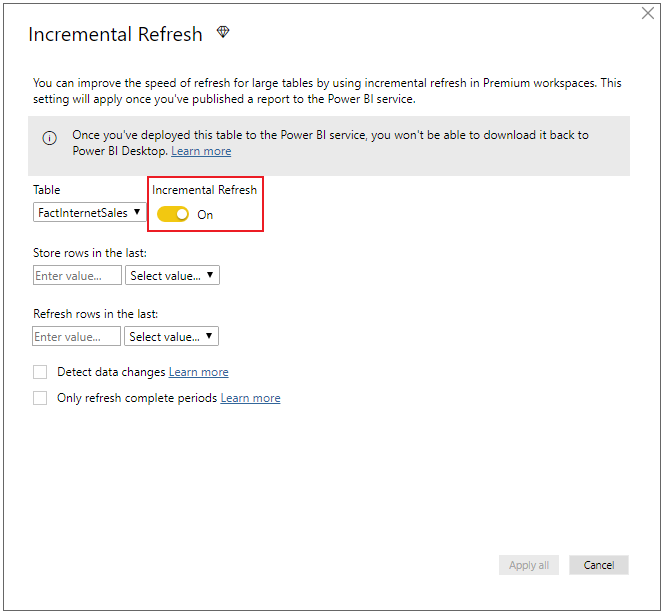- Power BI forums
- Updates
- News & Announcements
- Get Help with Power BI
- Desktop
- Service
- Report Server
- Power Query
- Mobile Apps
- Developer
- DAX Commands and Tips
- Custom Visuals Development Discussion
- Health and Life Sciences
- Power BI Spanish forums
- Translated Spanish Desktop
- Power Platform Integration - Better Together!
- Power Platform Integrations (Read-only)
- Power Platform and Dynamics 365 Integrations (Read-only)
- Training and Consulting
- Instructor Led Training
- Dashboard in a Day for Women, by Women
- Galleries
- Community Connections & How-To Videos
- COVID-19 Data Stories Gallery
- Themes Gallery
- Data Stories Gallery
- R Script Showcase
- Webinars and Video Gallery
- Quick Measures Gallery
- 2021 MSBizAppsSummit Gallery
- 2020 MSBizAppsSummit Gallery
- 2019 MSBizAppsSummit Gallery
- Events
- Ideas
- Custom Visuals Ideas
- Issues
- Issues
- Events
- Upcoming Events
- Community Blog
- Power BI Community Blog
- Custom Visuals Community Blog
- Community Support
- Community Accounts & Registration
- Using the Community
- Community Feedback
Register now to learn Fabric in free live sessions led by the best Microsoft experts. From Apr 16 to May 9, in English and Spanish.
- Power BI forums
- Forums
- Get Help with Power BI
- Service
- Re: Incremental refresh users
- Subscribe to RSS Feed
- Mark Topic as New
- Mark Topic as Read
- Float this Topic for Current User
- Bookmark
- Subscribe
- Printer Friendly Page
- Mark as New
- Bookmark
- Subscribe
- Mute
- Subscribe to RSS Feed
- Permalink
- Report Inappropriate Content
Incremental refresh users
Hi PowerBI_ers,
I am trying to set up incremental refesh. It look easy with some parameters set up and some clicks but actually it is not working to my case. I ve found out that, in our database, the Date column is in type TEXT. As soon as i change it type to Date/Time to apply parameters RangeStart and RangeEnd. The data is not loading properly and can not "View native query". It works fine in desktop but it ll fail in the PowerBi Service
How to walk through this problem ? Any ideal
thanks in advance
- Mark as New
- Bookmark
- Subscribe
- Mute
- Subscribe to RSS Feed
- Permalink
- Report Inappropriate Content
Hi @Anonymous ,
Incremental refresh policies are defined in Power BI Desktop and applied when published to the Power BI service.
You need enable incremental refresh in Preview features first of all.
And click on the corresponding query table in Field pane, right click to choose Incremental refresh , enable the Incremental refresh and make some other settings.
For more detail steps, you can refer to Incremental refresh in Power BI Premium .
While the data type of the parameters must be date/time, it's possible to convert them to match the requirements of the datasource. For example, the following Power Query function converts a date/time value to resemble an integer surrogate key of the form yyyymmdd, which is common for data warehouses. The function can be called by the filter step.
(x as datetime) => Date.Year(x)*10000 + Date.Month(x)*100 + Date.Day(x)
What's more, there are some points you need considerate:
1.Incremental refresh is supported only for workspaces on Premium capacities. Refresh policies are defined in Power BI Desktop, and they are applied by refresh operations in the service.
2.If you're able to download the PBIX file containing an incremental-refresh policy from the Power BI service, it cannot be opened in Power BI Desktop. While this may be supported in the future, keep in mind these datasets can grow to be so large that they are impractical to download and open on a typical desktop computer.
3.Currently, for composite models, incremental refresh is supported for SQL Server, Azure SQL Database, SQL Data Warehouse, Oracle, and Teradata data sources only.
4.Incremental Refresh is not supported for the connect live mode.
Best Regards,
Amy
If this post helps, then please consider Accept it as the solution to help the other members find it more quickly
- Mark as New
- Bookmark
- Subscribe
- Mute
- Subscribe to RSS Feed
- Permalink
- Report Inappropriate Content
Hi,
If future visitor who facing the same problem as myself.
Answer this before testing incremental support:
1. Where is your data source? Data source need to be 1 among these 5 only : SQL Server, Azure SQL Database, SQL Data Warehouse, Oracle, and Teradata
2. data column, which ll be applied parameter RangeStart RangeEnd needed to be data/time format
- Mark as New
- Bookmark
- Subscribe
- Mute
- Subscribe to RSS Feed
- Permalink
- Report Inappropriate Content
Hi @Anonymous ,
Does that make sense? If so, kindly mark my answer as a solution to help others having the similar issue and close the case. If not, let me know and I'll try to help you further.
Best regards
Amy
- Mark as New
- Bookmark
- Subscribe
- Mute
- Subscribe to RSS Feed
- Permalink
- Report Inappropriate Content
Hi @Anonymous ,
>>Hi, thanks for reply but my problem is the data is not folding properly even i did follow all required step. It ll fail at PBI service.
From your words, "the data is not folding properly" means the data is not filtered depending on the parameter RangeStart and RangeEnd correctly , right? Maybe you need to pay attention to the detail steps Incremental refresh in Power BI Premium .
Best Regards,
Amy
Helpful resources

Microsoft Fabric Learn Together
Covering the world! 9:00-10:30 AM Sydney, 4:00-5:30 PM CET (Paris/Berlin), 7:00-8:30 PM Mexico City

Power BI Monthly Update - April 2024
Check out the April 2024 Power BI update to learn about new features.