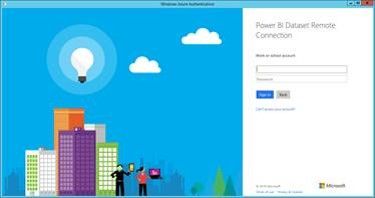- Power BI forums
- Updates
- News & Announcements
- Get Help with Power BI
- Desktop
- Service
- Report Server
- Power Query
- Mobile Apps
- Developer
- DAX Commands and Tips
- Custom Visuals Development Discussion
- Health and Life Sciences
- Power BI Spanish forums
- Translated Spanish Desktop
- Power Platform Integration - Better Together!
- Power Platform Integrations (Read-only)
- Power Platform and Dynamics 365 Integrations (Read-only)
- Training and Consulting
- Instructor Led Training
- Dashboard in a Day for Women, by Women
- Galleries
- Community Connections & How-To Videos
- COVID-19 Data Stories Gallery
- Themes Gallery
- Data Stories Gallery
- R Script Showcase
- Webinars and Video Gallery
- Quick Measures Gallery
- 2021 MSBizAppsSummit Gallery
- 2020 MSBizAppsSummit Gallery
- 2019 MSBizAppsSummit Gallery
- Events
- Ideas
- Custom Visuals Ideas
- Issues
- Issues
- Events
- Upcoming Events
- Community Blog
- Power BI Community Blog
- Custom Visuals Community Blog
- Community Support
- Community Accounts & Registration
- Using the Community
- Community Feedback
Register now to learn Fabric in free live sessions led by the best Microsoft experts. From Apr 16 to May 9, in English and Spanish.
- Power BI forums
- Forums
- Get Help with Power BI
- Service
- Re: Forbidden from analysis.windows.net in "Analyz...
- Subscribe to RSS Feed
- Mark Topic as New
- Mark Topic as Read
- Float this Topic for Current User
- Bookmark
- Subscribe
- Printer Friendly Page
- Mark as New
- Bookmark
- Subscribe
- Mute
- Subscribe to RSS Feed
- Permalink
- Report Inappropriate Content
Forbidden from analysis.windows.net in "Analyze in Excel".
How can I fix ERROR - Forbidden from analysis.windows.net in - Analyze in Excel - ?
Repro step:
1. Download the odc file by Analyze in Excel on Power BI Service.
2. Open the odc file in Excel 2016.
OS: Windows 10 Pro x64.
PC: Surface Pro 4.
Office 365: E3 + Power BI Pro.
I want to use Analyze in Excel
Regards,
Yoshihiro Kawabata
- Mark as New
- Bookmark
- Subscribe
- Mute
- Subscribe to RSS Feed
- Permalink
- Report Inappropriate Content
Analyze in Excel has now better support for multi users and error scenarios.
When you get "Forbidden" and click OK you will get the sign in window
The sign in window enable you to sign in with the user you want.
This replace the ODC user id workaround mentioned here for multi Power BI accounts.
Make sure you have the update RC3 version (on choose "Analyze in Excel updates" and install it)
- Mark as New
- Bookmark
- Subscribe
- Mute
- Subscribe to RSS Feed
- Permalink
- Report Inappropriate Content
Thank you iIanH, for your information.
I'm fix this issue, thank by Microsoft Office 365 Curstomer Support Japan.
Fix by: Unintall - and Install.
Step 1. Uninstall Microsoft AS OLE DB Provider for SQL Server 2016 RC3.
Step 2. Install Microsoft AS OLE DB Provider for SQL Server 2016 RC3.
Regards,
Yoshihiro Kawabata
- Mark as New
- Bookmark
- Subscribe
- Mute
- Subscribe to RSS Feed
- Permalink
- Report Inappropriate Content
This issue have solved.
I can connect analysis.windows.net for Excel by Microsoft Support's workaroud information.
Workaroud is that Add "User ID=<your mail address>" in odc file's before </odc:ConnectionString>.
Just like.
User ID=sample@sample.com</odc:ConnectionString>
Now, I can connect from Excel to Power BI Service's Data Model as OLTP server by the odc file.
Great Thank you, Microsoft Office 365 Support.
Regards,
Yoshihiro Kawabata
- Mark as New
- Bookmark
- Subscribe
- Mute
- Subscribe to RSS Feed
- Permalink
- Report Inappropriate Content
While the addition of the user name works is this a one time thing or does the user need to add it again and again if they get logged out?
- Mark as New
- Bookmark
- Subscribe
- Mute
- Subscribe to RSS Feed
- Permalink
- Report Inappropriate Content
Hi Kazlik.
1. The workaround need to add User ID= ... string to each odc file.
2. At first time to open the odc file by Excel 2016, The user need to sign in operations.
3. No more need to sign in operation, after sign in the odc file, even if close Excel 2016, restart Windows.
Regards,
Yoshihiro Kawabata
- Mark as New
- Bookmark
- Subscribe
- Mute
- Subscribe to RSS Feed
- Permalink
- Report Inappropriate Content
Hi, I cannot use "Analyze in Excel", Today.
New ERROR happened after update "Analyze in Excel" Program
to Microsoft AS OLE DB Provider for SQL Server 2016 RC3
from Microsoft AS OLE DB Provider for SQL Server 2016 RC0.
I tested the odc file, after adding "User ID=.." string on odc file.
Error message may mean "fail to initalize the database", translate from Japanese error message.
I reported it to Microsoft Support.
Regards,
Yoshihiro Kawabata
- Mark as New
- Bookmark
- Subscribe
- Mute
- Subscribe to RSS Feed
- Permalink
- Report Inappropriate Content
Hi Yoshihiro-san,
I would be happy to assist you and try to debug the issue via Skype call.
My email is tarostok@microsoft.com.
Thanks,
Tal
- Mark as New
- Bookmark
- Subscribe
- Mute
- Subscribe to RSS Feed
- Permalink
- Report Inappropriate Content
I'm also facing the same issue. The error: "The HTTP server returned the following error: Forbidden".
- Mark as New
- Bookmark
- Subscribe
- Mute
- Subscribe to RSS Feed
- Permalink
- Report Inappropriate Content
Hi, xstodeepak, thank you for your reply.
I'm still facing this issue at 3/29/2016.
Regards,
Yoshihiro Kawabata
- Mark as New
- Bookmark
- Subscribe
- Mute
- Subscribe to RSS Feed
- Permalink
- Report Inappropriate Content
Check out this post "Anyone got the new Analyze in Excel feature working" which has some update from MSBI Taro. But I'm still not able get it work.
- Mark as New
- Bookmark
- Subscribe
- Mute
- Subscribe to RSS Feed
- Permalink
- Report Inappropriate Content
Hello, NH, thank you reply
I start the Support Request to Office 365 Customer Support.
They are starting to verify this issue.
Regards,
Yoshihiro Kawabata
- Mark as New
- Bookmark
- Subscribe
- Mute
- Subscribe to RSS Feed
- Permalink
- Report Inappropriate Content
Some other people included me had encountered the same issue. Pending someone to advise
- Mark as New
- Bookmark
- Subscribe
- Mute
- Subscribe to RSS Feed
- Permalink
- Report Inappropriate Content
Thank you NH, for information of you and other people's same issue.
I'm looking for advise.
Regards,
Yoshihiro Kawabata
Helpful resources

Microsoft Fabric Learn Together
Covering the world! 9:00-10:30 AM Sydney, 4:00-5:30 PM CET (Paris/Berlin), 7:00-8:30 PM Mexico City

Power BI Monthly Update - April 2024
Check out the April 2024 Power BI update to learn about new features.