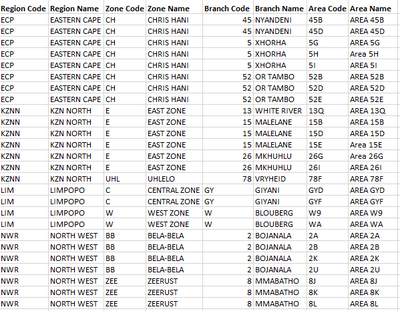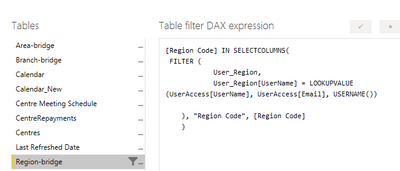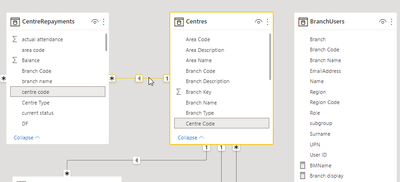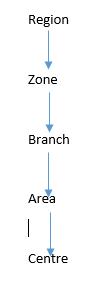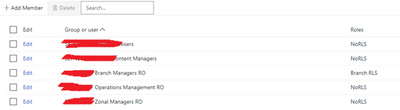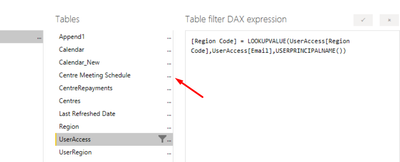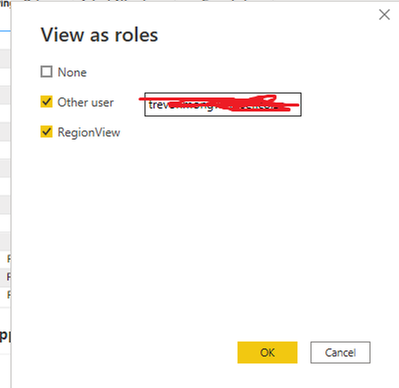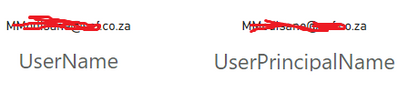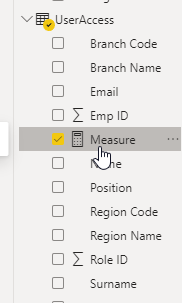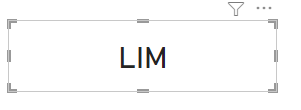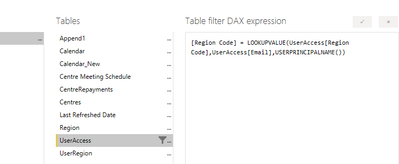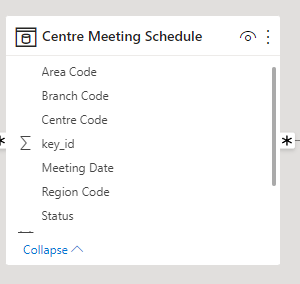- Power BI forums
- Updates
- News & Announcements
- Get Help with Power BI
- Desktop
- Service
- Report Server
- Power Query
- Mobile Apps
- Developer
- DAX Commands and Tips
- Custom Visuals Development Discussion
- Health and Life Sciences
- Power BI Spanish forums
- Translated Spanish Desktop
- Power Platform Integration - Better Together!
- Power Platform Integrations (Read-only)
- Power Platform and Dynamics 365 Integrations (Read-only)
- Training and Consulting
- Instructor Led Training
- Dashboard in a Day for Women, by Women
- Galleries
- Community Connections & How-To Videos
- COVID-19 Data Stories Gallery
- Themes Gallery
- Data Stories Gallery
- R Script Showcase
- Webinars and Video Gallery
- Quick Measures Gallery
- 2021 MSBizAppsSummit Gallery
- 2020 MSBizAppsSummit Gallery
- 2019 MSBizAppsSummit Gallery
- Events
- Ideas
- Custom Visuals Ideas
- Issues
- Issues
- Events
- Upcoming Events
- Community Blog
- Power BI Community Blog
- Custom Visuals Community Blog
- Community Support
- Community Accounts & Registration
- Using the Community
- Community Feedback
Register now to learn Fabric in free live sessions led by the best Microsoft experts. From Apr 16 to May 9, in English and Spanish.
- Power BI forums
- Forums
- Get Help with Power BI
- Service
- Dynamic Row Level Security
- Subscribe to RSS Feed
- Mark Topic as New
- Mark Topic as Read
- Float this Topic for Current User
- Bookmark
- Subscribe
- Printer Friendly Page
- Mark as New
- Bookmark
- Subscribe
- Mute
- Subscribe to RSS Feed
- Permalink
- Report Inappropriate Content
Dynamic Row Level Security
Good day
I need to implement row level security with a Region hierarchy i.e. Region, Zone, Branch and Area. I have 4 regions and each region has a Regional Manager. Each Regional Manager needs access only to their region and the zones, branches and areas belonging to his region.
Example of the Region structure below:
As a test, I'm creating user access at a Region level first. So I've created a User Access table (for Regional Managers) with their respective Regions, email address and Username.
Example of the table structures below:
To test the access, I've used the follwoing DAX on Modelling Tab but it's not working: Please assist
side note: Our users access reports on Power BI Service with their username e.g. domain\Username
Thanks
Matlotlo
Solved! Go to Solution.
- Mark as New
- Bookmark
- Subscribe
- Mute
- Subscribe to RSS Feed
- Permalink
- Report Inappropriate Content
An update! And sorry I took long to come and update the post.
We have finally managed to implement the RLS, started with the Branch Managers only. Should there be a need to implement for others like Regional Managers, we will do so by adopting the same concept. It's been almost a month now and everything is working perfectly.
Below are the steps undertook to achieve this. This might help someone who might be facing the same issues I had.
We have Centre Details table (which has affinity structures e.g. Region, Zone, Branch etc..) , Centre Repayments (Fact table) and Branch Manager table. We actually have 2 fact tables but for the purpose of this, I'll use Centre Repayments as an example.
Below is our Affinity structure to give more clarity on how it works: hence we link our Fact and Centre tables on a Centre Code because a Centre is the lowest level.
Our Branch Manager table contains the UPN, as this is what we use to access all the Power BI reports on the Report Server. There was no need to link it to Centre Details as we looked it up using DAX. Below is DAX for that: which we applied to 2 Facts tables and Centre Details. Applying it to Centre Details helped in restricting even the Region, Zone, Branch etc... slicers that we have on the report.
[Branch Code] IN SELECTCOLUMNS(
FILTER(
BranchUsers,
BranchUsers[UPN] = USERPRINCIPALNAME())
,
"Branch Code"
,[Branch Code]
)
Then for everyone who needs to see everything on the report, I created another role "NoRLS":
Then on the Report Server, we assigned groups to each RLS on the report. You will notice that only Branch Manager group has restricted role assigned to them.
I hope this is clear and helpful.
Thank you
- Mark as New
- Bookmark
- Subscribe
- Mute
- Subscribe to RSS Feed
- Permalink
- Report Inappropriate Content
In the picture you've sent, you are aplying RLS on the UserAcess Table, and i guess your relations beetwen the tables dont allow to to filter RLS all the you to your Center meeting Schedule table.
Try to do the RLS directly on your Center meeting Schedule table.
Kind regards,
José
Please mark this answer as the solution if it resolves your issue.
Appreciate your kudos! 🙂
- Mark as New
- Bookmark
- Subscribe
- Mute
- Subscribe to RSS Feed
- Permalink
- Report Inappropriate Content
Hi
I think you probably dont need those 2 mid tables "Region-bridge" and "UserRegion"
You can apply rls directly in your regions table by filtering the Region code field whit this expression:
[Region Code] = LOOKUPVALUE(
UserAcess[Region Code],UserAcess[Email],USERPRINCIPALNAME()
)
USERPRINCIPALNAME() Funcion returns the current user email logged in, so this should work.
Also, this way you dont need a connection between your access table and the region table.
- Mark as New
- Bookmark
- Subscribe
- Mute
- Subscribe to RSS Feed
- Permalink
- Report Inappropriate Content
Hi @jcalheir
Thank you so much for the assistance, I really appreciate it.
So I did put the DAX on Centre Meeting Schedule table and it seems to be working.
BUT I'm now faced with 2 issues:
1. When I test on View As, it only works when I've selected both "Other User" and the role name i.e. Region View. If I test the view as another User and "RegionView" is not selected then it doesn't filter.
2. Also when I view as me, the dataset is blank
Any idea why this is so?
Then when I publish to the Server, the dashboard shows with errors:
- Mark as New
- Bookmark
- Subscribe
- Mute
- Subscribe to RSS Feed
- Permalink
- Report Inappropriate Content
The first behaviour is normal, you need to select the table your filtering and the option "other user" to select the email you want to test.
Regarding your view, is your email on the UserAcess table?
- Mark as New
- Bookmark
- Subscribe
- Mute
- Subscribe to RSS Feed
- Permalink
- Report Inappropriate Content
Alright I see, thank you @jcalheir .
For online view, yes my email is on the User Access list but I've also asked another user on the Access list to test on his side and he's seeing the same error message. Is there anything additional perhaps that I need to do on Power BI Service?
Also can I note that users sign in with their NT usernames and not emails. Or maybe I should change USERPRINCIPALNAME () to USERNAME() on Manage roles and see.
- Mark as New
- Bookmark
- Subscribe
- Mute
- Subscribe to RSS Feed
- Permalink
- Report Inappropriate Content
Well, in that case i sugest that you make two cards, with the measures:
USERPRINCIPALNAME ()
and
USERNAME()
ask your users to login and ask them what they see on both cards.
Then you cand maybe filter your table based on the value it shows to them
- Mark as New
- Bookmark
- Subscribe
- Mute
- Subscribe to RSS Feed
- Permalink
- Report Inappropriate Content
So I have used USERPRINCIPALNAME() and it's working perfectly on desktop version. I think I'm almost there but I'm hitting another brick wall. As soon as I publish to the server and ask the user to test, they see a blank report.
I've addded the same user as a member under Row level security on the Service and he has "Browser' rights only.
- Mark as New
- Bookmark
- Subscribe
- Mute
- Subscribe to RSS Feed
- Permalink
- Report Inappropriate Content
Did you tested the cards with the measures USERPRINCIPALNAME () and USERNAME() what does it show on the service when the user see's the report?
Because that is the value that is going to filter your table trough RLS. And if they are not logged in with their email, maybe you will need to change your filter condition, depending on the value of those functions
- Mark as New
- Bookmark
- Subscribe
- Mute
- Subscribe to RSS Feed
- Permalink
- Report Inappropriate Content
Yes I did test the two. On the Desktop version :
USERNAME() returns domain\username and USERPRINCIPALNAMe returns username@company.co.za
On Published version: They both return username@company.co.za
- Mark as New
- Bookmark
- Subscribe
- Mute
- Subscribe to RSS Feed
- Permalink
- Report Inappropriate Content
I Guess then you should user USERPRINCIPALNAME for some consistency, but i find it wierd that you can perform RLS in desktop version and it gives you an error in PBI Service... Not so sure that i can help you further with that...
- Mark as New
- Bookmark
- Subscribe
- Mute
- Subscribe to RSS Feed
- Permalink
- Report Inappropriate Content
An update! And sorry I took long to come and update the post.
We have finally managed to implement the RLS, started with the Branch Managers only. Should there be a need to implement for others like Regional Managers, we will do so by adopting the same concept. It's been almost a month now and everything is working perfectly.
Below are the steps undertook to achieve this. This might help someone who might be facing the same issues I had.
We have Centre Details table (which has affinity structures e.g. Region, Zone, Branch etc..) , Centre Repayments (Fact table) and Branch Manager table. We actually have 2 fact tables but for the purpose of this, I'll use Centre Repayments as an example.
Below is our Affinity structure to give more clarity on how it works: hence we link our Fact and Centre tables on a Centre Code because a Centre is the lowest level.
Our Branch Manager table contains the UPN, as this is what we use to access all the Power BI reports on the Report Server. There was no need to link it to Centre Details as we looked it up using DAX. Below is DAX for that: which we applied to 2 Facts tables and Centre Details. Applying it to Centre Details helped in restricting even the Region, Zone, Branch etc... slicers that we have on the report.
[Branch Code] IN SELECTCOLUMNS(
FILTER(
BranchUsers,
BranchUsers[UPN] = USERPRINCIPALNAME())
,
"Branch Code"
,[Branch Code]
)
Then for everyone who needs to see everything on the report, I created another role "NoRLS":
Then on the Report Server, we assigned groups to each RLS on the report. You will notice that only Branch Manager group has restricted role assigned to them.
I hope this is clear and helpful.
Thank you
- Mark as New
- Bookmark
- Subscribe
- Mute
- Subscribe to RSS Feed
- Permalink
- Report Inappropriate Content
Thats a pretty interesting solution, very clean as well, thanks for the share.
Glad i could help 😀
- Mark as New
- Bookmark
- Subscribe
- Mute
- Subscribe to RSS Feed
- Permalink
- Report Inappropriate Content
- Mark as New
- Bookmark
- Subscribe
- Mute
- Subscribe to RSS Feed
- Permalink
- Report Inappropriate Content
I really appreciate your help and patience so far @jcalheir . I'll keep on checking and will advise once sorted.
- Mark as New
- Bookmark
- Subscribe
- Mute
- Subscribe to RSS Feed
- Permalink
- Report Inappropriate Content
Alright I will try it and advise when I get sorted. Thank you very much!
- Mark as New
- Bookmark
- Subscribe
- Mute
- Subscribe to RSS Feed
- Permalink
- Report Inappropriate Content
Glad i could help 😀
Kind regards,
José
Please mark this answer as the solution if it resolves your issue.
Appreciate your kudos! 🙂
- Mark as New
- Bookmark
- Subscribe
- Mute
- Subscribe to RSS Feed
- Permalink
- Report Inappropriate Content
Hi @jcalheir
Thank you for the quick response.
This DAX works if I test it as a measure, see below: I've added it as measure on UserAccess table and tested it on a card
Results on a card:
But as soon as I apply the same on the Modeling tab, it does not filter results to show only this Region Code.
The results need to be filtered on the Centre Meeting Schedule dataset but it's not working:
I'm not sure what I'm missing here. I deleted the relationshop between UserAccess table and Centre Meeting Schedule table.
Please assist.
Thanks
Helpful resources

Microsoft Fabric Learn Together
Covering the world! 9:00-10:30 AM Sydney, 4:00-5:30 PM CET (Paris/Berlin), 7:00-8:30 PM Mexico City

Power BI Monthly Update - April 2024
Check out the April 2024 Power BI update to learn about new features.