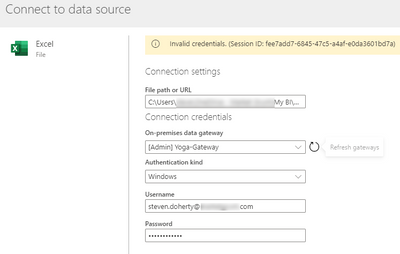- Power BI forums
- Updates
- News & Announcements
- Get Help with Power BI
- Desktop
- Service
- Report Server
- Power Query
- Mobile Apps
- Developer
- DAX Commands and Tips
- Custom Visuals Development Discussion
- Health and Life Sciences
- Power BI Spanish forums
- Translated Spanish Desktop
- Power Platform Integration - Better Together!
- Power Platform Integrations (Read-only)
- Power Platform and Dynamics 365 Integrations (Read-only)
- Training and Consulting
- Instructor Led Training
- Dashboard in a Day for Women, by Women
- Galleries
- Community Connections & How-To Videos
- COVID-19 Data Stories Gallery
- Themes Gallery
- Data Stories Gallery
- R Script Showcase
- Webinars and Video Gallery
- Quick Measures Gallery
- 2021 MSBizAppsSummit Gallery
- 2020 MSBizAppsSummit Gallery
- 2019 MSBizAppsSummit Gallery
- Events
- Ideas
- Custom Visuals Ideas
- Issues
- Issues
- Events
- Upcoming Events
- Community Blog
- Power BI Community Blog
- Custom Visuals Community Blog
- Community Support
- Community Accounts & Registration
- Using the Community
- Community Feedback
Register now to learn Fabric in free live sessions led by the best Microsoft experts. From Apr 16 to May 9, in English and Spanish.
- Power BI forums
- Forums
- Get Help with Power BI
- Service
- Dataflow: Trouble with uploading Excel files and f...
- Subscribe to RSS Feed
- Mark Topic as New
- Mark Topic as Read
- Float this Topic for Current User
- Bookmark
- Subscribe
- Printer Friendly Page
- Mark as New
- Bookmark
- Subscribe
- Mute
- Subscribe to RSS Feed
- Permalink
- Report Inappropriate Content
Dataflow: Trouble with uploading Excel files and folders
Hi,
I've seen an increase in the discussion on the use of Dataflow so, I thought I would give it a try with what I thought would be simple examples of importing an excel file and a folder to see what it's like. The first problem I found is although I worked out that a gateway is required, it has to be the On-premises version and not the personal gateway... the documentation on this really needs to be improved.
The next issue I face is now connecting to the file through the gateway. No matter what I've tried, I continue to get this error.
Suggestions on what I'm doing wrong would be appreciated.
Solved! Go to Solution.
- Mark as New
- Bookmark
- Subscribe
- Mute
- Subscribe to RSS Feed
- Permalink
- Report Inappropriate Content
Ok, I found out how to do this through some trial and error. For those that may be interested, here's how you access files on your PC using Dataflow.
- Download Power BI Gateway and install using the "On-Premises" version.
- Sign in to the On-Premises Gateway using your windows username and password (not your Power BI/O365 credentials)
- In the Power BI Service, navigate to the workspace where you want to create a Dataflow and create a new entity.eg Create\New Entity\Excel file.
- Make sure your data source resides on your PC. Dataflow won't accept a sync/online version of a file or folder. If using Onedrive make sure the file is marked as "Always keep on this device". and;
- Select your gateway and enter your windows username and password as per your windows account.
- Mark as New
- Bookmark
- Subscribe
- Mute
- Subscribe to RSS Feed
- Permalink
- Report Inappropriate Content
Ok, I found out how to do this through some trial and error. For those that may be interested, here's how you access files on your PC using Dataflow.
- Download Power BI Gateway and install using the "On-Premises" version.
- Sign in to the On-Premises Gateway using your windows username and password (not your Power BI/O365 credentials)
- In the Power BI Service, navigate to the workspace where you want to create a Dataflow and create a new entity.eg Create\New Entity\Excel file.
- Make sure your data source resides on your PC. Dataflow won't accept a sync/online version of a file or folder. If using Onedrive make sure the file is marked as "Always keep on this device". and;
- Select your gateway and enter your windows username and password as per your windows account.
Helpful resources

Microsoft Fabric Learn Together
Covering the world! 9:00-10:30 AM Sydney, 4:00-5:30 PM CET (Paris/Berlin), 7:00-8:30 PM Mexico City

Power BI Monthly Update - April 2024
Check out the April 2024 Power BI update to learn about new features.