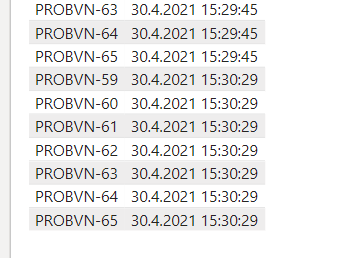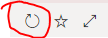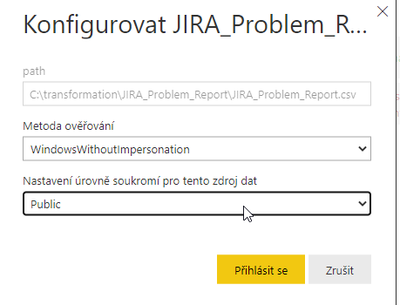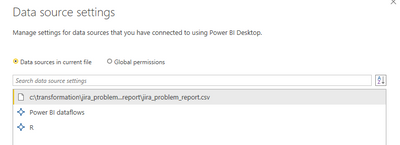- Power BI forums
- Updates
- News & Announcements
- Get Help with Power BI
- Desktop
- Service
- Report Server
- Power Query
- Mobile Apps
- Developer
- DAX Commands and Tips
- Custom Visuals Development Discussion
- Health and Life Sciences
- Power BI Spanish forums
- Translated Spanish Desktop
- Power Platform Integration - Better Together!
- Power Platform Integrations (Read-only)
- Power Platform and Dynamics 365 Integrations (Read-only)
- Training and Consulting
- Instructor Led Training
- Dashboard in a Day for Women, by Women
- Galleries
- Community Connections & How-To Videos
- COVID-19 Data Stories Gallery
- Themes Gallery
- Data Stories Gallery
- R Script Showcase
- Webinars and Video Gallery
- Quick Measures Gallery
- 2021 MSBizAppsSummit Gallery
- 2020 MSBizAppsSummit Gallery
- 2019 MSBizAppsSummit Gallery
- Events
- Ideas
- Custom Visuals Ideas
- Issues
- Issues
- Events
- Upcoming Events
- Community Blog
- Power BI Community Blog
- Custom Visuals Community Blog
- Community Support
- Community Accounts & Registration
- Using the Community
- Community Feedback
Register now to learn Fabric in free live sessions led by the best Microsoft experts. From Apr 16 to May 9, in English and Spanish.
- Power BI forums
- Forums
- Get Help with Power BI
- Service
- Data from CSV/Excel won't refresh in Power BI Dash...
- Subscribe to RSS Feed
- Mark Topic as New
- Mark Topic as Read
- Float this Topic for Current User
- Bookmark
- Subscribe
- Printer Friendly Page
- Mark as New
- Bookmark
- Subscribe
- Mute
- Subscribe to RSS Feed
- Permalink
- Report Inappropriate Content
Data from CSV/Excel won't refresh in Power BI Dashboard
Hi,
this happens quite often with Excel/.CSV files.
If I refresh Power BI Dataset the new data won't appear in Dashboard (even tho the Excel/CSV updated successfully). "The Fix" is to somehow change the Excel file and save it and then Refresh it again. Then the Dashboard will show the new data. However, this is a terrible workaround and I need to fix it normally.
Example:
Here are the last records of the .csv file
Here is the actual dashboard:
As you can see by the TimeStamp it didn't recognize the newly added data. The problem is that the Power BI also generates this .csv file (using R) and then I load it back (this enables me to have Snapshots from older data). Like this with every update the .csv updates as well and I need the freshest data. Like this, I get only the previous refresh data.
- Mark as New
- Bookmark
- Subscribe
- Mute
- Subscribe to RSS Feed
- Permalink
- Report Inappropriate Content
Hi @vojtechsima
You can try to click Refresh visuals on the dashboard, the visuals on the dashboard will be updated with the lasted data when the data model is been updated.
Best Regards
Caiyun Zheng
Is that the answer you're looking for? If this post helps, then please consider Accept it as the solution to help the other members find it more quickly.
- Mark as New
- Bookmark
- Subscribe
- Mute
- Subscribe to RSS Feed
- Permalink
- Report Inappropriate Content
@v-cazheng-msft Hi,
I followed your advice, however, nothing changed. The problem is that the dataset itself seems to not see the newest added rows, the only way how I can "make the dataset" see it, is to manually open the file add something or just do some change and then the dataset sees the newest rows.
- Mark as New
- Bookmark
- Subscribe
- Mute
- Subscribe to RSS Feed
- Permalink
- Report Inappropriate Content
hi @vojtechsima - Can you please let me know where the Excel source files are hosted? Also can you share details on the mode of connection to these Source files?
Please do refer to the Microsoft documentation - any excel files hosted on One Drive or Sharepoint would refresh automatically every hour automcatically
https://docs.microsoft.com/en-us/power-bi/connect-data/refresh-excel-file-onedrive
Do vote/mark this post as a solution and provide kudos 👍 if it helped you with your question. This would also help others on the community who may have similar questions. Thanks!
Proud to be a Super User!
- Mark as New
- Bookmark
- Subscribe
- Mute
- Subscribe to RSS Feed
- Permalink
- Report Inappropriate Content
Hi @Sumanth_23
My .csv file is located on the Gateway server in Local Files:
I use the Personal Mode of the Gateway because I need to run the R script (sorry for Czech Language).
This is my data source inside PBI Desktop:
Here is the script that creates the .csv with every update:
let
Source = PowerBI.Dataflows(null),
#"ae4337d5-93df-4f61-b586-d12b5bee098a" = Source{[workspaceId="ae4337d5-93df-4f61-b586-d12b5bee098a"]}[Data],
#"c4c768a0-0acc-4cf4-9b1e-17524805da17" = #"ae4337d5-93df-4f61-b586-d12b5bee098a"{[dataflowId="c4c768a0-0acc-4cf4-9b1e-17524805da17"]}[Data],
#"Linked Issues1" = #"c4c768a0-0acc-4cf4-9b1e-17524805da17"{[entity="Linked Issues"]}[Data],
#"Added Custom" = Table.AddColumn(#"Linked Issues1", "Date", each DateTime.LocalNow()),
#"Changed Type" = Table.TransformColumnTypes(#"Added Custom",{{"Date", type text}}),
#"Run R script" = R.Execute("# 'dataset' holds the input data for this script#(lf)install.packages(""gdata"")#(lf)require(gdata)#(lf)write.table(trim(dataset), file=""C:/transformation/JIRA_Problem_Report/JIRA_Problem_Report.csv"", sep = ""\t"", row.names = FALSE, append = T)#(lf)plot(dataset);",[dataset=#"Changed Type"])
in
#"Run R script"
Helpful resources

Microsoft Fabric Learn Together
Covering the world! 9:00-10:30 AM Sydney, 4:00-5:30 PM CET (Paris/Berlin), 7:00-8:30 PM Mexico City

Power BI Monthly Update - April 2024
Check out the April 2024 Power BI update to learn about new features.