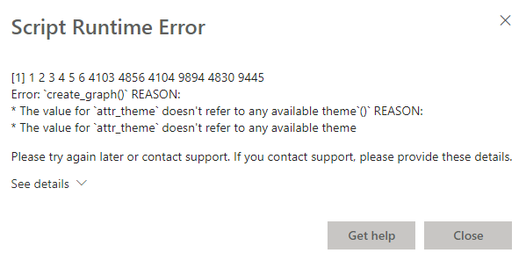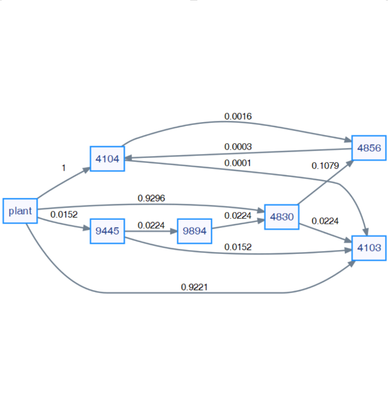- Power BI forums
- Updates
- News & Announcements
- Get Help with Power BI
- Desktop
- Service
- Report Server
- Power Query
- Mobile Apps
- Developer
- DAX Commands and Tips
- Custom Visuals Development Discussion
- Health and Life Sciences
- Power BI Spanish forums
- Translated Spanish Desktop
- Power Platform Integration - Better Together!
- Power Platform Integrations (Read-only)
- Power Platform and Dynamics 365 Integrations (Read-only)
- Training and Consulting
- Instructor Led Training
- Dashboard in a Day for Women, by Women
- Galleries
- Community Connections & How-To Videos
- COVID-19 Data Stories Gallery
- Themes Gallery
- Data Stories Gallery
- R Script Showcase
- Webinars and Video Gallery
- Quick Measures Gallery
- 2021 MSBizAppsSummit Gallery
- 2020 MSBizAppsSummit Gallery
- 2019 MSBizAppsSummit Gallery
- Events
- Ideas
- Custom Visuals Ideas
- Issues
- Issues
- Events
- Upcoming Events
- Community Blog
- Power BI Community Blog
- Custom Visuals Community Blog
- Community Support
- Community Accounts & Registration
- Using the Community
- Community Feedback
Register now to learn Fabric in free live sessions led by the best Microsoft experts. From Apr 16 to May 9, in English and Spanish.
- Power BI forums
- Forums
- Get Help with Power BI
- Service
- Custom Rscript - problem with published DiagrammeR...
- Subscribe to RSS Feed
- Mark Topic as New
- Mark Topic as Read
- Float this Topic for Current User
- Bookmark
- Subscribe
- Printer Friendly Page
- Mark as New
- Bookmark
- Subscribe
- Mute
- Subscribe to RSS Feed
- Permalink
- Report Inappropriate Content
Custom Rscript - problem with published DiagrammeR. attr_theme doesn't refer to any available theme
Hello,
I have quite a bizzare error. On PowerBI desktop everything works flawlessly. But when I publish report online I receive an error on Rsctipt Visual. attr_theme does not refer to anything while clearly it refers to working attribute.
Code looks like this:
# The following code to create a dataframe and remove duplicated rows is always executed and acts as a preamble for your script:
# dataset <- data.frame(Ship From, Ship To, volume)
# dataset <- unique(dataset)
# Paste or type your script code here:
library(DiagrammeR)
uniquenodes <- unique(c(dataset$'Ship From', dataset$'Ship To'))
uniquenodes
options(scipen=99)
nodes <- create_node_df(n=length(uniquenodes),
label=uniquenodes,
color="DodgerBlue",
fillcolor ="GhostWhite",
shape ="rectangle",
fontcolor ="RoyalBlue4",
penwidth =2,
fontsize =16,
height =0.5,
width =0.7,
mindist =5)
edges <- create_edge_df(from =match(dataset$'Ship From', uniquenodes),
to =match(dataset$'Ship To', uniquenodes),
rel ="leads_to",
label =dataset$volume,
fontsize =14,
color ="SlateGray",
penwidth =2,
arrowsize =1)
g <- create_graph(nodes_df=nodes,
edges_df =edges,
directed =TRUE,
attr_theme ="lr")
tmp <- export_graph(g, file_name ="image.png", file_type ="png")
the custom Rscript visual renders in Desktop version as follows:
my question is. How is it possible that Rscript renders on desktop correctly and not on published web version?
Best Regards
Solved! Go to Solution.
- Mark as New
- Bookmark
- Subscribe
- Mute
- Subscribe to RSS Feed
- Permalink
- Report Inappropriate Content
Hello,
@v-yanjiang-msft I was able to fix this. Apparently Power BI handles characters differently than R.
First I assigned layout attribute not in create_graph function but in add_global_graph_attrs as "layout" and "rankdir" which eliminated the issue.
dataset$'Ship From' <- as.character(dataset$'Ship From')
dataset$'Ship To' <- as.character(dataset$'Ship To')
Then I changed uniquenodes values from integers to characters to able Power BI to match the values. with piping.
g <- create_graph(nodes_df = nodes,
edges_df = edges,
directed = TRUE) %>% add_global_graph_attrs(
attr = c("layout", "rankdir"),
value = c("dot", "LR"),
attr_type = c("graph", "graph")
)
the whole code looks like this:
# The following code to create a dataframe and remove duplicated rows is always executed and acts as a preamble for your script:
# dataset <- data.frame(Ship From, Ship To, volume)
# dataset <- unique(dataset)
# Paste or type your script code here:
library(DiagrammeR)
options(scipen = 99)
dataset$'Ship From' <- as.character(dataset$'Ship From')
dataset$'Ship To' <- as.character(dataset$'Ship To')
uniquenodes <- unique(c(dataset$'Ship From', dataset$'Ship To'))
nodes <- create_node_df(
n = length(uniquenodes),
label = uniquenodes,
type = uniquenodes,
color = "DodgerBlue",
fillcolor = "GhostWhite",
shape = "rectangle",
fontcolor = "RoyalBlue4",
penwidth = 2,
fontsize = 16,
height = 0.5,
width = 0.7,
mindist = 5
)
edges <-
create_edge_df(
from = factor(dataset$'Ship From', levels = uniquenodes),
to = factor(dataset$'Ship To', levels = uniquenodes),
rel = "leading_to",
label = dataset$volume,
fontsize = 14,
color = "SlateGray",
penwidth = 2,
arrowsize = 1
)
g <- create_graph(nodes_df = nodes,
edges_df = edges,
directed = TRUE) %>% add_global_graph_attrs(
attr = c("layout", "rankdir"),
value = c("dot", "LR"),
attr_type = c("graph", "graph")
)
tmp <- export_graph(g, file_name = "image.png", file_type = "png")
- Mark as New
- Bookmark
- Subscribe
- Mute
- Subscribe to RSS Feed
- Permalink
- Report Inappropriate Content
Hello,
I was able to fix this. Apparently Power BI handles characters differently than R.
First I assigned layout attribute not in create_graph function but in add_global_graph_attrs as "layout" and "rankdir" which eliminated the issue.
dataset$'Ship From' <- as.character(dataset$'Ship From')
dataset$'Ship To' <- as.character(dataset$'Ship To')
Then I changed uniquenodes values from integers to characters to able Power BI to match the values. with piping.
g <- create_graph(nodes_df = nodes,
edges_df = edges,
directed = TRUE) %>% add_global_graph_attrs(
attr = c("layout", "rankdir"),
value = c("dot", "LR"),
attr_type = c("graph", "graph")
)
the whole code looks like this:
# The following code to create a dataframe and remove duplicated rows is always executed and acts as a preamble for your script:
# dataset <- data.frame(Ship From, Ship To, volume)
# dataset <- unique(dataset)
# Paste or type your script code here:
library(DiagrammeR)
options(scipen = 99)
dataset$'Ship From' <- as.character(dataset$'Ship From')
dataset$'Ship To' <- as.character(dataset$'Ship To')
uniquenodes <- unique(c(dataset$'Ship From', dataset$'Ship To'))
nodes <- create_node_df(
n = length(uniquenodes),
label = uniquenodes,
type = uniquenodes,
color = "DodgerBlue",
fillcolor = "GhostWhite",
shape = "rectangle",
fontcolor = "RoyalBlue4",
penwidth = 2,
fontsize = 16,
height = 0.5,
width = 0.7,
mindist = 5
)
edges <-
create_edge_df(
from = factor(dataset$'Ship From', levels = uniquenodes),
to = factor(dataset$'Ship To', levels = uniquenodes),
rel = "leading_to",
label = dataset$volume,
fontsize = 14,
color = "SlateGray",
penwidth = 2,
arrowsize = 1
)
g <- create_graph(nodes_df = nodes,
edges_df = edges,
directed = TRUE) %>% add_global_graph_attrs(
attr = c("layout", "rankdir"),
value = c("dot", "LR"),
attr_type = c("graph", "graph")
)
tmp <- export_graph(g, file_name = "image.png", file_type = "png")
- Mark as New
- Bookmark
- Subscribe
- Mute
- Subscribe to RSS Feed
- Permalink
- Report Inappropriate Content
Hi @Han_Solo ,
There are some limitations when you use R script on power bi service, you can take the following links for reference:
Creating R visuals in the Power BI service
R packages in the Power BI service
As the document states that custom R packages are not supported in Power BI Service.
Known Limitations
R visuals in the Power BI service have a few limitations:
R visuals support is limited to the packages identified in Learn which R packages are supported. There currently is no support for custom packages.
Best Regards,
Community Support Team _ kalyj
If this post helps, then please consider Accept it as the solution to help the other members find it more quickly.
- Mark as New
- Bookmark
- Subscribe
- Mute
- Subscribe to RSS Feed
- Permalink
- Report Inappropriate Content
Hello,
@v-yanjiang-msft I was able to fix this. Apparently Power BI handles characters differently than R.
First I assigned layout attribute not in create_graph function but in add_global_graph_attrs as "layout" and "rankdir" which eliminated the issue.
dataset$'Ship From' <- as.character(dataset$'Ship From')
dataset$'Ship To' <- as.character(dataset$'Ship To')
Then I changed uniquenodes values from integers to characters to able Power BI to match the values. with piping.
g <- create_graph(nodes_df = nodes,
edges_df = edges,
directed = TRUE) %>% add_global_graph_attrs(
attr = c("layout", "rankdir"),
value = c("dot", "LR"),
attr_type = c("graph", "graph")
)
the whole code looks like this:
# The following code to create a dataframe and remove duplicated rows is always executed and acts as a preamble for your script:
# dataset <- data.frame(Ship From, Ship To, volume)
# dataset <- unique(dataset)
# Paste or type your script code here:
library(DiagrammeR)
options(scipen = 99)
dataset$'Ship From' <- as.character(dataset$'Ship From')
dataset$'Ship To' <- as.character(dataset$'Ship To')
uniquenodes <- unique(c(dataset$'Ship From', dataset$'Ship To'))
nodes <- create_node_df(
n = length(uniquenodes),
label = uniquenodes,
type = uniquenodes,
color = "DodgerBlue",
fillcolor = "GhostWhite",
shape = "rectangle",
fontcolor = "RoyalBlue4",
penwidth = 2,
fontsize = 16,
height = 0.5,
width = 0.7,
mindist = 5
)
edges <-
create_edge_df(
from = factor(dataset$'Ship From', levels = uniquenodes),
to = factor(dataset$'Ship To', levels = uniquenodes),
rel = "leading_to",
label = dataset$volume,
fontsize = 14,
color = "SlateGray",
penwidth = 2,
arrowsize = 1
)
g <- create_graph(nodes_df = nodes,
edges_df = edges,
directed = TRUE) %>% add_global_graph_attrs(
attr = c("layout", "rankdir"),
value = c("dot", "LR"),
attr_type = c("graph", "graph")
)
tmp <- export_graph(g, file_name = "image.png", file_type = "png")
Helpful resources

Microsoft Fabric Learn Together
Covering the world! 9:00-10:30 AM Sydney, 4:00-5:30 PM CET (Paris/Berlin), 7:00-8:30 PM Mexico City

Power BI Monthly Update - April 2024
Check out the April 2024 Power BI update to learn about new features.