- Power BI forums
- Updates
- News & Announcements
- Get Help with Power BI
- Desktop
- Service
- Report Server
- Power Query
- Mobile Apps
- Developer
- DAX Commands and Tips
- Custom Visuals Development Discussion
- Health and Life Sciences
- Power BI Spanish forums
- Translated Spanish Desktop
- Power Platform Integration - Better Together!
- Power Platform Integrations (Read-only)
- Power Platform and Dynamics 365 Integrations (Read-only)
- Training and Consulting
- Instructor Led Training
- Dashboard in a Day for Women, by Women
- Galleries
- Community Connections & How-To Videos
- COVID-19 Data Stories Gallery
- Themes Gallery
- Data Stories Gallery
- R Script Showcase
- Webinars and Video Gallery
- Quick Measures Gallery
- 2021 MSBizAppsSummit Gallery
- 2020 MSBizAppsSummit Gallery
- 2019 MSBizAppsSummit Gallery
- Events
- Ideas
- Custom Visuals Ideas
- Issues
- Issues
- Events
- Upcoming Events
- Community Blog
- Power BI Community Blog
- Custom Visuals Community Blog
- Community Support
- Community Accounts & Registration
- Using the Community
- Community Feedback
Register now to learn Fabric in free live sessions led by the best Microsoft experts. From Apr 16 to May 9, in English and Spanish.
- Power BI forums
- Forums
- Get Help with Power BI
- Service
- Re: Create Dataset from DataFlow using PowerBI Pro
- Subscribe to RSS Feed
- Mark Topic as New
- Mark Topic as Read
- Float this Topic for Current User
- Bookmark
- Subscribe
- Printer Friendly Page
- Mark as New
- Bookmark
- Subscribe
- Mute
- Subscribe to RSS Feed
- Permalink
- Report Inappropriate Content
Create Dataset from DataFlow using PowerBI Pro
Happy Holidays folks, I am relatively new to PowerBI and hit a wall with an entity that I've created in Dataflow on Power BI Pro.
The idea was to create an entity and setup the refresh rate then to generate a report in PowerBI cloud using the dataset so I can Publish to Web. I can't figure out how to create a dataset from it using the PowerBI Pro and not Power BI desktop.
Any guidance or thoughts on what I am doing wrong or what I am missing ?
Thank you in advance for all your feedback and assistance.
Regards,
Mohamed
- Mark as New
- Bookmark
- Subscribe
- Mute
- Subscribe to RSS Feed
- Permalink
- Report Inappropriate Content
Hi @Bromo98 ,
Currently, we only can create datasets using dataflow in Power BI Desktop. It is not supported in Service directly. There is a similar idea that you could vote up. Or you could create a new idea to submit your request and vote it up.
Reference:
https://docs.microsoft.com/en-us/power-bi/desktop-connect-dataflows
Best Regards,
Xue Ding
If this post helps, then please consider Accept it as the solution to help the other members find it more quickly.
Xue Ding
If this post helps, then please consider Accept it as the solution to help the other members find it more quickly.
- Mark as New
- Bookmark
- Subscribe
- Mute
- Subscribe to RSS Feed
- Permalink
- Report Inappropriate Content
Thank you Xue Ding, for your response but this seems odd.
- With Power BI Pro, we can upload a dataset and create a report based on it.
- Data Flow allows a user to establish a LIVE connection via OData and establish a refresh with cleaning rules which is great but based on what you've said it drops the ball since there is no ability in the cloud service (PowerBI Pro) to connect to the dataflow to generate a dataset from it.
- Instead we have to connect to the dataflow from Power BI Desktop to generate the dataset so we can create a report and publish it to the web which adds an extra step of using PowerBI desktop. This defeats the ability to establish a LIVE connection (OData) since PowerBI desktop is the only way to connect to the DataFlow established on a Shared Workspace.
Is anything that I said in statement 3 incorrect ?
I have gone ahead and published the dataset back to my workspace but is it possible to have a report published from PowerBI Desktop that is constantly updated based on the DataFlow and does the device that published the report need to be constantly online to maintain the LIVE reporting?
Sorry if I am asking newbie questions as I am trying to understand/learn this as I tinker with PowerBI.
Regards,
Mohamed
- Mark as New
- Bookmark
- Subscribe
- Mute
- Subscribe to RSS Feed
- Permalink
- Report Inappropriate Content
Using Power BI Desktop, I've established a connection to the DataFlow and published the report to the shared workspace.
- I manually triggered a refresh on the DataFlow but the update was not reflected in the PowerBI Desktop.
- I triggered a manual refresh on PowerBI Desktop and the update was not reflected in the published report in the shared workspace.
- The published report in the shared workspace was manually refreshed but the change is not reflected there either.
- Is it possible to automate the refresh in PowerBI Desktop to pull the from the DataFlow ?
What am I doing wrong in Steps A thru C ?
Regards,
Mohamed
- Mark as New
- Bookmark
- Subscribe
- Mute
- Subscribe to RSS Feed
- Permalink
- Report Inappropriate Content
Hi @Bromo98 ,
1. When you refreshed data in service, you actually refreshed the data source. And it is live connection to get data from dataflow in Desktop. So the data is always latest. You just need to re-open the file to check it.
2. When you refreshed data in Desktop, you actually refreshed the dataflow. It is the data source that you connected. So the original data source that dataflow connected is not refreshed. (After you connected data in Service using dataflow, data will be stored. ) So the updated data will be not reflected in the published report in the shared workspace.
3. The scenario is the same as 1.
4.You could configure scheduled refresh or try incremental refresh if you have premium license. Then your on-premise pbix file will be always latest while be opened.
Best Regards,
Xue Ding
If this post helps, then please consider Accept it as the solution to help the other members find it more quickly.
Xue Ding
If this post helps, then please consider Accept it as the solution to help the other members find it more quickly.
- Mark as New
- Bookmark
- Subscribe
- Mute
- Subscribe to RSS Feed
- Permalink
- Report Inappropriate Content
Hi Xue Ding,
In the past, I used to use automate trigger refresh fror PBI dataset when a new item is created in SharePoint List, now I move to PBI dataflow and my entities don't have date/time filed, so incremental refresh cannot work, do we have another way to refresh PBI dataflow when a new item is created in SharePoint List? Thanks.
- Mark as New
- Bookmark
- Subscribe
- Mute
- Subscribe to RSS Feed
- Permalink
- Report Inappropriate Content
Hi, thanks again for responding. I've colour coded our responses to track responses. Your response is in blue and my response to you is in green. I've also attached screenshots to illustrate some of my points.
Regards,
Mohamed
- I manually triggered a refresh on the DataFlow but the update was not reflected in the PowerBI Desktop.
When you refreshed data in service, you actually refreshed the data source. And it is live connection to get data from dataflow in Desktop. So the data is always latest. You just need to re-open the file to check it.
I’ve confirmed that the DataFlow (Figure 1) was refreshed (n=2152), and I tried to re-open the PBIX file as you stated but its not showing the latest data (it shows n=2144) until I hit the refresh button located in the ribbon.
- I triggered a manual refresh on PowerBI Desktop and the update was not reflected in the published report in the shared workspace.
When you refreshed data in Desktop, you actually refreshed the dataflow. It is the data source that you connected. So the original data source that dataflow connected is not refreshed. (After you connected data in Service using dataflow, data will be stored. ) So the updated data will be not reflected in the published report in the shared workspace.
I understand that when the PowerBI Desktop is refreshed it didn’t refresh the DataFlow. It simply pulled the latest data (n=2152) in the DataFlow but what I was trying to understand is whether the published report from Power BI Desktop will and based on your answer its won’t be updated with the latest data (it will only show n=2144).
- The published report in the shared workspace was manually refreshed but the change is not reflected there either.
The scenario is the same as 1.
I am not following you here. I’ve confirmed Power BI Desktop’s published report on PowerBI Pro was refreshed (Figure 2 and Figure 3) but the report based on the data set only shows the n=2144 instead of n=2152. What am I missing from allowing the report to automatically be updated to changes to the dataset ?
- Is it possible to automate the refresh in PowerBI Desktop to pull the from the DataFlow ?
You could configure scheduled refresh or try incremental refresh if you have premium license. Then your on-premise pbix file will be always latest while be opened.
I have Power BI Pro. The link you’ve supplied points to configuring PowerBI cloud service to schedule refresh and not how configure the refresh in PowerBI Desktop. Based on the readings I’ve gone through PBI Desktop is not capable of doing a scheduled refresh.
Figure 1. Dataflow - Refresh Confirmed
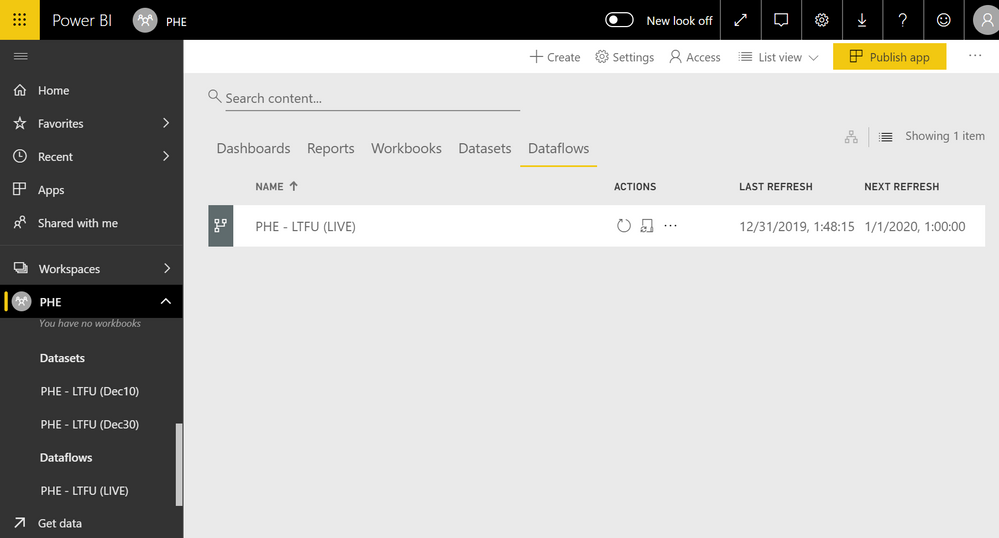
Figure 3. Dataset - Scheduled refresh
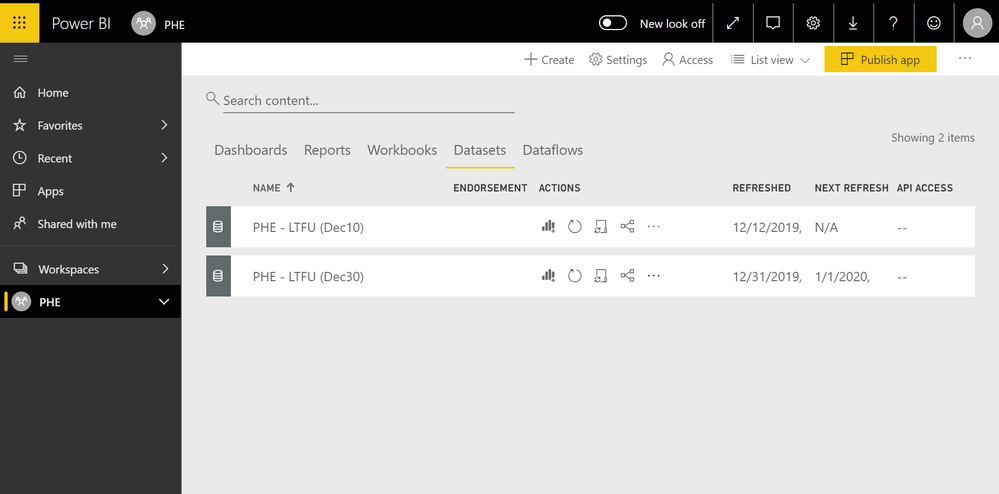
Figure 2. Dataset - Refresh Confirmed
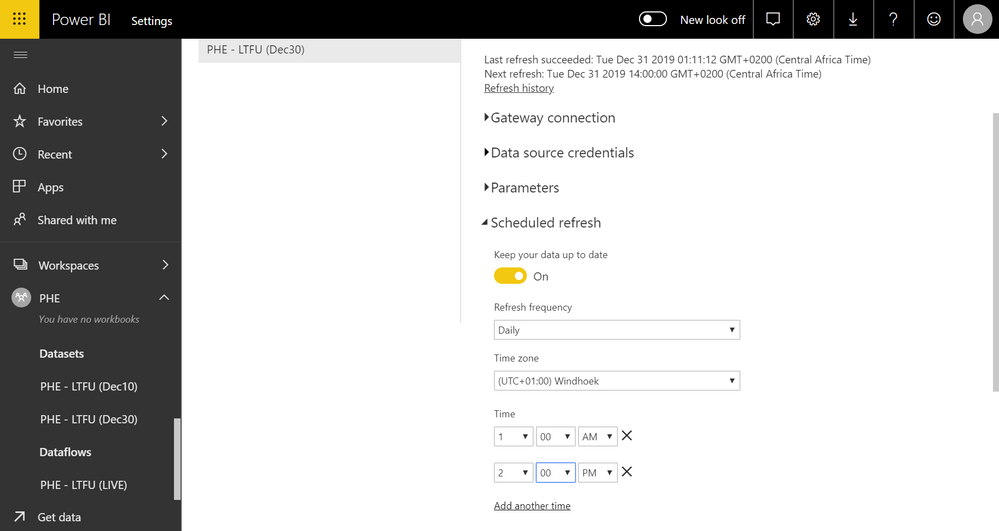
Helpful resources

Microsoft Fabric Learn Together
Covering the world! 9:00-10:30 AM Sydney, 4:00-5:30 PM CET (Paris/Berlin), 7:00-8:30 PM Mexico City

Power BI Monthly Update - April 2024
Check out the April 2024 Power BI update to learn about new features.

