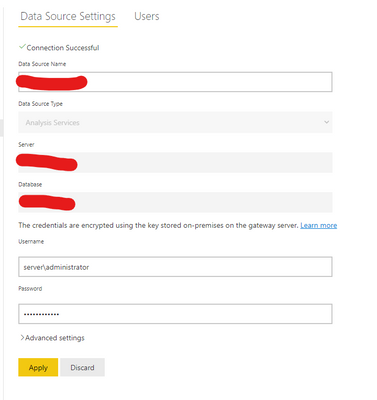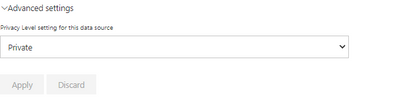- Power BI forums
- Updates
- News & Announcements
- Get Help with Power BI
- Desktop
- Service
- Report Server
- Power Query
- Mobile Apps
- Developer
- DAX Commands and Tips
- Custom Visuals Development Discussion
- Health and Life Sciences
- Power BI Spanish forums
- Translated Spanish Desktop
- Power Platform Integration - Better Together!
- Power Platform Integrations (Read-only)
- Power Platform and Dynamics 365 Integrations (Read-only)
- Training and Consulting
- Instructor Led Training
- Dashboard in a Day for Women, by Women
- Galleries
- Community Connections & How-To Videos
- COVID-19 Data Stories Gallery
- Themes Gallery
- Data Stories Gallery
- R Script Showcase
- Webinars and Video Gallery
- Quick Measures Gallery
- 2021 MSBizAppsSummit Gallery
- 2020 MSBizAppsSummit Gallery
- 2019 MSBizAppsSummit Gallery
- Events
- Ideas
- Custom Visuals Ideas
- Issues
- Issues
- Events
- Upcoming Events
- Community Blog
- Power BI Community Blog
- Custom Visuals Community Blog
- Community Support
- Community Accounts & Registration
- Using the Community
- Community Feedback
Register now to learn Fabric in free live sessions led by the best Microsoft experts. From Apr 16 to May 9, in English and Spanish.
- Power BI forums
- Forums
- Get Help with Power BI
- Service
- Re: Connect to on-premise SSAS tabular cube with d...
- Subscribe to RSS Feed
- Mark Topic as New
- Mark Topic as Read
- Float this Topic for Current User
- Bookmark
- Subscribe
- Printer Friendly Page
- Mark as New
- Bookmark
- Subscribe
- Mute
- Subscribe to RSS Feed
- Permalink
- Report Inappropriate Content
Connect to on-premise SSAS tabular cube with domain account
Hi everyone,
I am trying to connect to a on-premise SSAS tabular cube from PowerBI. I have added the connection to the enterprise gateway, and that succeeds withour problems:
But when I try to open the report I get the following:
I have added the administrator user to a role with all permissions on the tabular cube.
The log says the following:
It's almost as if it doesn't even try to connect with the domain account but instead keeps trying to connect with the user I am logged in with? I can't use that because my domain isn't connected to the server that this cube is running on..
A solution is greatly appreciated!
Solved! Go to Solution.
- Mark as New
- Bookmark
- Subscribe
- Mute
- Subscribe to RSS Feed
- Permalink
- Report Inappropriate Content
Hello @v-xiaoyan-msft ,
Thank you for your reply. My server has no Active Directory so I could not use the remap functionality. I ended up solving the problem by executing the following steps (for anyone else encountering this issue and doesn't want to connect it's actual domain):
I followed this guide and it works excellent:
https://docubear.com/powerbi-tabular-domain-account/
- Mark as New
- Bookmark
- Subscribe
- Mute
- Subscribe to RSS Feed
- Permalink
- Report Inappropriate Content
Hi @Bart_Berg ,
The Windows account you enter must be a member of the Server Administrator role on the Analysis Services instance you're connecting to. If this account’s password is set to expire, users could get a connection error if the password isn’t updated for the data source.
Have you completed the map user step? each time a user interacts with a report connected to Analysis Services, the effective user name is passed to the gateway and then passed on to your on-premises Analysis Services server. The email address that you use to sign in to Power BI is passed to Analysis Services as the effective user. It's passed in the connection property EffectiveUserName.
The email address must match a defined user principal name (UPN) within the local Active Directory domain. The UPN is a property of an Active Directory account. The Windows account must be present in an Analysis Services role. If a match can't be found in Active Directory, the sign-in isn't successful.
Power BI allows for mapping user names for Analysis Services data sources. You can configure rules to map a user name signed in with Power BI to a name that's passed for EffectiveUserName on the Analysis Services connection. The map user names feature is a great way to work around when your user name in Azure Active Directory (Azure AD) doesn't match a UPN in your local Active Directory instance. For example, if your email address is nancy@contoso.onmicrsoft.com, you map it to nancy@contoso.com and that value is passed to the gateway.
You can map user names for Analysis Services in two different ways:
- Manual user remapping
- On-premises Active Directory property lookup to remap Azure AD UPNs to Active Directory users (Active Directory lookup mapping)
For more information, you can refer to:Manage your data source - Analysis Services
Hope it helps,
Community Support Team _ Caitlyn
If this post helps then please consider Accept it as the solution to help the other members find it more quickly.
- Mark as New
- Bookmark
- Subscribe
- Mute
- Subscribe to RSS Feed
- Permalink
- Report Inappropriate Content
Hello @v-xiaoyan-msft ,
Thank you for your reply. My server has no Active Directory so I could not use the remap functionality. I ended up solving the problem by executing the following steps (for anyone else encountering this issue and doesn't want to connect it's actual domain):
I followed this guide and it works excellent:
https://docubear.com/powerbi-tabular-domain-account/
- Mark as New
- Bookmark
- Subscribe
- Mute
- Subscribe to RSS Feed
- Permalink
- Report Inappropriate Content
Show the "Advanced Settings" section.
- Mark as New
- Bookmark
- Subscribe
- Mute
- Subscribe to RSS Feed
- Permalink
- Report Inappropriate Content
Hi, the advanced settings show a privacy level setting of 'Private':
Helpful resources

Microsoft Fabric Learn Together
Covering the world! 9:00-10:30 AM Sydney, 4:00-5:30 PM CET (Paris/Berlin), 7:00-8:30 PM Mexico City

Power BI Monthly Update - April 2024
Check out the April 2024 Power BI update to learn about new features.