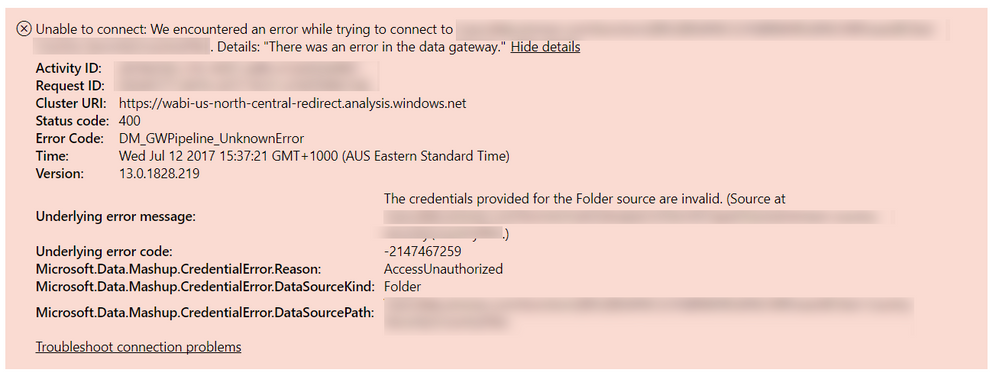- Power BI forums
- Updates
- News & Announcements
- Get Help with Power BI
- Desktop
- Service
- Report Server
- Power Query
- Mobile Apps
- Developer
- DAX Commands and Tips
- Custom Visuals Development Discussion
- Health and Life Sciences
- Power BI Spanish forums
- Translated Spanish Desktop
- Power Platform Integration - Better Together!
- Power Platform Integrations (Read-only)
- Power Platform and Dynamics 365 Integrations (Read-only)
- Training and Consulting
- Instructor Led Training
- Dashboard in a Day for Women, by Women
- Galleries
- Community Connections & How-To Videos
- COVID-19 Data Stories Gallery
- Themes Gallery
- Data Stories Gallery
- R Script Showcase
- Webinars and Video Gallery
- Quick Measures Gallery
- 2021 MSBizAppsSummit Gallery
- 2020 MSBizAppsSummit Gallery
- 2019 MSBizAppsSummit Gallery
- Events
- Ideas
- Custom Visuals Ideas
- Issues
- Issues
- Events
- Upcoming Events
- Community Blog
- Power BI Community Blog
- Custom Visuals Community Blog
- Community Support
- Community Accounts & Registration
- Using the Community
- Community Feedback
Register now to learn Fabric in free live sessions led by the best Microsoft experts. From Apr 16 to May 9, in English and Spanish.
- Power BI forums
- Forums
- Get Help with Power BI
- Service
- Combining tables causing refresh to fail in Power ...
- Subscribe to RSS Feed
- Mark Topic as New
- Mark Topic as Read
- Float this Topic for Current User
- Bookmark
- Subscribe
- Printer Friendly Page
- Mark as New
- Bookmark
- Subscribe
- Mute
- Subscribe to RSS Feed
- Permalink
- Report Inappropriate Content
Combining tables causing refresh to fail in Power BI Service
Background
I have some excel files hosted in on-premise sharepoint folder. There is one file for each country, and the contents of each file are the same. I want to combine the contents into a single table. In order to enable the gateway to refresh the data, I need to create individual queries for each file, using the "Web" data connector type. If I do this for each file, without combining the data, it works fine, and I can refresh the datasource in the Power BI Service (using the gateway).
Problem
As soon as I combine the files into a single table (using Table.Combine), the refresh fails, giving me the super helpfull error "There was an error in the data gateway.".
According to the recent "Planning a PowerBI Enterprise Deployment" whitepaper published by Chris Webb, complex M queries can cause issues with data refresh. But I wouldn't have thought that a simple Table.Combine would be considered complex.
Has anyway experienced a similar problem? Is there a workaround any knows of?
Solved! Go to Solution.
- Mark as New
- Bookmark
- Subscribe
- Mute
- Subscribe to RSS Feed
- Permalink
- Report Inappropriate Content
@GilbertQ Just wanted to let you know I was not able to get it working using the Folder option. I was unable to resolve the access errors. However, I was able to get it to work using the Sharepoint Folder option. They key there is to initially select the SharePoint Site, and then apply to filter to select the individual folder that has my files.
Thanks again for your suggesitons.
- Mark as New
- Bookmark
- Subscribe
- Mute
- Subscribe to RSS Feed
- Permalink
- Report Inappropriate Content
Hi
Had the same problem. All sources worked well (SSAS+SQL+Excel from Sharepoint folder) until I combined. The solution was to enable the "Allow user's cloud data sources to refresh through this gateway cluster" on the gateway.
- Mark as New
- Bookmark
- Subscribe
- Mute
- Subscribe to RSS Feed
- Permalink
- Report Inappropriate Content
Hi @cmncp
Why don't you rather get the files from a Folder? In SharePoint you can also get to Document Libriaries via a UNC or Folder location.
Then once you have done that, when you are configuring your Gateway, you can point it to the same folder location? As well as ensure that the Service Account that the Gateway Service runs under, also has read permissions to your SharePoint Document libriary.
I have done this successfully in the past and it works really well.
- Mark as New
- Bookmark
- Subscribe
- Mute
- Subscribe to RSS Feed
- Permalink
- Report Inappropriate Content
Hi @GilbertQ.
Thanks for the reply. Were you using SharePoint online or on-premise. In my experience, getting files from a folder did not work with on-premise SharePoint.
- Mark as New
- Bookmark
- Subscribe
- Mute
- Subscribe to RSS Feed
- Permalink
- Report Inappropriate Content
Hi @cmncp
I have done this using On-Premise SharePoint.
I have a blog post below, in which you can follow the steps to get it working.
Power BI – Configuring SharePoint/Folder refreshing using On-Premise Gateway
- Mark as New
- Bookmark
- Subscribe
- Mute
- Subscribe to RSS Feed
- Permalink
- Report Inappropriate Content
@GilbertQ Very good blog post.
I am having issues trying to set up the gateway. It is telling me the credentials are invalid. I am not the owner of the SharePoint site, but I do have access. In fact I created the folder and copied the files into it.
- Mark as New
- Bookmark
- Subscribe
- Mute
- Subscribe to RSS Feed
- Permalink
- Report Inappropriate Content
Hi @cmncp
Thanks for the comments on the blog post.
I would suggest looking to see what LogOn Account the Power BI Gateway Service is using on the Server.
Once you got the domain account, then add this same domain account into your SharePoint Document Libriary Permissions. If this Domain Account is not in there it will then fail when trying to Add it as a Data Source in the On-Premise Gateway.
Also when you installed the On-Premise Gateway did you install it in Personal Mode or Enterprise mode?
- Mark as New
- Bookmark
- Subscribe
- Mute
- Subscribe to RSS Feed
- Permalink
- Report Inappropriate Content
@GilbertQ Just wanted to let you know I was not able to get it working using the Folder option. I was unable to resolve the access errors. However, I was able to get it to work using the Sharepoint Folder option. They key there is to initially select the SharePoint Site, and then apply to filter to select the individual folder that has my files.
Thanks again for your suggesitons.
Helpful resources

Microsoft Fabric Learn Together
Covering the world! 9:00-10:30 AM Sydney, 4:00-5:30 PM CET (Paris/Berlin), 7:00-8:30 PM Mexico City

Power BI Monthly Update - April 2024
Check out the April 2024 Power BI update to learn about new features.