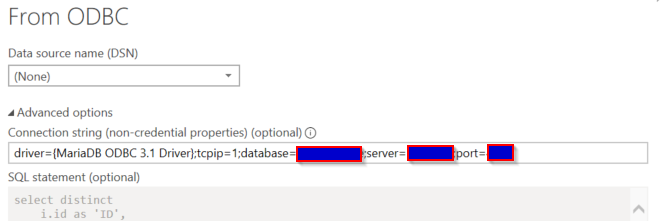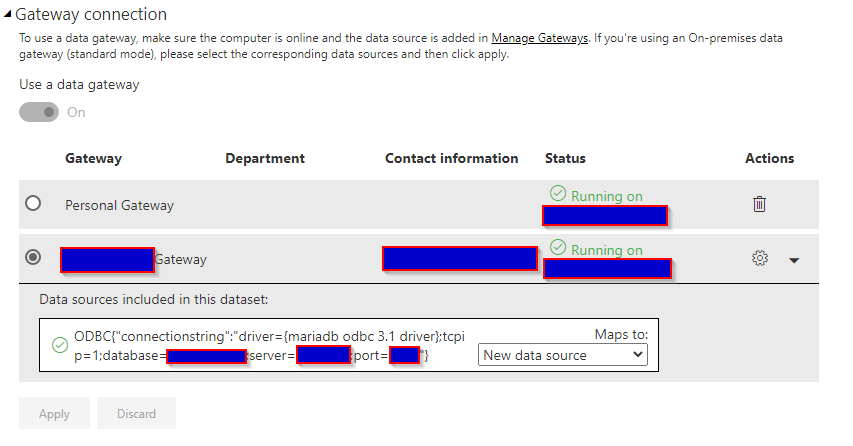- Power BI forums
- Updates
- News & Announcements
- Get Help with Power BI
- Desktop
- Service
- Report Server
- Power Query
- Mobile Apps
- Developer
- DAX Commands and Tips
- Custom Visuals Development Discussion
- Health and Life Sciences
- Power BI Spanish forums
- Translated Spanish Desktop
- Power Platform Integration - Better Together!
- Power Platform Integrations (Read-only)
- Power Platform and Dynamics 365 Integrations (Read-only)
- Training and Consulting
- Instructor Led Training
- Dashboard in a Day for Women, by Women
- Galleries
- Community Connections & How-To Videos
- COVID-19 Data Stories Gallery
- Themes Gallery
- Data Stories Gallery
- R Script Showcase
- Webinars and Video Gallery
- Quick Measures Gallery
- 2021 MSBizAppsSummit Gallery
- 2020 MSBizAppsSummit Gallery
- 2019 MSBizAppsSummit Gallery
- Events
- Ideas
- Custom Visuals Ideas
- Issues
- Issues
- Events
- Upcoming Events
- Community Blog
- Power BI Community Blog
- Custom Visuals Community Blog
- Community Support
- Community Accounts & Registration
- Using the Community
- Community Feedback
Register now to learn Fabric in free live sessions led by the best Microsoft experts. From Apr 16 to May 9, in English and Spanish.
- Power BI forums
- Forums
- Get Help with Power BI
- Service
- Cannot connect to data source - Authentication met...
- Subscribe to RSS Feed
- Mark Topic as New
- Mark Topic as Read
- Float this Topic for Current User
- Bookmark
- Subscribe
- Printer Friendly Page
- Mark as New
- Bookmark
- Subscribe
- Mute
- Subscribe to RSS Feed
- Permalink
- Report Inappropriate Content
Cannot connect to data source - Authentication method 'dialog' not supported by any of the available
Hello,
We have changed our database login authentication to domain authentication afterwhich the PBI online scheduled refresh stopped working. Gateway is fine and online, the data source does not want to connect for whatever reason. We have MariaDB and I have installed Maria ODBC adapter locally(which works fine for desktop version) but how would I apply this for the remote, online service to connect to?
Full error description:
Unable to connect: We encountered an error while trying to connect to . Details: ""Hide details
| Activity ID: | afd5dbe7-d739-4eee-bb3a-7278883cf7bd | ||||||||||||||||||
| Request ID: | bae0b2d0-5a88-9b75-fd1d-fbc9af6a0314 | ||||||||||||||||||
| Cluster URI: | https://wabi-us-north-central-redirect.analysis.windows.net/ | ||||||||||||||||||
| Status code: | 400 | ||||||||||||||||||
| Error Code: | DMTS_UpdateClusterDatasourceCredentialsErrorCode | ||||||||||||||||||
| Time: | Thu Jul 02 2020 10:19:40 GMT+0200 (Central European Summer Time) | ||||||||||||||||||
| Service version: | 13.0.13736.165 | ||||||||||||||||||
| Client version: | 2006.4.01715-train
|
Solved! Go to Solution.
- Mark as New
- Bookmark
- Subscribe
- Mute
- Subscribe to RSS Feed
- Permalink
- Report Inappropriate Content
Problem here was the wrong selected data source type. It should have been ODBC instead of MYSQL.
After discovering this it took some time to find out how to connect via ODBC connector (64bit) for MariaDB. Finding the right connection string was difficult but you can find one by going to the windows menu and then type ODBC data sources where you will see the full list of DSN's, pick the one you have for your own connection (mine was MariaDB ODBC - previously installed MariaDB ODBC connector driver). Then go on configure and inside the configuration once you fill out the details for the server, port, database you will have the option to Test DSN. Once you do that you will see the connection string in the popup window.
You need to use this connection string and add it into your Power BI desktop file (in the data source settings - connection string, for DSN you need to choose none).
Once done refresh the dataset, save and publish the report to Power BI service. This will also publish the connection string along with the report and in the Dataset settings on Power BI online, in the gateway connection you will see the new data source:
You need to map the gateway connection to the previously created data source within the gateway settings (using the same connection string).
I hope this helps someone. Dont use the DSN name as it will not accept it, you need the full connection string.
- Mark as New
- Bookmark
- Subscribe
- Mute
- Subscribe to RSS Feed
- Permalink
- Report Inappropriate Content
Problem here was the wrong selected data source type. It should have been ODBC instead of MYSQL.
After discovering this it took some time to find out how to connect via ODBC connector (64bit) for MariaDB. Finding the right connection string was difficult but you can find one by going to the windows menu and then type ODBC data sources where you will see the full list of DSN's, pick the one you have for your own connection (mine was MariaDB ODBC - previously installed MariaDB ODBC connector driver). Then go on configure and inside the configuration once you fill out the details for the server, port, database you will have the option to Test DSN. Once you do that you will see the connection string in the popup window.
You need to use this connection string and add it into your Power BI desktop file (in the data source settings - connection string, for DSN you need to choose none).
Once done refresh the dataset, save and publish the report to Power BI service. This will also publish the connection string along with the report and in the Dataset settings on Power BI online, in the gateway connection you will see the new data source:
You need to map the gateway connection to the previously created data source within the gateway settings (using the same connection string).
I hope this helps someone. Dont use the DSN name as it will not accept it, you need the full connection string.
- Mark as New
- Bookmark
- Subscribe
- Mute
- Subscribe to RSS Feed
- Permalink
- Report Inappropriate Content
Hi @IlijaPA ,
Take a look at the troubleshoot gateways document.
https://docs.microsoft.com/en-us/power-bi/connect-data/service-gateway-onprem-tshoot.
And you could check the Issues forum here:
https://community.powerbi.com/t5/Issues/idb-p/Issues
If it is not there, then you could post it.
Otherwise if you have Pro account you could try to open a support ticket. If you have a Pro account it is free. Go to https://support.powerbi.com. Scroll down and click "CREATE SUPPORT TICKET".
Best Regards,
Jay
If this post helps, then please consider Accept it as the solution to help the other members find it.
Helpful resources

Microsoft Fabric Learn Together
Covering the world! 9:00-10:30 AM Sydney, 4:00-5:30 PM CET (Paris/Berlin), 7:00-8:30 PM Mexico City

Power BI Monthly Update - April 2024
Check out the April 2024 Power BI update to learn about new features.