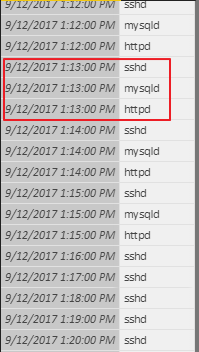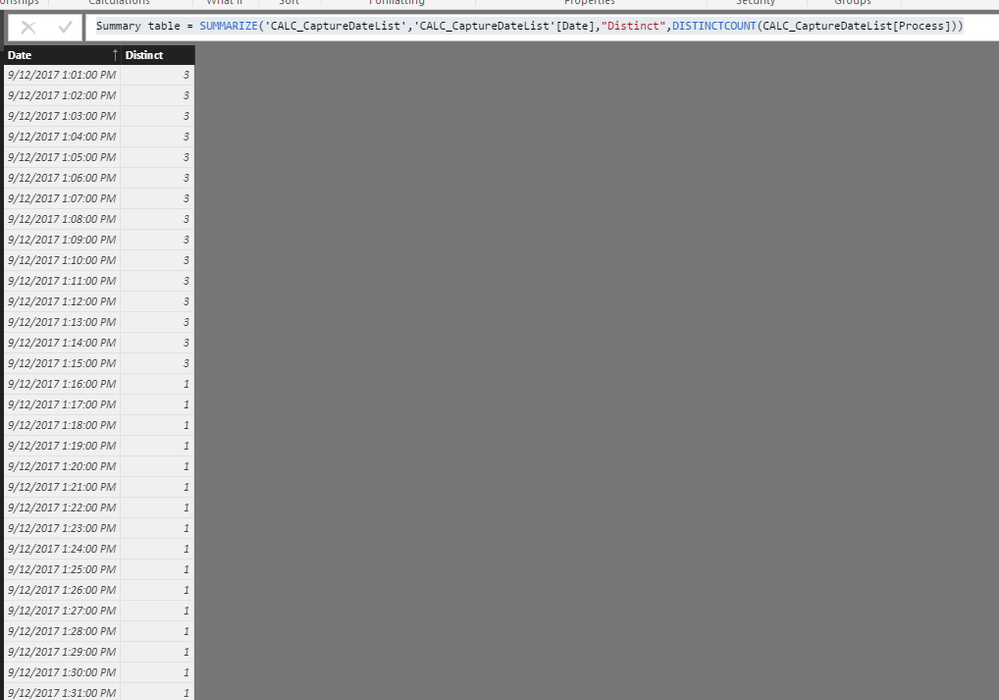- Power BI forums
- Updates
- News & Announcements
- Get Help with Power BI
- Desktop
- Service
- Report Server
- Power Query
- Mobile Apps
- Developer
- DAX Commands and Tips
- Custom Visuals Development Discussion
- Health and Life Sciences
- Power BI Spanish forums
- Translated Spanish Desktop
- Power Platform Integration - Better Together!
- Power Platform Integrations (Read-only)
- Power Platform and Dynamics 365 Integrations (Read-only)
- Training and Consulting
- Instructor Led Training
- Dashboard in a Day for Women, by Women
- Galleries
- Community Connections & How-To Videos
- COVID-19 Data Stories Gallery
- Themes Gallery
- Data Stories Gallery
- R Script Showcase
- Webinars and Video Gallery
- Quick Measures Gallery
- 2021 MSBizAppsSummit Gallery
- 2020 MSBizAppsSummit Gallery
- 2019 MSBizAppsSummit Gallery
- Events
- Ideas
- Custom Visuals Ideas
- Issues
- Issues
- Events
- Upcoming Events
- Community Blog
- Power BI Community Blog
- Custom Visuals Community Blog
- Community Support
- Community Accounts & Registration
- Using the Community
- Community Feedback
Register now to learn Fabric in free live sessions led by the best Microsoft experts. From Apr 16 to May 9, in English and Spanish.
- Power BI forums
- Forums
- Get Help with Power BI
- Service
- Calculating number of non unique values
- Subscribe to RSS Feed
- Mark Topic as New
- Mark Topic as Read
- Float this Topic for Current User
- Bookmark
- Subscribe
- Printer Friendly Page
- Mark as New
- Bookmark
- Subscribe
- Mute
- Subscribe to RSS Feed
- Permalink
- Report Inappropriate Content
Calculating number of non unique values
Hello,
I am being puzzled with a solution here. I have a table with 2 columns, one of them shows the date when the date snapshot was taken the other shows a process if it was running:
If all 3 processes are running at the same time we can say that the application is 100% available, if only 2 or 1 processes running we can say that the application is not available. I would like to see an output like this:
9/12/2017 1:13:00 PM | 3
9/12/2017 1:14:00 PM | 3
9/12/2017 1:15:00 PM | 3
9/12/2017 1:16:00 PM | 1
9/12/2017 1:17:00 PM | 1
9/12/2017 1:16:00 PM | 1
9/12/2017 1:18:00 PM | 1
Any help would be greatly appreciated.
Solved! Go to Solution.
- Mark as New
- Bookmark
- Subscribe
- Mute
- Subscribe to RSS Feed
- Permalink
- Report Inappropriate Content
Hi @zoveress,
Based on your description, I think summarize function will suitable for your requirement.
Use the data column as the group column, then summary stats column by distinct count function.
Table formula:
Summary table= SUMMARIZE('Table','Table'[DateTime],"Distinct",DISTINCTCOUNT('Table'[Status]))
Regards,
Xiaoxin Sheng
If this post helps, please consider accept as solution to help other members find it more quickly.
- Mark as New
- Bookmark
- Subscribe
- Mute
- Subscribe to RSS Feed
- Permalink
- Report Inappropriate Content
You want DISTINCTCOUNT: https://msdn.microsoft.com/en-us/library/gg492142.aspx
@ me in replies or I'll lose your thread!!!
Instead of a Kudo, please vote for this idea
Become an expert!: Enterprise DNA
External Tools: MSHGQM
YouTube Channel!: Microsoft Hates Greg
Latest book!: The Definitive Guide to Power Query (M)
DAX is easy, CALCULATE makes DAX hard...
- Mark as New
- Bookmark
- Subscribe
- Mute
- Subscribe to RSS Feed
- Permalink
- Report Inappropriate Content
I got that far myself I just do not know how to group the counts by date?
- Mark as New
- Bookmark
- Subscribe
- Mute
- Subscribe to RSS Feed
- Permalink
- Report Inappropriate Content
Just create a table visualization and put your date and your measure in it. It will group automagically. Or, you could use SUMMARIZE to create a new table.
@ me in replies or I'll lose your thread!!!
Instead of a Kudo, please vote for this idea
Become an expert!: Enterprise DNA
External Tools: MSHGQM
YouTube Channel!: Microsoft Hates Greg
Latest book!: The Definitive Guide to Power Query (M)
DAX is easy, CALCULATE makes DAX hard...
- Mark as New
- Bookmark
- Subscribe
- Mute
- Subscribe to RSS Feed
- Permalink
- Report Inappropriate Content
I actually have 1470 unique dates. I need all of them grouped. I need a new table with the 1470 unique dates and the number of processes active at that time next to them. By the way I am new to this so any help code-wise would be appreciated. Like this:
9/12/2017 1:13:00 PM | 3
9/12/2017 1:14:00 PM | 3
9/12/2017 1:15:00 PM | 3
9/12/2017 1:16:00 PM | 1
9/12/2017 1:17:00 PM | 1
9/12/2017 1:16:00 PM | 1
9/12/2017 1:18:00 PM | 1
...... 1470
In SQL you would use count and groupby but what is the syntax for DAX?
- Mark as New
- Bookmark
- Subscribe
- Mute
- Subscribe to RSS Feed
- Permalink
- Report Inappropriate Content
Hi @zoveress,
Based on your description, I think summarize function will suitable for your requirement.
Use the data column as the group column, then summary stats column by distinct count function.
Table formula:
Summary table= SUMMARIZE('Table','Table'[DateTime],"Distinct",DISTINCTCOUNT('Table'[Status]))
Regards,
Xiaoxin Sheng
If this post helps, please consider accept as solution to help other members find it more quickly.
- Mark as New
- Bookmark
- Subscribe
- Mute
- Subscribe to RSS Feed
- Permalink
- Report Inappropriate Content
Many thanks for the answer we are half way there. Now it creates a list of dates but doesn't count the processes correctly. It counts 3 even if only one process was running at that time. Any ideas? 🙂
- Mark as New
- Bookmark
- Subscribe
- Mute
- Subscribe to RSS Feed
- Permalink
- Report Inappropriate Content
Oh sorry my bad I used a different table for the second value, it works now with the following formula:
Summary table = SUMMARIZE('CALC_CaptureDateList','CALC_CaptureDateList'[Date],"Distinct",DISTINCTCOUNT(CALC_CaptureDateList[Process]))
Many thanks for the help!
Helpful resources

Microsoft Fabric Learn Together
Covering the world! 9:00-10:30 AM Sydney, 4:00-5:30 PM CET (Paris/Berlin), 7:00-8:30 PM Mexico City

Power BI Monthly Update - April 2024
Check out the April 2024 Power BI update to learn about new features.