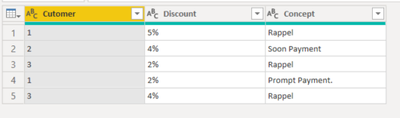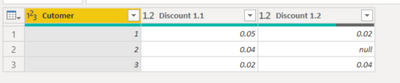- Power BI forums
- Updates
- News & Announcements
- Get Help with Power BI
- Desktop
- Service
- Report Server
- Power Query
- Mobile Apps
- Developer
- DAX Commands and Tips
- Custom Visuals Development Discussion
- Health and Life Sciences
- Power BI Spanish forums
- Translated Spanish Desktop
- Power Platform Integration - Better Together!
- Power Platform Integrations (Read-only)
- Power Platform and Dynamics 365 Integrations (Read-only)
- Training and Consulting
- Instructor Led Training
- Dashboard in a Day for Women, by Women
- Galleries
- Community Connections & How-To Videos
- COVID-19 Data Stories Gallery
- Themes Gallery
- Data Stories Gallery
- R Script Showcase
- Webinars and Video Gallery
- Quick Measures Gallery
- 2021 MSBizAppsSummit Gallery
- 2020 MSBizAppsSummit Gallery
- 2019 MSBizAppsSummit Gallery
- Events
- Ideas
- Custom Visuals Ideas
- Issues
- Issues
- Events
- Upcoming Events
- Community Blog
- Power BI Community Blog
- Custom Visuals Community Blog
- Community Support
- Community Accounts & Registration
- Using the Community
- Community Feedback
Register now to learn Fabric in free live sessions led by the best Microsoft experts. From Apr 16 to May 9, in English and Spanish.
- Power BI forums
- Forums
- Get Help with Power BI
- Service
- Re: COLUMNA
- Subscribe to RSS Feed
- Mark Topic as New
- Mark Topic as Read
- Float this Topic for Current User
- Bookmark
- Subscribe
- Printer Friendly Page
- Mark as New
- Bookmark
- Subscribe
- Mute
- Subscribe to RSS Feed
- Permalink
- Report Inappropriate Content
COLUMNA
Buenos días, soy nuevo en Powerbi, y tengo una duda.
Dispongo de una tabla con dos columnas, una el codigo de cliente y otro el% de descuento y el concepto
La mayoria de los clientes tiene solo un% de descuento, pero hay casos en los que un cliente puede tener dos% de descuento, los cuales se aplican en cascada.
Por ejplo
cliente dcto concepto
1 5% de rappel
2 4% Pronto pago
3 2% Rappel
1 2% Pronto pago.
Como puede crear una tabla en la que aparezcan dos columnas, en la que por ejplo para el cliente 1 aparece una columna con el dcto del 5% y otra columna en la que aparece el 2%.
Gracias.
- Mark as New
- Bookmark
- Subscribe
- Mute
- Subscribe to RSS Feed
- Permalink
- Report Inappropriate Content
Hi @EDS
The data you provided is not very clear, under what circumstances the customer’s discount percentage is 5% and when is 2% ? What is your formula for calculating this result ?
Could you provide us with some data, formulas or samples ?
Best Regards
Community Support Team _ Ailsa Tao
If this post helps, then please consider Accept it as the solution to help the other members find it more quickly.
- Mark as New
- Bookmark
- Subscribe
- Mute
- Subscribe to RSS Feed
- Permalink
- Report Inappropriate Content
@EDS
I used Power Query to create a solution. Paste the code given below on the Advanced Editor of a New Blank Query and check the steps.
let
Source = Table.FromRows(Json.Document(Binary.Decompress(Binary.FromText("i45WMlTSUTJVBRJBiQUFqTlKsTrRSkZArglILDg/P08hILEyNzWvBCxjDBQ0QlNtCBMLKMrPLSiBqdeDazBB1hALAA==", BinaryEncoding.Base64), Compression.Deflate)), let _t = ((type nullable text) meta [Serialized.Text = true]) in type table [Cutomer = _t, Discount = _t, Concept = _t]),
#"Changed Type" = Table.TransformColumnTypes(Source,{{"Cutomer", Int64.Type}, {"Discount", Percentage.Type}, {"Concept", type text}}),
#"Grouped Rows" = Table.Group(#"Changed Type", {"Cutomer"}, {{"Count", each _, type table [Cutomer=nullable number, Discount=nullable number, Concept=nullable text]}}),
#"Added Custom" = Table.AddColumn(#"Grouped Rows", "Discount 1", each [Count][Discount]),
#"Extracted Values" = Table.TransformColumns(#"Added Custom", {"Discount 1", each Text.Combine(List.Transform(_, Text.From), "|"), type text}),
#"Split Column by Delimiter" = Table.SplitColumn(#"Extracted Values", "Discount 1", Splitter.SplitTextByDelimiter("|", QuoteStyle.Csv), {"Discount 1.1", "Discount 1.2"}),
#"Changed Type1" = Table.TransformColumnTypes(#"Split Column by Delimiter",{{"Discount 1.1", type number}, {"Discount 1.2", type number}}),
#"Removed Columns" = Table.RemoveColumns(#"Changed Type1",{"Count"})
in
#"Removed Columns"Data:
Output:
⭕ Subscribe and learn Power BI from these videos
⚪ Website ⚪ LinkedIn ⚪ PBI User Group
Helpful resources

Microsoft Fabric Learn Together
Covering the world! 9:00-10:30 AM Sydney, 4:00-5:30 PM CET (Paris/Berlin), 7:00-8:30 PM Mexico City

Power BI Monthly Update - April 2024
Check out the April 2024 Power BI update to learn about new features.