- Power BI forums
- Updates
- News & Announcements
- Get Help with Power BI
- Desktop
- Service
- Report Server
- Power Query
- Mobile Apps
- Developer
- DAX Commands and Tips
- Custom Visuals Development Discussion
- Health and Life Sciences
- Power BI Spanish forums
- Translated Spanish Desktop
- Power Platform Integration - Better Together!
- Power Platform Integrations (Read-only)
- Power Platform and Dynamics 365 Integrations (Read-only)
- Training and Consulting
- Instructor Led Training
- Dashboard in a Day for Women, by Women
- Galleries
- Community Connections & How-To Videos
- COVID-19 Data Stories Gallery
- Themes Gallery
- Data Stories Gallery
- R Script Showcase
- Webinars and Video Gallery
- Quick Measures Gallery
- 2021 MSBizAppsSummit Gallery
- 2020 MSBizAppsSummit Gallery
- 2019 MSBizAppsSummit Gallery
- Events
- Ideas
- Custom Visuals Ideas
- Issues
- Issues
- Events
- Upcoming Events
- Community Blog
- Power BI Community Blog
- Custom Visuals Community Blog
- Community Support
- Community Accounts & Registration
- Using the Community
- Community Feedback
Register now to learn Fabric in free live sessions led by the best Microsoft experts. From Apr 16 to May 9, in English and Spanish.
- Power BI forums
- Forums
- Get Help with Power BI
- Service
- Re: Add an image to an App without having Office 3...
- Subscribe to RSS Feed
- Mark Topic as New
- Mark Topic as Read
- Float this Topic for Current User
- Bookmark
- Subscribe
- Printer Friendly Page
- Mark as New
- Bookmark
- Subscribe
- Mute
- Subscribe to RSS Feed
- Permalink
- Report Inappropriate Content
Add an image to an App without having Office 365
Hi,
Is it possible to add a picture to an App without having Office 365?
By default, Power BI creates a little colored circle on each App, with the App's initials. I'm trying to customize it with an image. I have found this link which is quite helpful.
However, the articles explains how to add an image assuming that you have Office 365. In my case, I have a Power BI Pro license but I don't have Office 365 and I can't see the below options:
Any help would be appreciated. Thanks
Solved! Go to Solution.
- Mark as New
- Bookmark
- Subscribe
- Mute
- Subscribe to RSS Feed
- Permalink
- Report Inappropriate Content
Hi @Kon,
As you don't have Exchange online license, it's not able to add a image in your scenario.
Best Regards,
QiuyunYu
If this post helps, then please consider Accept it as the solution to help the other members find it more quickly.
- Mark as New
- Bookmark
- Subscribe
- Mute
- Subscribe to RSS Feed
- Permalink
- Report Inappropriate Content
Hello,
I figured out how to update the photo when your tenant does not have Exchange Online licenses and when you do not see the "Members" option - see below
Caption below each screenshot contains instructions:
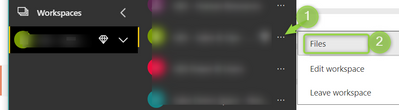

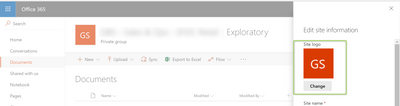
In case the screenshots do not upload correctly, here are detailed written instructions:
- Click on "Files" where the instructions tell you to click on Members. This opens up the SharePoint page associated with the Power BI Workspace where files can be stored. You should see the title of your workspace and the associated photo
- Click on the gear icon in the top righthand corner of the SharePoint page. Then, click on "Site Information"
- A pane slides up where you can udpate the site information. You should see the photo and click "Change" below it.
- Once you select a photo and click Save, the picture did not update for me right away. It took about 5 minutes for it to show up on that SharePoint page as well as in Power BI
Thanks!
- Mark as New
- Bookmark
- Subscribe
- Mute
- Subscribe to RSS Feed
- Permalink
- Report Inappropriate Content
Hi @Kon,
To add a image to App workspace, you need to have Edit permission for this workspace, also you need an Exchange Online license. You can contact your IT admin or administrator of this app workspace for help.
Best Regards,
QiuyunYu
If this post helps, then please consider Accept it as the solution to help the other members find it more quickly.
- Mark as New
- Bookmark
- Subscribe
- Mute
- Subscribe to RSS Feed
- Permalink
- Report Inappropriate Content
Thanks @v-qiuyu-msft
Although it was mentioned in the article, I just wanted to clarify.
Unfortunately, our organisation does not have an Exchange Online license...
Regards,
Kon
- Mark as New
- Bookmark
- Subscribe
- Mute
- Subscribe to RSS Feed
- Permalink
- Report Inappropriate Content
Hi @Kon,
As you don't have Exchange online license, it's not able to add a image in your scenario.
Best Regards,
QiuyunYu
If this post helps, then please consider Accept it as the solution to help the other members find it more quickly.
Helpful resources

Microsoft Fabric Learn Together
Covering the world! 9:00-10:30 AM Sydney, 4:00-5:30 PM CET (Paris/Berlin), 7:00-8:30 PM Mexico City

Power BI Monthly Update - April 2024
Check out the April 2024 Power BI update to learn about new features.

