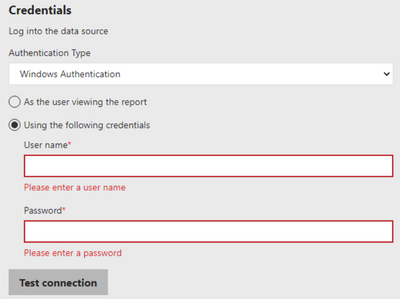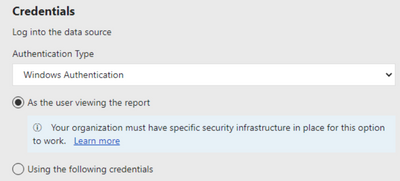- Power BI forums
- Updates
- News & Announcements
- Get Help with Power BI
- Desktop
- Service
- Report Server
- Power Query
- Mobile Apps
- Developer
- DAX Commands and Tips
- Custom Visuals Development Discussion
- Health and Life Sciences
- Power BI Spanish forums
- Translated Spanish Desktop
- Power Platform Integration - Better Together!
- Power Platform Integrations (Read-only)
- Power Platform and Dynamics 365 Integrations (Read-only)
- Training and Consulting
- Instructor Led Training
- Dashboard in a Day for Women, by Women
- Galleries
- Community Connections & How-To Videos
- COVID-19 Data Stories Gallery
- Themes Gallery
- Data Stories Gallery
- R Script Showcase
- Webinars and Video Gallery
- Quick Measures Gallery
- 2021 MSBizAppsSummit Gallery
- 2020 MSBizAppsSummit Gallery
- 2019 MSBizAppsSummit Gallery
- Events
- Ideas
- Custom Visuals Ideas
- Issues
- Issues
- Events
- Upcoming Events
- Community Blog
- Power BI Community Blog
- Custom Visuals Community Blog
- Community Support
- Community Accounts & Registration
- Using the Community
- Community Feedback
Register now to learn Fabric in free live sessions led by the best Microsoft experts. From Apr 16 to May 9, in English and Spanish.
- Power BI forums
- Forums
- Get Help with Power BI
- Report Server
- Upload a Report on a Power BI Report Server with A...
- Subscribe to RSS Feed
- Mark Topic as New
- Mark Topic as Read
- Float this Topic for Current User
- Bookmark
- Subscribe
- Printer Friendly Page
- Mark as New
- Bookmark
- Subscribe
- Mute
- Subscribe to RSS Feed
- Permalink
- Report Inappropriate Content
Upload a Report on a Power BI Report Server with Authentication Type set to "Windows Authentication"
Hello everybody,
we use PowerShell to upload and overwrite Power BI Reports on the Report Server.
This is the command, which we use for both tasks:
Write-RsRestCatalogItem -WebSession $session -Path $PowerBIReportFilePath -RsFolder $RsFolderName -Overwrite $true
However, it happens that the credentials-settings of an uploaded Report is either
or
We wish that for each uploaded or overwritten Report the "Authentication Type" setting is "Windows Authentication" and that the point "As the user viewing the report" is always checked. This is our main objective.
To achieve our goal, I added the following lines, after the uploading command (Write-RsRestCatalogItem) from above:
# the value of $PowerBIReportFileNamePathOnRs is something like /Folder/ReportName - without the extension '.pbix'
$dataSource = Get-RsRestItemDataSource -WebSession $session -RsItem $PowerBIReportFileNamePathOnRs
$dataSource.DataModelDataSource.AuthType = "Windows"
$dataSource.CredentialRetrieval = "Integrated"
Set-RsRestItemDataSource -WebSession $session -RsItem $PowerBIReportFileNamePathOnRs -RsItemType PowerBIReport -DataSources $dataSource
Unfortunately, with these commands, we always end up with these settings:
What are the correct commands to set the wished settings with PowerShell?
With best regards
Solved! Go to Solution.
- Mark as New
- Bookmark
- Subscribe
- Mute
- Subscribe to RSS Feed
- Permalink
- Report Inappropriate Content
According to the official documentation by Microsoft, this is the correct way of doing it:
# the value of $PowerBIReportFileNamePathOnRs is something like /Folder/ReportName - without the extension '.pbix'
$dataSource = Get-RsRestItemDataSource -WebSession $session -RsItem $PowerBIReportFileNamePathOnRs
$dataSource.DataModelDataSource.AuthType = 'Integrated'
Set-RsRestItemDataSource -WebSession $session -RsItem $PowerBIReportFileNamePathOnRs -RsItemType 'PowerBIReport' -DataSources $dataSource
And it is working fine!
- Mark as New
- Bookmark
- Subscribe
- Mute
- Subscribe to RSS Feed
- Permalink
- Report Inappropriate Content
That is awesome you did, if you can mark your reply as solution, so others can find your method quickly when researching.
Paul Zheng _ Community Support Team
- Mark as New
- Bookmark
- Subscribe
- Mute
- Subscribe to RSS Feed
- Permalink
- Report Inappropriate Content
According to the official documentation by Microsoft, this is the correct way of doing it:
# the value of $PowerBIReportFileNamePathOnRs is something like /Folder/ReportName - without the extension '.pbix'
$dataSource = Get-RsRestItemDataSource -WebSession $session -RsItem $PowerBIReportFileNamePathOnRs
$dataSource.DataModelDataSource.AuthType = 'Integrated'
Set-RsRestItemDataSource -WebSession $session -RsItem $PowerBIReportFileNamePathOnRs -RsItemType 'PowerBIReport' -DataSources $dataSource
And it is working fine!
Helpful resources

Microsoft Fabric Learn Together
Covering the world! 9:00-10:30 AM Sydney, 4:00-5:30 PM CET (Paris/Berlin), 7:00-8:30 PM Mexico City

Power BI Monthly Update - April 2024
Check out the April 2024 Power BI update to learn about new features.

| User | Count |
|---|---|
| 12 | |
| 6 | |
| 4 | |
| 3 | |
| 2 |
| User | Count |
|---|---|
| 14 | |
| 11 | |
| 5 | |
| 5 | |
| 3 |