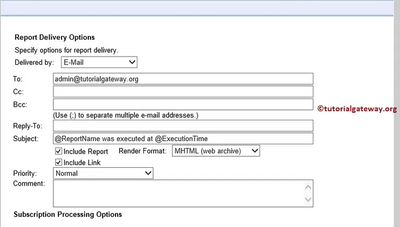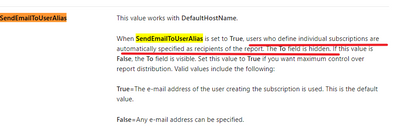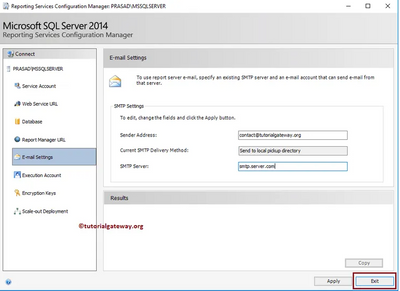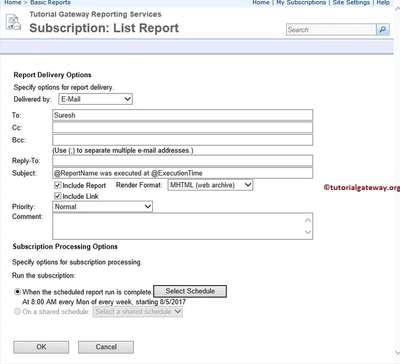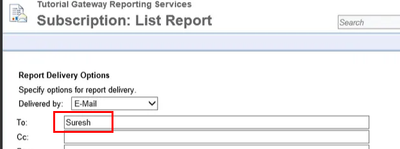- Power BI forums
- Updates
- News & Announcements
- Get Help with Power BI
- Desktop
- Service
- Report Server
- Power Query
- Mobile Apps
- Developer
- DAX Commands and Tips
- Custom Visuals Development Discussion
- Health and Life Sciences
- Power BI Spanish forums
- Translated Spanish Desktop
- Power Platform Integration - Better Together!
- Power Platform Integrations (Read-only)
- Power Platform and Dynamics 365 Integrations (Read-only)
- Training and Consulting
- Instructor Led Training
- Dashboard in a Day for Women, by Women
- Galleries
- Community Connections & How-To Videos
- COVID-19 Data Stories Gallery
- Themes Gallery
- Data Stories Gallery
- R Script Showcase
- Webinars and Video Gallery
- Quick Measures Gallery
- 2021 MSBizAppsSummit Gallery
- 2020 MSBizAppsSummit Gallery
- 2019 MSBizAppsSummit Gallery
- Events
- Ideas
- Custom Visuals Ideas
- Issues
- Issues
- Events
- Upcoming Events
- Community Blog
- Power BI Community Blog
- Custom Visuals Community Blog
- Community Support
- Community Accounts & Registration
- Using the Community
- Community Feedback
Register now to learn Fabric in free live sessions led by the best Microsoft experts. From Apr 16 to May 9, in English and Spanish.
- Power BI forums
- Forums
- Get Help with Power BI
- Report Server
- Subscription Email TO box defaults to userid
- Subscribe to RSS Feed
- Mark Topic as New
- Mark Topic as Read
- Float this Topic for Current User
- Bookmark
- Subscribe
- Printer Friendly Page
- Mark as New
- Bookmark
- Subscribe
- Mute
- Subscribe to RSS Feed
- Permalink
- Report Inappropriate Content
Subscription Email TO box defaults to userid
The TO box of the emailed subscription defaults to the userid instead of the email address.
I changed the rsreportserver.config setting
<SendEmailToUserAlias>False</SendEmailToUserAlias>
Now the TO box is just blank. Out SMTP server is on another machine on the network. How do I get the default to be the user's email address?
Solved! Go to Solution.
- Mark as New
- Bookmark
- Subscribe
- Mute
- Subscribe to RSS Feed
- Permalink
- Report Inappropriate Content
Hi, @bryanshaw46
There will be no default value, you can enter your email address.
You can hide the to field, But you can’t get the email address directly, you need to enter it yourself if you modify this settings. The example uses a local server, so they can add a user id or email address.
RsReportServer.config Configuration File - SQL Server Reporting Services (SSRS) | Microsoft Docs
Did I answer your question ? Please mark my reply as solution. Thank you very much.
If not, please feel free to ask me.
Best Regards,
Community Support Team _ Janey
- Mark as New
- Bookmark
- Subscribe
- Mute
- Subscribe to RSS Feed
- Permalink
- Report Inappropriate Content
You can refere to this document to configure a remote SMTP Service for the report server:
Configure a remote SMTP Service for the report server
Did I answer your question ? Please mark my reply as solution. Thank you very much.
If not, please feel free to ask me.
Best Regards,
Community Support Team _ Janey
- Mark as New
- Bookmark
- Subscribe
- Mute
- Subscribe to RSS Feed
- Permalink
- Report Inappropriate Content
The SMTP is working. The only issue is the TO box on the email. I looked at the reference and tried some of it. I did manage to get it to where the userid is no longer in the TO box. But now I need that email address of the user.
- Mark as New
- Bookmark
- Subscribe
- Mute
- Subscribe to RSS Feed
- Permalink
- Report Inappropriate Content
Hi, @bryanshaw46
I found a method on 'Report Subscription in SSRS', the same is true for powerbi report server, you can follow the steps:
Before we start configuring the SSRS Email subscription, we have to configure the SMTP setting in SQL Reporting Services Configuration Manager. And to do this, navigate to the Email Settings tab and provide the Sender Address and SMTP server name. For now, we are entering the dummy details.
Once you select the Email Delivery option, The Report manager displays the following options in the SSRS subscriptions page. And the properties are:
- To: Email Id, or SMTP address of the receiver. (To whom you want to send the report)
- Subject: Email subject.
- Render Format: Please select the format that you want to save the report. For example, PDF, XML, Excel etc.
- Priority: Please specify the Email priority. Normal will do the work for you. If not, go for High.
- Subscription processing Options: This is schedule the report subscription.
Reference:
Subscription using email address
Did I answer your question ? Please mark my reply as solution. Thank you very much.
If not, please feel free to ask me.
Best Regards,
Community Support Team _ Janey
- Mark as New
- Bookmark
- Subscribe
- Mute
- Subscribe to RSS Feed
- Permalink
- Report Inappropriate Content
The To: box has the user ID in this example. We would like it to be the email address. Is there a way for it to default to the email address?
- Mark as New
- Bookmark
- Subscribe
- Mute
- Subscribe to RSS Feed
- Permalink
- Report Inappropriate Content
Hi, @bryanshaw46
There will be no default value, you can enter your email address.
You can hide the to field, But you can’t get the email address directly, you need to enter it yourself if you modify this settings. The example uses a local server, so they can add a user id or email address.
RsReportServer.config Configuration File - SQL Server Reporting Services (SSRS) | Microsoft Docs
Did I answer your question ? Please mark my reply as solution. Thank you very much.
If not, please feel free to ask me.
Best Regards,
Community Support Team _ Janey
Helpful resources

Microsoft Fabric Learn Together
Covering the world! 9:00-10:30 AM Sydney, 4:00-5:30 PM CET (Paris/Berlin), 7:00-8:30 PM Mexico City

Power BI Monthly Update - April 2024
Check out the April 2024 Power BI update to learn about new features.

| User | Count |
|---|---|
| 12 | |
| 7 | |
| 3 | |
| 3 | |
| 2 |
| User | Count |
|---|---|
| 15 | |
| 11 | |
| 5 | |
| 5 | |
| 2 |