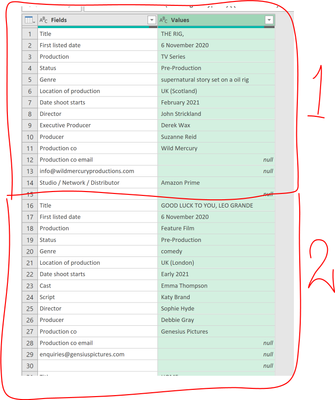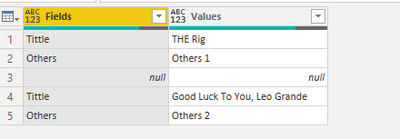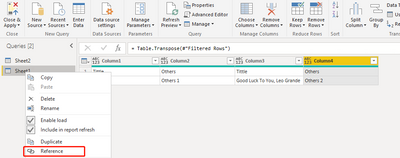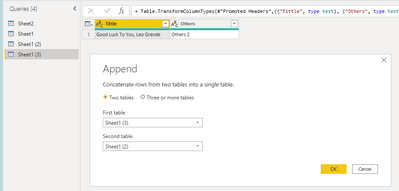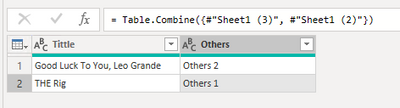- Power BI forums
- Updates
- News & Announcements
- Get Help with Power BI
- Desktop
- Service
- Report Server
- Power Query
- Mobile Apps
- Developer
- DAX Commands and Tips
- Custom Visuals Development Discussion
- Health and Life Sciences
- Power BI Spanish forums
- Translated Spanish Desktop
- Power Platform Integration - Better Together!
- Power Platform Integrations (Read-only)
- Power Platform and Dynamics 365 Integrations (Read-only)
- Training and Consulting
- Instructor Led Training
- Dashboard in a Day for Women, by Women
- Galleries
- Community Connections & How-To Videos
- COVID-19 Data Stories Gallery
- Themes Gallery
- Data Stories Gallery
- R Script Showcase
- Webinars and Video Gallery
- Quick Measures Gallery
- 2021 MSBizAppsSummit Gallery
- 2020 MSBizAppsSummit Gallery
- 2019 MSBizAppsSummit Gallery
- Events
- Ideas
- Custom Visuals Ideas
- Issues
- Issues
- Events
- Upcoming Events
- Community Blog
- Power BI Community Blog
- Custom Visuals Community Blog
- Community Support
- Community Accounts & Registration
- Using the Community
- Community Feedback
Register now to learn Fabric in free live sessions led by the best Microsoft experts. From Apr 16 to May 9, in English and Spanish.
- Power BI forums
- Forums
- Get Help with Power BI
- Report Server
- Pivoting a column and aggregating text values - Po...
- Subscribe to RSS Feed
- Mark Topic as New
- Mark Topic as Read
- Float this Topic for Current User
- Bookmark
- Subscribe
- Printer Friendly Page
- Mark as New
- Bookmark
- Subscribe
- Mute
- Subscribe to RSS Feed
- Permalink
- Report Inappropriate Content
Pivoting a column and aggregating text values - Power Query
I'm using Power Query in Excel and I'm trying to transform the data below in the image below. This image is a snipper of a larger dataset and shows information for 2 film titles.
The data I receive is laid out incorrectly, I want to pivot the 'Fields' column so that it becomes my header row, which I can do using 'Pivot Column', my problem is that I want the 'Value' information to then be listed beneath this.
For example, my first column would become Title, and the first two row values for this column should be The Rig and Good Luck To You, Leo Grande.
I do not know though how to get the transform to aggregate the data like this and list the values as individual rows under the pivoted column headers.
Advice would be much apprecaited.
Solved! Go to Solution.
- Mark as New
- Bookmark
- Subscribe
- Mute
- Subscribe to RSS Feed
- Permalink
- Report Inappropriate Content
Hi, @maracles ,
Suppose we have the following table:
First, you can filter the null value and then transpose it :
#"Filtered Rows" = Table.SelectRows(#"Changed Type", each ([Fields] <> null)),
#"Transposed Table" = Table.Transpose(#"Filtered Rows")
Secondly, reference this query twice as "Sheet(2)" and "Sheet(3)" respectively.
Then you can append this two query after "remove columns" and "Use first row as Header".
Finally, you can get the result you want:
Mark this answer as a solution if this helps, thanks!
- Mark as New
- Bookmark
- Subscribe
- Mute
- Subscribe to RSS Feed
- Permalink
- Report Inappropriate Content
Hi, @maracles ,
Suppose we have the following table:
First, you can filter the null value and then transpose it :
#"Filtered Rows" = Table.SelectRows(#"Changed Type", each ([Fields] <> null)),
#"Transposed Table" = Table.Transpose(#"Filtered Rows")
Secondly, reference this query twice as "Sheet(2)" and "Sheet(3)" respectively.
Then you can append this two query after "remove columns" and "Use first row as Header".
Finally, you can get the result you want:
Mark this answer as a solution if this helps, thanks!
Helpful resources

Microsoft Fabric Learn Together
Covering the world! 9:00-10:30 AM Sydney, 4:00-5:30 PM CET (Paris/Berlin), 7:00-8:30 PM Mexico City

Power BI Monthly Update - April 2024
Check out the April 2024 Power BI update to learn about new features.

| User | Count |
|---|---|
| 14 | |
| 6 | |
| 4 | |
| 3 | |
| 3 |
| User | Count |
|---|---|
| 15 | |
| 9 | |
| 6 | |
| 3 | |
| 3 |