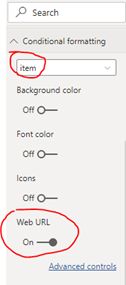- Power BI forums
- Updates
- News & Announcements
- Get Help with Power BI
- Desktop
- Service
- Report Server
- Power Query
- Mobile Apps
- Developer
- DAX Commands and Tips
- Custom Visuals Development Discussion
- Health and Life Sciences
- Power BI Spanish forums
- Translated Spanish Desktop
- Power Platform Integration - Better Together!
- Power Platform Integrations (Read-only)
- Power Platform and Dynamics 365 Integrations (Read-only)
- Training and Consulting
- Instructor Led Training
- Dashboard in a Day for Women, by Women
- Galleries
- Community Connections & How-To Videos
- COVID-19 Data Stories Gallery
- Themes Gallery
- Data Stories Gallery
- R Script Showcase
- Webinars and Video Gallery
- Quick Measures Gallery
- 2021 MSBizAppsSummit Gallery
- 2020 MSBizAppsSummit Gallery
- 2019 MSBizAppsSummit Gallery
- Events
- Ideas
- Custom Visuals Ideas
- Issues
- Issues
- Events
- Upcoming Events
- Community Blog
- Power BI Community Blog
- Custom Visuals Community Blog
- Community Support
- Community Accounts & Registration
- Using the Community
- Community Feedback
Register now to learn Fabric in free live sessions led by the best Microsoft experts. From Apr 16 to May 9, in English and Spanish.
- Power BI forums
- Forums
- Get Help with Power BI
- Report Server
- Display 'Related Items' as link within PowerBI Rep...
- Subscribe to RSS Feed
- Mark Topic as New
- Mark Topic as Read
- Float this Topic for Current User
- Bookmark
- Subscribe
- Printer Friendly Page
- Mark as New
- Bookmark
- Subscribe
- Mute
- Subscribe to RSS Feed
- Permalink
- Report Inappropriate Content
Display 'Related Items' as link within PowerBI Report
Hello,
Looking for some assistance and couldn't find what I'm looking for searching the internet.
We've been asked to put together a 'Issues Log Report' and be able to drill down into the details in particular accessing the 'Related Items' and seeing that information. The SharePoint list has the 'Related Items' column i.e. lookup column but I'm unsure how to generated the 'Report' on PowerBi.
I'm assuming I'd have to format the 'Related Items' column to extend the options selected but I don't know how I'd format it so the hyperlink would work in the report.
How would we achieve this on PowerBI?
Thanks in advance 😁
Solved! Go to Solution.
- Mark as New
- Bookmark
- Subscribe
- Mute
- Subscribe to RSS Feed
- Permalink
- Report Inappropriate Content
Yes, if you have some table with URL link (or any other values from which you are able construct URL link), you can load to report (and if you want, you can relate to detail data in report).
Then you can add classic Table and add some column (you can use some another value for link label), and in Conditional formating section, select rigth column when you can show, enable Web URL link format, and then select column contains URL link.
- Mark as New
- Bookmark
- Subscribe
- Mute
- Subscribe to RSS Feed
- Permalink
- Report Inappropriate Content
Hi, @Shelley-Baynton
You can try the following steps.
1 Create a Measure (Measure can save your Memory)
format_url =
SWITCH (
SELECTEDVALUE ( items[item] ),
"A", "https://docs.microsoft.com/en-us/dax/switch-function-dax",
"B","https://docs.microsoft.com/en-us/power-bi/create-reports/desktop-conditional-table-formatting"
)
2 Conditional format ‘item’ column
The result looks like this:
When clicking the item, related link will be opened in browser.
Here is the sample.
Best Regards,
Caiyun Zheng
Is that the answer you're looking for? If this post helps, then please consider Accept it as the solution to help the other members find it more quickly.
- Mark as New
- Bookmark
- Subscribe
- Mute
- Subscribe to RSS Feed
- Permalink
- Report Inappropriate Content
Hi, @Shelley-Baynton
You can try the following steps.
1 Create a Measure (Measure can save your Memory)
format_url =
SWITCH (
SELECTEDVALUE ( items[item] ),
"A", "https://docs.microsoft.com/en-us/dax/switch-function-dax",
"B","https://docs.microsoft.com/en-us/power-bi/create-reports/desktop-conditional-table-formatting"
)
2 Conditional format ‘item’ column
The result looks like this:
When clicking the item, related link will be opened in browser.
Here is the sample.
Best Regards,
Caiyun Zheng
Is that the answer you're looking for? If this post helps, then please consider Accept it as the solution to help the other members find it more quickly.
- Mark as New
- Bookmark
- Subscribe
- Mute
- Subscribe to RSS Feed
- Permalink
- Report Inappropriate Content
Generally you have two options
1. Include the list column and let Power Query do the lookup. This is SLOOOOOW. Might work with short lists and few related items
2. Import the list, and also import the related list. Use the data model to link them together.
3. (Bonus option) Use the ODATA connection to sharepoint to hand craft a query that returns everything you need in a flat table.
- Mark as New
- Bookmark
- Subscribe
- Mute
- Subscribe to RSS Feed
- Permalink
- Report Inappropriate Content
Yes, if you have some table with URL link (or any other values from which you are able construct URL link), you can load to report (and if you want, you can relate to detail data in report).
Then you can add classic Table and add some column (you can use some another value for link label), and in Conditional formating section, select rigth column when you can show, enable Web URL link format, and then select column contains URL link.
Helpful resources

Microsoft Fabric Learn Together
Covering the world! 9:00-10:30 AM Sydney, 4:00-5:30 PM CET (Paris/Berlin), 7:00-8:30 PM Mexico City

Power BI Monthly Update - April 2024
Check out the April 2024 Power BI update to learn about new features.

| User | Count |
|---|---|
| 15 | |
| 5 | |
| 4 | |
| 2 | |
| 2 |
| User | Count |
|---|---|
| 15 | |
| 7 | |
| 5 | |
| 3 | |
| 3 |