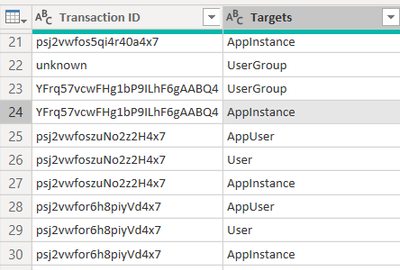- Power BI forums
- Updates
- News & Announcements
- Get Help with Power BI
- Desktop
- Service
- Report Server
- Power Query
- Mobile Apps
- Developer
- DAX Commands and Tips
- Custom Visuals Development Discussion
- Health and Life Sciences
- Power BI Spanish forums
- Translated Spanish Desktop
- Power Platform Integration - Better Together!
- Power Platform Integrations (Read-only)
- Power Platform and Dynamics 365 Integrations (Read-only)
- Training and Consulting
- Instructor Led Training
- Dashboard in a Day for Women, by Women
- Galleries
- Community Connections & How-To Videos
- COVID-19 Data Stories Gallery
- Themes Gallery
- Data Stories Gallery
- R Script Showcase
- Webinars and Video Gallery
- Quick Measures Gallery
- 2021 MSBizAppsSummit Gallery
- 2020 MSBizAppsSummit Gallery
- 2019 MSBizAppsSummit Gallery
- Events
- Ideas
- Custom Visuals Ideas
- Issues
- Issues
- Events
- Upcoming Events
- Community Blog
- Power BI Community Blog
- Custom Visuals Community Blog
- Community Support
- Community Accounts & Registration
- Using the Community
- Community Feedback
Register now to learn Fabric in free live sessions led by the best Microsoft experts. From Apr 16 to May 9, in English and Spanish.
- Power BI forums
- Forums
- Get Help with Power BI
- Power Query
- unpivot column to N number of columns based on IDs
- Subscribe to RSS Feed
- Mark Topic as New
- Mark Topic as Read
- Float this Topic for Current User
- Bookmark
- Subscribe
- Printer Friendly Page
- Mark as New
- Bookmark
- Subscribe
- Mute
- Subscribe to RSS Feed
- Permalink
- Report Inappropriate Content
unpivot column to N number of columns based on IDs
hi
i have a column that contain transaction ID , and another attribute column that contain user type,
the transaction id reapeat multiple times according to the user type
i wish to create the following table from the data
to:
| transaction id | target1 | target2 | target3 |
Solved! Go to Solution.
- Mark as New
- Bookmark
- Subscribe
- Mute
- Subscribe to RSS Feed
- Permalink
- Report Inappropriate Content
Hi @ofir_n1 ,
You can try this query:
let
Source = Table.FromRows(Json.Document(Binary.Decompress(Binary.FromText("i45WKijOMiorT8svNi3MNCkyMUg0qTBX0lFyLCjIzCsuScxLTlWK1YlWKs3LzssvzwPKhBanFrkX5ZcWgMUj3YoKTc3LksvdPNINkwIsPX0y3MzSHR2dAk1IVItuI9xhVaV++UZVRh5wh4FMxaeEkDwum4rMMiwKMivDUnDbhKaEkDyKTbEA", BinaryEncoding.Base64), Compression.Deflate)), let _t = ((type nullable text) meta [Serialized.Text = true]) in type table [#"Transaction ID" = _t, Targets = _t]),
#"Changed Type" = Table.TransformColumnTypes(Source,{{"Transaction ID", type text}, {"Targets", type text}}),
#"Grouped Rows" = Table.Group(#"Changed Type", {"Transaction ID"}, {{"Data", each _, type table [Transaction ID=nullable text, Targets=nullable text]}}),
#"Added Custom" = Table.AddColumn(#"Grouped Rows", "Custom", each Table.Column([Data],"Targets")),
#"Extracted Values" = Table.TransformColumns(#"Added Custom", {"Custom", each Text.Combine(List.Transform(_, Text.From), ","), type text}),
#"Split Column by Delimiter" = Table.SplitColumn(#"Extracted Values", "Custom", Splitter.SplitTextByDelimiter(",", QuoteStyle.Csv), {"Target 1", "Target 2", "Target 3"}),
#"Changed Type1" = Table.TransformColumnTypes(#"Split Column by Delimiter",{{"Target 1", type text}, {"Target 2", type text}, {"Target 3", type text}}),
#"Removed Columns" = Table.RemoveColumns(#"Changed Type1",{"Data"})
in
#"Removed Columns"
Best Regards,
Community Support Team _ Yingjie Li
If this post helps, then please consider Accept it as the solution to help the other members find it more quickly.
- Mark as New
- Bookmark
- Subscribe
- Mute
- Subscribe to RSS Feed
- Permalink
- Report Inappropriate Content
Hi @ofir_n1 ,
Please try the following code.
Won't require you to manually set the Target number.
let
Source = Table.FromRows(Json.Document(Binary.Decompress(Binary.FromText("i45WKijOMiorT8svNi3MNCkyMUg0qTBX0lFyLCjIzCsuScxLTlWK1YlWKs3LzssvzwPKhBanFrkX5ZcWgMUj3YoKTc3LksvdPNINkwIsPX0y3MzSHR2dAk1IVItuI9xhVaV++UZVRh5wh4FMxaeEkDwum4rMMiwKMivDUnDbhKaEkDyKTbEA", BinaryEncoding.Base64), Compression.Deflate)), let _t = ((type nullable text) meta [Serialized.Text = true]) in type table [#"Transaction ID" = _t, Targets = _t]),
#"Changed Type" = Table.TransformColumnTypes(Source,{{"Transaction ID", type text}, {"Targets", type text}}),
#"Grouped Rows" = Table.Group(#"Changed Type", {"Transaction ID"}, {{"Data", each _, type table [Transaction ID=nullable text, Targets=nullable text]}}),
#"Added Custom" = Table.AddColumn(#"Grouped Rows", "Custom", each Table.AddIndexColumn([Data], "ID", 1)),
#"Expanded Custom" = Table.ExpandTableColumn(#"Added Custom", "Custom", {"Targets", "ID"}, {"Targets", "ID"}),
#"Changed Type1" = Table.TransformColumnTypes(#"Expanded Custom",{{"ID", type text}}),
#"Added Custom1" = Table.AddColumn(#"Changed Type1", "Custom", each "Target "&[ID]),
#"Removed Columns" = Table.RemoveColumns(#"Added Custom1",{"Data", "ID"}),
#"Pivoted Column" = Table.Pivot(#"Removed Columns", List.Distinct(#"Removed Columns"[Custom]), "Custom", "Targets")
in
#"Pivoted Column"
- Mark as New
- Bookmark
- Subscribe
- Mute
- Subscribe to RSS Feed
- Permalink
- Report Inappropriate Content
Hi @ofir_n1 ,
You can try this query:
let
Source = Table.FromRows(Json.Document(Binary.Decompress(Binary.FromText("i45WKijOMiorT8svNi3MNCkyMUg0qTBX0lFyLCjIzCsuScxLTlWK1YlWKs3LzssvzwPKhBanFrkX5ZcWgMUj3YoKTc3LksvdPNINkwIsPX0y3MzSHR2dAk1IVItuI9xhVaV++UZVRh5wh4FMxaeEkDwum4rMMiwKMivDUnDbhKaEkDyKTbEA", BinaryEncoding.Base64), Compression.Deflate)), let _t = ((type nullable text) meta [Serialized.Text = true]) in type table [#"Transaction ID" = _t, Targets = _t]),
#"Changed Type" = Table.TransformColumnTypes(Source,{{"Transaction ID", type text}, {"Targets", type text}}),
#"Grouped Rows" = Table.Group(#"Changed Type", {"Transaction ID"}, {{"Data", each _, type table [Transaction ID=nullable text, Targets=nullable text]}}),
#"Added Custom" = Table.AddColumn(#"Grouped Rows", "Custom", each Table.Column([Data],"Targets")),
#"Extracted Values" = Table.TransformColumns(#"Added Custom", {"Custom", each Text.Combine(List.Transform(_, Text.From), ","), type text}),
#"Split Column by Delimiter" = Table.SplitColumn(#"Extracted Values", "Custom", Splitter.SplitTextByDelimiter(",", QuoteStyle.Csv), {"Target 1", "Target 2", "Target 3"}),
#"Changed Type1" = Table.TransformColumnTypes(#"Split Column by Delimiter",{{"Target 1", type text}, {"Target 2", type text}, {"Target 3", type text}}),
#"Removed Columns" = Table.RemoveColumns(#"Changed Type1",{"Data"})
in
#"Removed Columns"
Best Regards,
Community Support Team _ Yingjie Li
If this post helps, then please consider Accept it as the solution to help the other members find it more quickly.
- Mark as New
- Bookmark
- Subscribe
- Mute
- Subscribe to RSS Feed
- Permalink
- Report Inappropriate Content
Hi @ofir_n1
Please have a look at the link below.
Pivot columns (Power Query) - Excel (microsoft.com)
Please mark it as a solution, if it answers your question.
Thanks and Regards,
Ankit
www.linkedin.com/in/ankit-kukreja1904
Thanks,
Ankit Kukreja
www.linkedin.com/in/ankit-kukreja1904
Helpful resources

Microsoft Fabric Learn Together
Covering the world! 9:00-10:30 AM Sydney, 4:00-5:30 PM CET (Paris/Berlin), 7:00-8:30 PM Mexico City

Power BI Monthly Update - April 2024
Check out the April 2024 Power BI update to learn about new features.

| User | Count |
|---|---|
| 102 | |
| 48 | |
| 19 | |
| 13 | |
| 11 |