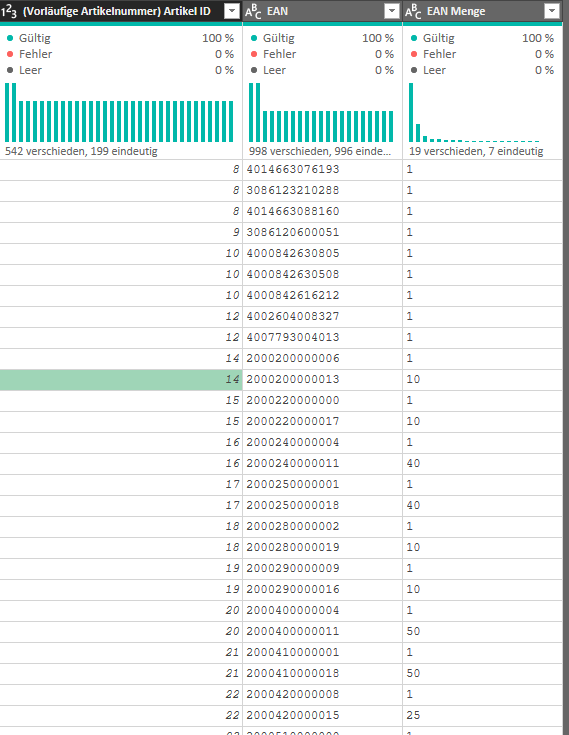- Power BI forums
- Updates
- News & Announcements
- Get Help with Power BI
- Desktop
- Service
- Report Server
- Power Query
- Mobile Apps
- Developer
- DAX Commands and Tips
- Custom Visuals Development Discussion
- Health and Life Sciences
- Power BI Spanish forums
- Translated Spanish Desktop
- Power Platform Integration - Better Together!
- Power Platform Integrations (Read-only)
- Power Platform and Dynamics 365 Integrations (Read-only)
- Training and Consulting
- Instructor Led Training
- Dashboard in a Day for Women, by Women
- Galleries
- Community Connections & How-To Videos
- COVID-19 Data Stories Gallery
- Themes Gallery
- Data Stories Gallery
- R Script Showcase
- Webinars and Video Gallery
- Quick Measures Gallery
- 2021 MSBizAppsSummit Gallery
- 2020 MSBizAppsSummit Gallery
- 2019 MSBizAppsSummit Gallery
- Events
- Ideas
- Custom Visuals Ideas
- Issues
- Issues
- Events
- Upcoming Events
- Community Blog
- Power BI Community Blog
- Custom Visuals Community Blog
- Community Support
- Community Accounts & Registration
- Using the Community
- Community Feedback
Register now to learn Fabric in free live sessions led by the best Microsoft experts. From Apr 16 to May 9, in English and Spanish.
- Power BI forums
- Forums
- Get Help with Power BI
- Power Query
- Re: possibility that power querry continues to cou...
- Subscribe to RSS Feed
- Mark Topic as New
- Mark Topic as Read
- Float this Topic for Current User
- Bookmark
- Subscribe
- Printer Friendly Page
- Mark as New
- Bookmark
- Subscribe
- Mute
- Subscribe to RSS Feed
- Permalink
- Report Inappropriate Content
possibility that power querry continues to count when the value above is changed
Hello,
I have the following problem with power querry. I have a table with the following columns:
In the 1st column Article ID there are multiple duplicate values.
now I want these to look like this later:
8 - 1
8 - 2
8 - 3
8 - 4
9 - 1
10 - 1
10-2
10-3
12 - 1
12-2
14 - 1
14-2
Is there a possibility that power querry continues to count when the value above is changed and starts counting again from 1 when it changes to a new value?
Many thanks in advance for your help.
Regards Pat.
Solved! Go to Solution.
- Mark as New
- Bookmark
- Subscribe
- Mute
- Subscribe to RSS Feed
- Permalink
- Report Inappropriate Content
Hi @p_fehrenbach ,
please paste the code into the advanced editor and follow the steps:
let
Source = Table.FromRows(Json.Document(Binary.Decompress(Binary.FromText("i45WslCK1cFGWoJJQwNslBEKZQKnYgE=", BinaryEncoding.Base64), Compression.Deflate)), let _t = ((type nullable text) meta [Serialized.Text = true]) in type table [Column1 = _t]),
#"Changed Type" = Table.TransformColumnTypes(Source,{{"Column1", Int64.Type}}),
#"Grouped Rows" = Table.Group(#"Changed Type", {"Column1"}, {{"Count", each Table.AddIndexColumn(_, "Index", 1,1)}}),
#"Expanded Count" = Table.ExpandTableColumn(#"Grouped Rows", "Count", {"Column1", "Index"}, {"Column1.1", "Index"})
in
#"Expanded Count"You can also watch this screencast to see how this can be done using the UI.
You have to delete the newly automatically created table expression at the end: NestedIndex in PowerBI - YouTube
Imke Feldmann (The BIccountant)
If you liked my solution, please give it a thumbs up. And if I did answer your question, please mark this post as a solution. Thanks!
How to integrate M-code into your solution -- How to get your questions answered quickly -- How to provide sample data -- Check out more PBI- learning resources here -- Performance Tipps for M-queries
- Mark as New
- Bookmark
- Subscribe
- Mute
- Subscribe to RSS Feed
- Permalink
- Report Inappropriate Content
Hi @p_fehrenbach ,
when you expand columns in Power Query, PQ will apply its own sort order.
So I believe the numbers are correct, just not sorted correctly. I'd simply sort them in the Excel-table by "(Vorläufige Artikelnummer) Artikel ID".
Imke Feldmann (The BIccountant)
If you liked my solution, please give it a thumbs up. And if I did answer your question, please mark this post as a solution. Thanks!
How to integrate M-code into your solution -- How to get your questions answered quickly -- How to provide sample data -- Check out more PBI- learning resources here -- Performance Tipps for M-queries
- Mark as New
- Bookmark
- Subscribe
- Mute
- Subscribe to RSS Feed
- Permalink
- Report Inappropriate Content
Hi @p_fehrenbach ,
please paste the code into the advanced editor and follow the steps:
let
Source = Table.FromRows(Json.Document(Binary.Decompress(Binary.FromText("i45WslCK1cFGWoJJQwNslBEKZQKnYgE=", BinaryEncoding.Base64), Compression.Deflate)), let _t = ((type nullable text) meta [Serialized.Text = true]) in type table [Column1 = _t]),
#"Changed Type" = Table.TransformColumnTypes(Source,{{"Column1", Int64.Type}}),
#"Grouped Rows" = Table.Group(#"Changed Type", {"Column1"}, {{"Count", each Table.AddIndexColumn(_, "Index", 1,1)}}),
#"Expanded Count" = Table.ExpandTableColumn(#"Grouped Rows", "Count", {"Column1", "Index"}, {"Column1.1", "Index"})
in
#"Expanded Count"You can also watch this screencast to see how this can be done using the UI.
You have to delete the newly automatically created table expression at the end: NestedIndex in PowerBI - YouTube
Imke Feldmann (The BIccountant)
If you liked my solution, please give it a thumbs up. And if I did answer your question, please mark this post as a solution. Thanks!
How to integrate M-code into your solution -- How to get your questions answered quickly -- How to provide sample data -- Check out more PBI- learning resources here -- Performance Tipps for M-queries
- Mark as New
- Bookmark
- Subscribe
- Mute
- Subscribe to RSS Feed
- Permalink
- Report Inappropriate Content
Hi @ImkeF ,
many thanks for your help.
this is nearly the solution to my problem.
now I have the index counter as I wanted. but when I load this in the excel sheet the index numbers are all 1 and the first column is still grouped. Maybe you see my mistake here?
My Code:
let
Quelle = Csv.Document(File.Contents("C:\Users\FehrenbachPatrick\OneDrive - GSV Service GmbH & Co. KG\Desktop\Neuer Ordner\Neuer Ordner (2)\EAN.CSV"),[Delimiter=";", Columns=3, Encoding=1252, QuoteStyle=QuoteStyle.None]),
#"Höher gestufte Header" = Table.PromoteHeaders(Quelle, [PromoteAllScalars=true]),
#"Gruppierte Zeilen" = Table.Group(#"Höher gestufte Header", {"(Vorläufige Artikelnummer) Artikel ID"}, {{"Anzahl", each Table.AddIndexColumn(_,"Index",1,1), type table }}),
#"Erweiterte Anzahl" = Table.ExpandTableColumn(#"Gruppierte Zeilen", "Anzahl", {"(Vorläufige Artikelnummer) Artikel ID", "EAN", "EAN Menge", "Index"}, {"Anzahl.(Vorläufige Artikelnummer) Artikel ID", "Anzahl.EAN", "Anzahl.EAN Menge", "Anzahl.Index"}),
#"Entfernte Spalten" = Table.RemoveColumns(#"Erweiterte Anzahl",{"Anzahl.(Vorläufige Artikelnummer) Artikel ID"})
in
#"Entfernte Spalten"
Helpful resources

Microsoft Fabric Learn Together
Covering the world! 9:00-10:30 AM Sydney, 4:00-5:30 PM CET (Paris/Berlin), 7:00-8:30 PM Mexico City

Power BI Monthly Update - April 2024
Check out the April 2024 Power BI update to learn about new features.

| User | Count |
|---|---|
| 100 | |
| 54 | |
| 21 | |
| 12 | |
| 11 |