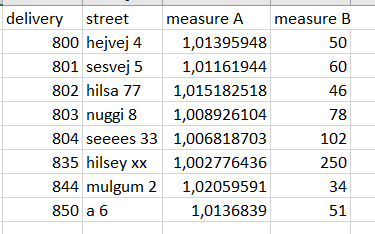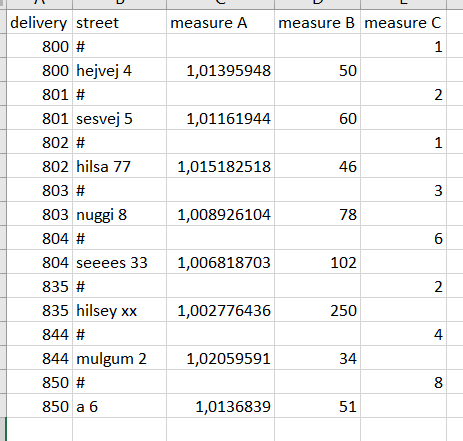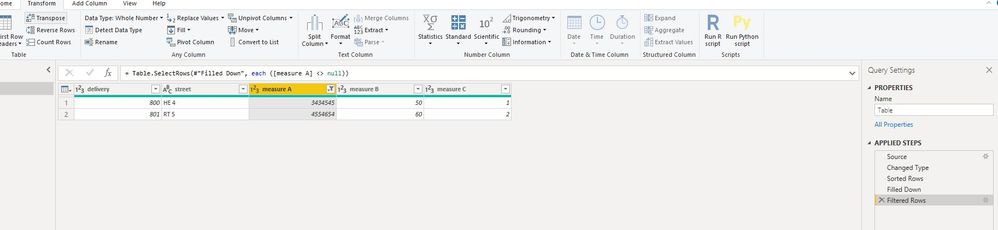- Power BI forums
- Updates
- News & Announcements
- Get Help with Power BI
- Desktop
- Service
- Report Server
- Power Query
- Mobile Apps
- Developer
- DAX Commands and Tips
- Custom Visuals Development Discussion
- Health and Life Sciences
- Power BI Spanish forums
- Translated Spanish Desktop
- Power Platform Integration - Better Together!
- Power Platform Integrations (Read-only)
- Power Platform and Dynamics 365 Integrations (Read-only)
- Training and Consulting
- Instructor Led Training
- Dashboard in a Day for Women, by Women
- Galleries
- Community Connections & How-To Videos
- COVID-19 Data Stories Gallery
- Themes Gallery
- Data Stories Gallery
- R Script Showcase
- Webinars and Video Gallery
- Quick Measures Gallery
- 2021 MSBizAppsSummit Gallery
- 2020 MSBizAppsSummit Gallery
- 2019 MSBizAppsSummit Gallery
- Events
- Ideas
- Custom Visuals Ideas
- Issues
- Issues
- Events
- Upcoming Events
- Community Blog
- Power BI Community Blog
- Custom Visuals Community Blog
- Community Support
- Community Accounts & Registration
- Using the Community
- Community Feedback
Register now to learn Fabric in free live sessions led by the best Microsoft experts. From Apr 16 to May 9, in English and Spanish.
- Power BI forums
- Forums
- Get Help with Power BI
- Power Query
- measure exploding dimensins
- Subscribe to RSS Feed
- Mark Topic as New
- Mark Topic as Read
- Float this Topic for Current User
- Bookmark
- Subscribe
- Printer Friendly Page
- Mark as New
- Bookmark
- Subscribe
- Mute
- Subscribe to RSS Feed
- Permalink
- Report Inappropriate Content
measure exploding dimensins
Hi
This is my table. The formatting I require, all is good.
Now I run, from my cube, [..]AddMeasureColumn([...]"measure C" and my fields sort of "explodes". I have some guesses to why measure C is written in such a way, but how can I maintain the table format in the top image?
Question A: Can I disable the "explosion" somehow? Such that adding measure C only adds 1 column and nothing else
Question B: Given the answer to A is no, what is the best practise workaround?
Edit: Before adding measure C, my table contains ~2.5m rows.
Solved! Go to Solution.
- Mark as New
- Bookmark
- Subscribe
- Mute
- Subscribe to RSS Feed
- Permalink
- Report Inappropriate Content
Hi @Anonymous
After importing,
sort "delivery" on ascending firstly, sort "street" ascending secondly,
select [Meaure C], "Transform->fill down",
then filter [measure A] <> null.
let
Source = Table.FromRows(Json.Document(Binary.Decompress(Binary.FromText("i45WsjAwUNJRUgZiCDJUitWBiXq4KpgAKWMTYxNTE1MgyxQkClVgiKLNCEk0KEQBpNjE1NTEzBRkgBlEWywA", BinaryEncoding.Base64), Compression.Deflate)), let _t = ((type text) meta [Serialized.Text = true]) in type table [delivery = _t, street = _t, #"measure A" = _t, #"measure B" = _t, #"measure C" = _t]),
#"Changed Type" = Table.TransformColumnTypes(Source,{{"delivery", Int64.Type}, {"street", type text}, {"measure A", Int64.Type}, {"measure B", Int64.Type}, {"measure C", Int64.Type}}),
#"Sorted Rows" = Table.Sort(#"Changed Type",{{"delivery", Order.Ascending}, {"street", Order.Ascending}}),
#"Filled Down" = Table.FillDown(#"Sorted Rows",{"measure C"}),
#"Filtered Rows" = Table.SelectRows(#"Filled Down", each ([measure A] <> null))
in
#"Filtered Rows"
Regarding performance issue, please check the ways to improve performance.
Performance Tip for Power BI; Enable Load Sucks Memory Up
Performance tip for List.Generate (1): Buffer your tables in Power BI and Power Query
Maggie
If this post helps, then please consider Accept it as the solution to help the other members find it more quickly.
- Mark as New
- Bookmark
- Subscribe
- Mute
- Subscribe to RSS Feed
- Permalink
- Report Inappropriate Content
Hi @Anonymous
After importing,
sort "delivery" on ascending firstly, sort "street" ascending secondly,
select [Meaure C], "Transform->fill down",
then filter [measure A] <> null.
let
Source = Table.FromRows(Json.Document(Binary.Decompress(Binary.FromText("i45WsjAwUNJRUgZiCDJUitWBiXq4KpgAKWMTYxNTE1MgyxQkClVgiKLNCEk0KEQBpNjE1NTEzBRkgBlEWywA", BinaryEncoding.Base64), Compression.Deflate)), let _t = ((type text) meta [Serialized.Text = true]) in type table [delivery = _t, street = _t, #"measure A" = _t, #"measure B" = _t, #"measure C" = _t]),
#"Changed Type" = Table.TransformColumnTypes(Source,{{"delivery", Int64.Type}, {"street", type text}, {"measure A", Int64.Type}, {"measure B", Int64.Type}, {"measure C", Int64.Type}}),
#"Sorted Rows" = Table.Sort(#"Changed Type",{{"delivery", Order.Ascending}, {"street", Order.Ascending}}),
#"Filled Down" = Table.FillDown(#"Sorted Rows",{"measure C"}),
#"Filtered Rows" = Table.SelectRows(#"Filled Down", each ([measure A] <> null))
in
#"Filtered Rows"
Regarding performance issue, please check the ways to improve performance.
Performance Tip for Power BI; Enable Load Sucks Memory Up
Performance tip for List.Generate (1): Buffer your tables in Power BI and Power Query
Maggie
If this post helps, then please consider Accept it as the solution to help the other members find it more quickly.
- Mark as New
- Bookmark
- Subscribe
- Mute
- Subscribe to RSS Feed
- Permalink
- Report Inappropriate Content
Hi @Anonymous
Do you import data or use live connection/direct query?
if you could use Edit queries, you can select the [Measure C] column, then select option "fill down",
then select [Measure A], select "remove blank(empty)".
Maggie
If this post helps, then please consider Accept it as the solution to help the other members find it more quickly.
- Mark as New
- Bookmark
- Subscribe
- Mute
- Subscribe to RSS Feed
- Permalink
- Report Inappropriate Content
Not using direct query.
Helpful resources

Microsoft Fabric Learn Together
Covering the world! 9:00-10:30 AM Sydney, 4:00-5:30 PM CET (Paris/Berlin), 7:00-8:30 PM Mexico City

Power BI Monthly Update - April 2024
Check out the April 2024 Power BI update to learn about new features.