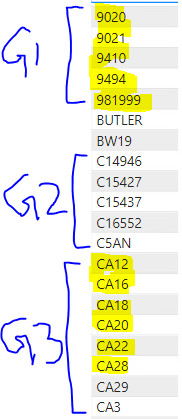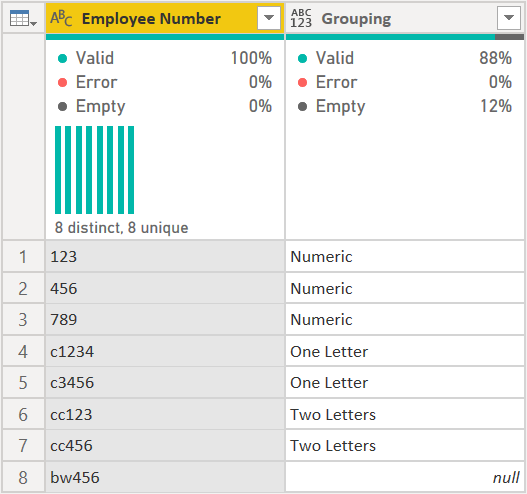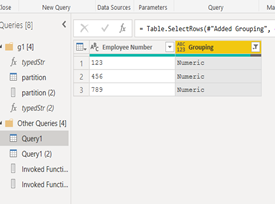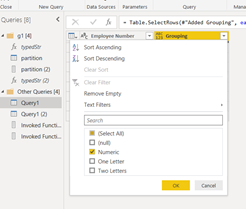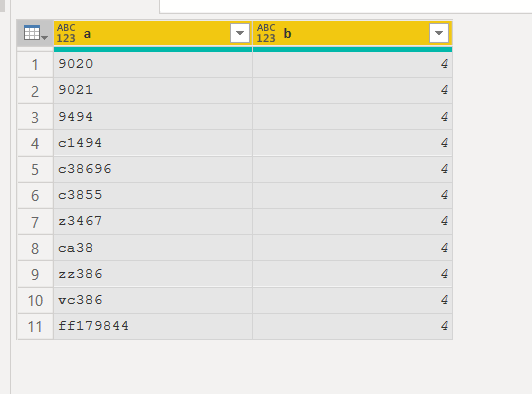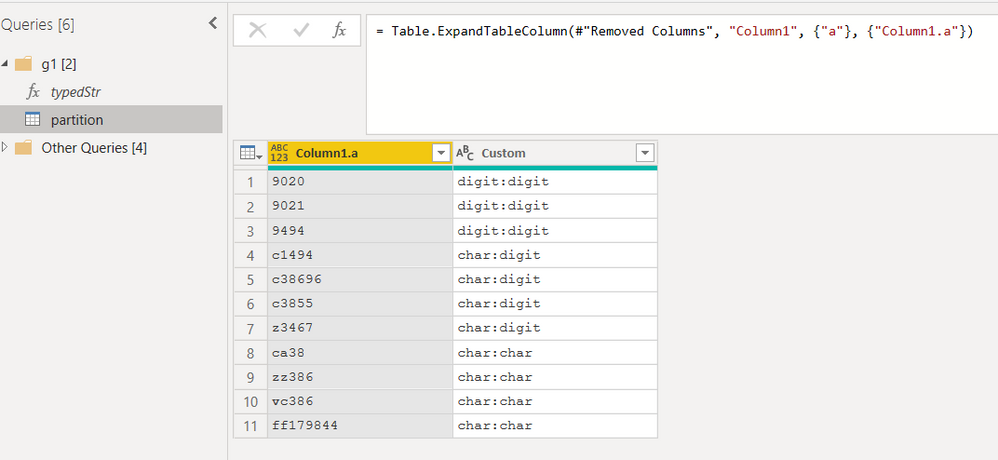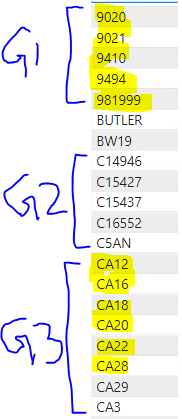- Power BI forums
- Updates
- News & Announcements
- Get Help with Power BI
- Desktop
- Service
- Report Server
- Power Query
- Mobile Apps
- Developer
- DAX Commands and Tips
- Custom Visuals Development Discussion
- Health and Life Sciences
- Power BI Spanish forums
- Translated Spanish Desktop
- Power Platform Integration - Better Together!
- Power Platform Integrations (Read-only)
- Power Platform and Dynamics 365 Integrations (Read-only)
- Training and Consulting
- Instructor Led Training
- Dashboard in a Day for Women, by Women
- Galleries
- Community Connections & How-To Videos
- COVID-19 Data Stories Gallery
- Themes Gallery
- Data Stories Gallery
- R Script Showcase
- Webinars and Video Gallery
- Quick Measures Gallery
- 2021 MSBizAppsSummit Gallery
- 2020 MSBizAppsSummit Gallery
- 2019 MSBizAppsSummit Gallery
- Events
- Ideas
- Custom Visuals Ideas
- Issues
- Issues
- Events
- Upcoming Events
- Community Blog
- Power BI Community Blog
- Custom Visuals Community Blog
- Community Support
- Community Accounts & Registration
- Using the Community
- Community Feedback
Register now to learn Fabric in free live sessions led by the best Microsoft experts. From Apr 16 to May 9, in English and Spanish.
- Power BI forums
- Forums
- Get Help with Power BI
- Power Query
- group filter to sort similar value
- Subscribe to RSS Feed
- Mark Topic as New
- Mark Topic as Read
- Float this Topic for Current User
- Bookmark
- Subscribe
- Printer Friendly Page
- Mark as New
- Bookmark
- Subscribe
- Mute
- Subscribe to RSS Feed
- Permalink
- Report Inappropriate Content
group filter to sort similar value
Hi,
I'm looking forward to sorting my employee column in a certain order.
Here is the list of employees that I want to be sorted into a group.
Group 1 is all the numeric ones.
G2 alphanumeric with one character(C to Z) and numbers.
Lastly, two-character and rest numeric.
Please let me know if it's possible or no?
Thank you for helping.
Solved! Go to Solution.
- Mark as New
- Bookmark
- Subscribe
- Mute
- Subscribe to RSS Feed
- Permalink
- Report Inappropriate Content
Hi @mannymann - this is certianly possible. Here is one way. This simply goes through the data converting the employee "number" (I put that in quotes as your employee numbers are text, which is usually the best way to handle it) to a numberic value and if it works, it classifies it as "Numberic." If it fails, it removes the first character and tries again. If it works, it is 1 char, otherwise, it tries again removing the first two characters. It doesn't classifiy anything starting with A or B. Leaves those null. You can change that in the M code below.
The full M code of my example is here.
let
Source = Table.FromRows(Json.Document(Binary.Decompress(Binary.FromText("i45WMjQyVorViVYyMTUD0+YWlmA6GShhAmEZw+SSk2Gqk5NhYknlYFYsAA==", BinaryEncoding.Base64), Compression.Deflate)), let _t = ((type nullable text) meta [Serialized.Text = true]) in type table [#"Employee Number" = _t]),
#"Changed Type" = Table.TransformColumnTypes(Source,{{"Employee Number", type text}}),
#"Added Grouping" =
Table.AddColumn(
#"Changed Type",
"Grouping", each
if List.Contains({"a".."b"}, Text.Start([Employee Number], 1)) then null
else if (try Number.FromText([Employee Number]))[HasError] = false then "Numeric"
else if (try Number.FromText(
Text.End([Employee Number], Text.Length([Employee Number]) -1)
)
)[HasError] = false then "One Letter"
else if (try Number.FromText(
Text.End([Employee Number], Text.Length([Employee Number]) -2)
)
)[HasError] = false then "Two Letters" else null
)
in
#"Added Grouping"
1) In Power Query, select New Source, then Blank Query
2) On the Home ribbon, select "Advanced Editor" button
3) Remove everything you see, then paste the M code I've given you in that box.
4) Press Done
5) See this article if you need help using this M code in your model.
Did I answer your question? Mark my post as a solution!
Did my answers help arrive at a solution? Give it a kudos by clicking the Thumbs Up!
DAX is for Analysis. Power Query is for Data Modeling
Proud to be a Super User!
MCSA: BI Reporting- Mark as New
- Bookmark
- Subscribe
- Mute
- Subscribe to RSS Feed
- Permalink
- Report Inappropriate Content
my previous post refer to somethink that seem to give answer to that request.
look the picture sequence and tell me where you would somethink different (naming aside).
- Mark as New
- Bookmark
- Subscribe
- Mute
- Subscribe to RSS Feed
- Permalink
- Report Inappropriate Content
I use the table.partition function with the help of a function built for the occasion that "classifies" text strings.
I believe that the technique can be of general validity and also apply to other situations in which rows of tables must be grouped on the basis of "complex" criteria
here the function typedStr
let
tipizza=(str,optional firstN,optional lastN)=>
let
lst= if firstN<> null and lastN<>null then Text.ToList(Text.End(Text.Start(str,firstN),lastN)) else
if firstN<> null and lastN=null then Text.ToList(Text.Start(str,firstN)) else
if firstN= null and lastN<>null then Text.ToList(Text.End(str,lastN)) else
Text.ToList(str),
tpz=List.Transform(lst, each if List.Contains({"a".."z"}, _) then "char" else if List.Contains({"0".."9"}, _) then "digit" else null)
in
tpz
in tipizza
here the rest of code
let
hash={{"digit","digit"},{"char","digit"},{"char","char"}},
part=Table.Partition(
Table.FromRecords({
[a = "9020", b = 4],
[a = "9021", b = 4],
[a = "9494", b = 4],
[a = "c1494", b = 4],
[a = "c38696", b = 4],
[a = "c3855", b = 4],
[a = "z3467", b = 4],
[a = "ca38", b = 4],
[a = "zz386", b = 4],
[a = "vc386", b = 4],
[a = "ff179844", b = 4]
}),
"a",
3,
each List.PositionOf(hash,typedStr(_,2))
),
tab=Table.FromList(part,Splitter.SplitByNothing(),null,null),
#"Added Index" = Table.AddIndexColumn(tab, "Index", 0, 1),
#"Added Custom" = Table.AddColumn(#"Added Index", "Custom", each hash{[Index]}),
#"Extracted Values" = Table.TransformColumns(#"Added Custom", {"Custom", each Text.Combine(List.Transform(_, Text.From), ":"), type text}),
#"Removed Columns" = Table.RemoveColumns(#"Extracted Values",{"Index"}),
#"Expanded Column1" = Table.ExpandTableColumn(#"Removed Columns", "Column1", {"a"}, {"Column1.a"})
in
#"Expanded Column1"
which starting from:
gives the following result
- Mark as New
- Bookmark
- Subscribe
- Mute
- Subscribe to RSS Feed
- Permalink
- Report Inappropriate Content
@mannymannanother solution without using lists, by using Text.Length, Text.Select and the sketchy text comparisons.
#"Added Employee Group" =
Table.AddColumn(
Source,
"Employee Group",
each
let
CorrectTextFormat = Text.Upper(Text.From([Employee Number])),
Result =
Text.Length(Text.Select(CorrectTextFormat, {"A".."Z"}))
+ 1,
CheckIfInGroup = (CorrectTextFormat >= "C" or CorrectTextFormat <= "9") and Result < 4
in
if CheckIfInGroup then
"G" & Text.From(Result)
else
null
)
Best,
- Mark as New
- Bookmark
- Subscribe
- Mute
- Subscribe to RSS Feed
- Permalink
- Report Inappropriate Content
Hi @mannymann - this is certianly possible. Here is one way. This simply goes through the data converting the employee "number" (I put that in quotes as your employee numbers are text, which is usually the best way to handle it) to a numberic value and if it works, it classifies it as "Numberic." If it fails, it removes the first character and tries again. If it works, it is 1 char, otherwise, it tries again removing the first two characters. It doesn't classifiy anything starting with A or B. Leaves those null. You can change that in the M code below.
The full M code of my example is here.
let
Source = Table.FromRows(Json.Document(Binary.Decompress(Binary.FromText("i45WMjQyVorViVYyMTUD0+YWlmA6GShhAmEZw+SSk2Gqk5NhYknlYFYsAA==", BinaryEncoding.Base64), Compression.Deflate)), let _t = ((type nullable text) meta [Serialized.Text = true]) in type table [#"Employee Number" = _t]),
#"Changed Type" = Table.TransformColumnTypes(Source,{{"Employee Number", type text}}),
#"Added Grouping" =
Table.AddColumn(
#"Changed Type",
"Grouping", each
if List.Contains({"a".."b"}, Text.Start([Employee Number], 1)) then null
else if (try Number.FromText([Employee Number]))[HasError] = false then "Numeric"
else if (try Number.FromText(
Text.End([Employee Number], Text.Length([Employee Number]) -1)
)
)[HasError] = false then "One Letter"
else if (try Number.FromText(
Text.End([Employee Number], Text.Length([Employee Number]) -2)
)
)[HasError] = false then "Two Letters" else null
)
in
#"Added Grouping"
1) In Power Query, select New Source, then Blank Query
2) On the Home ribbon, select "Advanced Editor" button
3) Remove everything you see, then paste the M code I've given you in that box.
4) Press Done
5) See this article if you need help using this M code in your model.
Did I answer your question? Mark my post as a solution!
Did my answers help arrive at a solution? Give it a kudos by clicking the Thumbs Up!
DAX is for Analysis. Power Query is for Data Modeling
Proud to be a Super User!
MCSA: BI Reporting- Mark as New
- Bookmark
- Subscribe
- Mute
- Subscribe to RSS Feed
- Permalink
- Report Inappropriate Content
Thank you for the post and appreciate your helping but, it doesn't meet the requirements.
We have a column that has multiple values such as numeric and alphanumeric. We want to create a new column where we can select the filter options that will result in just numbers, starting A character or first two characters sorting functionality.
Please let me know if that is possible.
Thank you
- Mark as New
- Bookmark
- Subscribe
- Mute
- Subscribe to RSS Feed
- Permalink
- Report Inappropriate Content
I don't understand if your original problem is solved or not.
Could you give some input table and expected results, possibly in a format wich is easily copyable?
- Mark as New
- Bookmark
- Subscribe
- Mute
- Subscribe to RSS Feed
- Permalink
- Report Inappropriate Content
here is my employee column and on the left-hand side G1, G2 and G3. I would like G1, G2..... Gx is a new column so that I can filter them out as an option and select what I want to pick.
For example, G3 includes 2 characters starting with C. I want that as one group.
Numeric under the G1.
Does this make sense?
Helpful resources

Microsoft Fabric Learn Together
Covering the world! 9:00-10:30 AM Sydney, 4:00-5:30 PM CET (Paris/Berlin), 7:00-8:30 PM Mexico City

Power BI Monthly Update - April 2024
Check out the April 2024 Power BI update to learn about new features.

| User | Count |
|---|---|
| 101 | |
| 49 | |
| 19 | |
| 12 | |
| 11 |