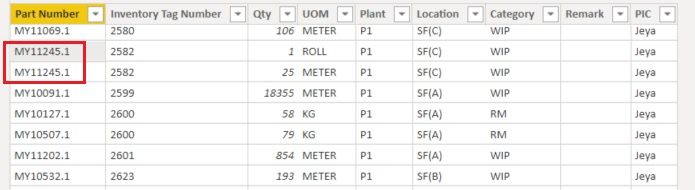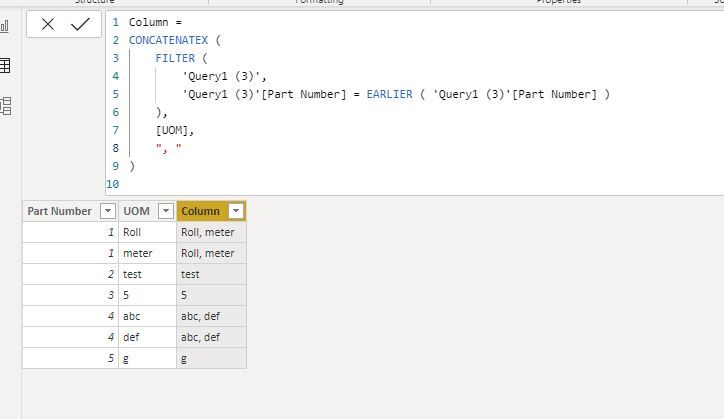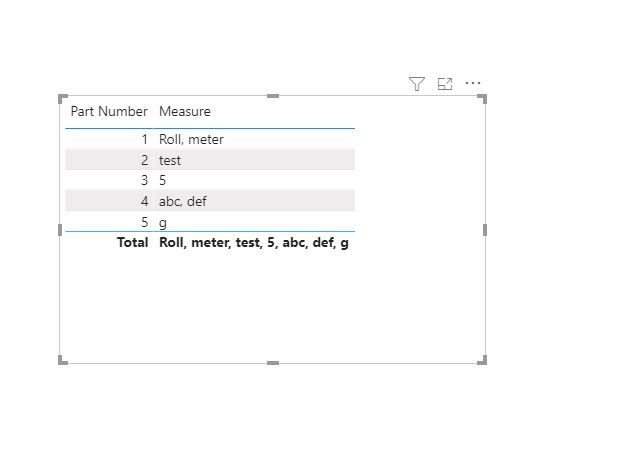- Power BI forums
- Updates
- News & Announcements
- Get Help with Power BI
- Desktop
- Service
- Report Server
- Power Query
- Mobile Apps
- Developer
- DAX Commands and Tips
- Custom Visuals Development Discussion
- Health and Life Sciences
- Power BI Spanish forums
- Translated Spanish Desktop
- Power Platform Integration - Better Together!
- Power Platform Integrations (Read-only)
- Power Platform and Dynamics 365 Integrations (Read-only)
- Training and Consulting
- Instructor Led Training
- Dashboard in a Day for Women, by Women
- Galleries
- Community Connections & How-To Videos
- COVID-19 Data Stories Gallery
- Themes Gallery
- Data Stories Gallery
- R Script Showcase
- Webinars and Video Gallery
- Quick Measures Gallery
- 2021 MSBizAppsSummit Gallery
- 2020 MSBizAppsSummit Gallery
- 2019 MSBizAppsSummit Gallery
- Events
- Ideas
- Custom Visuals Ideas
- Issues
- Issues
- Events
- Upcoming Events
- Community Blog
- Power BI Community Blog
- Custom Visuals Community Blog
- Community Support
- Community Accounts & Registration
- Using the Community
- Community Feedback
Register now to learn Fabric in free live sessions led by the best Microsoft experts. From Apr 16 to May 9, in English and Spanish.
- Power BI forums
- Forums
- Get Help with Power BI
- Power Query
- group and display all data in 1 row
- Subscribe to RSS Feed
- Mark Topic as New
- Mark Topic as Read
- Float this Topic for Current User
- Bookmark
- Subscribe
- Printer Friendly Page
- Mark as New
- Bookmark
- Subscribe
- Mute
- Subscribe to RSS Feed
- Permalink
- Report Inappropriate Content
group and display all data in 1 row
Hi guys below is example of my dataset.
how can I group the Part Number and at the same time the UOM data will show at another new column.
as example in data red crop above, the new UOM column will display ROLL, METER (in 1 line)
in msssql it can be done by using STUFF, but in DAX I dont know how.
Solved! Go to Solution.
- Mark as New
- Bookmark
- Subscribe
- Mute
- Subscribe to RSS Feed
- Permalink
- Report Inappropriate Content
Hi @space83 ,
Please let us know if what @Jimmy801 provides is what you want.
If it is, please always accept his reply as solution to your question so that people who may have the same question can get the solution directly.
If not, please let me know.
In addition, you can also create a calculated column or a measure like below:
Column =
CONCATENATEX (
FILTER (
'Query1 (3)',
'Query1 (3)'[Part Number] = EARLIER ( 'Query1 (3)'[Part Number] )
),
[UOM],
", "
)
Measure =
CONCATENATEX ( VALUES ( 'Query1 (3)'[UOM] ), [UOM], ", " )
Best Regards,
Icey
- Mark as New
- Bookmark
- Subscribe
- Mute
- Subscribe to RSS Feed
- Permalink
- Report Inappropriate Content
Thanks everyone, finally I got what I want. The result I expect is below:
to achieve this, I just simply create a measure as below and thats it, done.
Measure =
CONCATENATEX (
VALUES ( Append1[UOM] ),
Append1[UOM] ,
", "
)
- Mark as New
- Bookmark
- Subscribe
- Mute
- Subscribe to RSS Feed
- Permalink
- Report Inappropriate Content
Thanks everyone, finally I got what I want. The result I expect is below:
to achieve this, I just simply create a measure as below and thats it, done.
Measure =
CONCATENATEX (
VALUES ( Append1[UOM] ),
Append1[UOM] ,
", "
)
- Mark as New
- Bookmark
- Subscribe
- Mute
- Subscribe to RSS Feed
- Permalink
- Report Inappropriate Content
Hi @space83 ,
Please let us know if what @Jimmy801 provides is what you want.
If it is, please always accept his reply as solution to your question so that people who may have the same question can get the solution directly.
If not, please let me know.
In addition, you can also create a calculated column or a measure like below:
Column =
CONCATENATEX (
FILTER (
'Query1 (3)',
'Query1 (3)'[Part Number] = EARLIER ( 'Query1 (3)'[Part Number] )
),
[UOM],
", "
)
Measure =
CONCATENATEX ( VALUES ( 'Query1 (3)'[UOM] ), [UOM], ", " )
Best Regards,
Icey
- Mark as New
- Bookmark
- Subscribe
- Mute
- Subscribe to RSS Feed
- Permalink
- Report Inappropriate Content
Hello @space83
you can use Table.Group and use 1 function, that combines the column "UOM". Here a practicable example
let
Source = Table.FromRows(Json.Document(Binary.Decompress(Binary.FromText("i45WMlTSUQrKz8lRitWBcHJTS1KLwDwjIK8ktbgEzDEGckzBLBMgKzEpGc5OSU0Ds02B7HSl2FgA", BinaryEncoding.Base64), Compression.Deflate)), let _t = ((type nullable text) meta [Serialized.Text = true]) in type table [#"Part Number" = _t, UOM = _t]),
#"Changed Type" = Table.TransformColumnTypes(Source,{{"Part Number", Int64.Type}, {"UOM", type text}}),
#"Grouped Rows" = Table.Group(#"Changed Type", {"Part Number"}, {{"Uom combined", each Text.Combine(_[UOM], ", "), type text}})
in
#"Grouped Rows"
Copy paste this code to the advanced editor in a new blank query to see how the solution works.
If this post helps or solves your problem, please mark it as solution (to help other users find useful content and to acknowledge the work of users that helped you)
Kudoes are nice too
Have fun
Jimmy
Helpful resources

Microsoft Fabric Learn Together
Covering the world! 9:00-10:30 AM Sydney, 4:00-5:30 PM CET (Paris/Berlin), 7:00-8:30 PM Mexico City

Power BI Monthly Update - April 2024
Check out the April 2024 Power BI update to learn about new features.